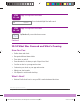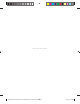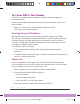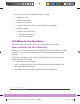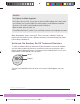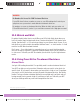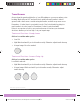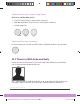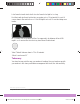STEP 13 of 14 App: Set Up Alert Schedule Your scheduled High Alert will sound. STEP 14 of 14 App: Set Up Alert Schedule Tap Back until you see the home screen. Finished! 10.
Page intentionally left blank LBL014003 Rev XXX Artwork, G6 CGM System User Guide US.
Chapter 11 | Treatment Decisions 11.1 Introduction Follow the steps outlined in this chapter and you’ll have what you need to make treatment decisions using your Dexcom G6® Continuous Glucose Monitoring System (G6).
11.3 Your HCP Is Your Partner Your HCP is your partner in personalizing your diabetes management plan and treatment decisions. Before you start making treatment decisions with your G6, work with your HCP and learn the basics: • When do you need to use a meter instead of relying on your G6? • How can you avoid insulin stacking? Creating Personal Guidelines Working with your HCP, define your target glucose range and your alert settings. Discuss how to stay within your target using the G6.
• How can you use G6 for treatment decisions, including: • Setting your alerts • Acting on alarm/alerts • Acting on trend arrows • Looking at your home screen for your most G6 recent readings • Using G6 readings • Looking at the last 24 hours: • What decisions worked? • How can you improve? 11.4 When to Use Your Meter There are times when you need to rely on your meter instead of your G6.
WARNING Don’t Ignore Low/High Symptoms Don’t ignore how you feel. If your glucose alerts and G6 readings don’t match what you’re feeling, use your blood glucose meter (meter) to make diabetes treatment decisions or, if needed, seek immediate medical attention. When in doubt, get your meter out. Follow G6 instructions. If you don’t, you could have a severe low or high glucose event. When that happens, treat if you need to. Then if you want, calibrate to align your sensor with your meter.
WARNING No Number, No Arrow, No CGM Treatment Decision If your G6 doesn’t show a number or arrow, or your G6 readings don’t match your symptoms, use your meter to make diabetes treatment decisions. No number, no arrow, no treatment decision. When in doubt, get your meter out. Follow G6 instructions. If you don’t, you could miss a severe low or high glucose event. 11.5 Watch and Wait Be patient. Insulin takes time to work. When your BG is high, think about when you last took insulin.
Trend Arrows Arrows show the speed and direction of your G6 readings so you can see where you’re heading. Work with your HCP and use them to guide how much insulin to take. In general, with a down arrow, consider using less insulin, and with an up arrow, more. Remember – it takes time for your insulin to work. Don’t stack insulin by giving too much insulin in too short a period.
Treatment Decisions: Arrows Going Down Actions to consider when you're: • Low: Eat. Did you have too much insulin or exercise? • High: Watch and wait. Did you have too much insulin or exercise? • In target range: Eat Treatment Decisions: No Arrow No arrow means you can’t use your G6 to make a treatment decision. Use your meter. 11.7 Check In With Jake and Kelly How do you use the trend arrow? Let’s check in with Jake and Kelly to see how they use it to fine-tune their treatment decisions.
I don’t want to insulin stack, but I also don’t want to be high for too long. I bet the insulin just hasn’t gotten into my system yet, so I’ll just watch it to see if it comes down in the next hour or so. If I’m still high in an hour, I’ll consider taking more insulin. Hi – it’s Kelly! I’m at 120 and I feel fine.
.8 You Decide! It’s your turn! Chances are, the two scenarios below are familiar to you. What would you do in each? Compare your answer to the actions to consider. Keep in mind there’s no one correct answer. Treatment decisions are based on a number of personal factors. Discuss any questions you have with your HCP. In Target Range, But Going Down Fast An hour ago, you drank orange juice to treat a low G6 reading.
High and Getting Higher Right before lunch you look at your display device. The home screen shows your G6 reading is 150 mg/dL with a single arrow pointing up, so you know it is rising. After taking your normal insulin dose, you eat lunch. About 90 minutes later, you get a High Alert. Your display devices show your sensor glucose at 207 mg/dL with a single arrow going up. Not only is your glucose high, it is also rising.
For highs: • Did you take too little insulin for a meal or snack? • Did you take too little insulin to correct a high glucose level? • Did your mood or stress levels change? • Did you think about what medications you’re on? • Did you accurately count carbohydrates? • Did you give insulin earlier to help avoid post-meal high glucose levels? These are just a few things to think about when learning how to make treatment decisions.
Page intentionally left blank LBL014003 Rev XXX Artwork, G6 CGM System User Guide US.
Chapter 12 | App: Sharing Information With Your Support Team With the Share app, up to five people can follow you current Dexcom G6® Continuous Glucose Monitoring System (G6) readings and trends. Your loved ones will have more peace of mind, and so will you! 12.
Always depend on your G6 app to manage your diabetes, not your Followers’. For example, a Follower contacted you saying you need to treat – they saw you were trending low. Always confirm your glucose information on your app, receiver, or blood glucose meter, before making any treatment decision. Share isn’t available on the receiver. Smart Devices for You and Followers For a list of compatible devices, go to: dexcom.com/compatibility.
• When your phone call is over, Share will fill in any missing glucose information Share and Follow won’t work if there is no internet connection or if there is something wrong with the smart device. Refer to your smart device’s instructions for troubleshooting. Set Up Share Follow the Share setup wizard: STEP 1 of 11 Set Up Share Tap Share icon to start. STEP 2 of 11 Set Up Share Tap Let’s Get Started.
STEP 3 of 11 Set Up Share Tap Next. Dexcom G6 System User Guide Chapter 12: Share Information with Your Support Team LBL014003 Rev XXX Artwork, G6 CGM System User Guide US.
STEP 4 of 11 Set Up Share Android: In the next two screens, you give permission for the app to run in the background. Tap I Understand, then Yes. Dexcom G6 System User Guide Chapter 12: Share Information with Your Support Team LBL014003 Rev XXX Artwork, G6 CGM System User Guide US.
STEP 5 of 11 Set Up Share Tap Next. Dexcom G6 System User Guide Chapter 12: Share Information with Your Support Team LBL014003 Rev XXX Artwork, G6 CGM System User Guide US.
STEP 6 of 11 Set Up Share Tap Let’s Get Started. Dexcom G6 System User Guide Chapter 12: Share Information with Your Support Team LBL014003 Rev XXX Artwork, G6 CGM System User Guide US.
STEP 7 of 11 Set Up Share First, invite someone to become your Follower. Share then sends an invitation email. After opening the email on their smart device, your Follower installs the Dexcom Follow app. Tap Invite Followers. STEP 8 of 11 Set Up Share Enter the Follower’s nickname, email address, and confirm email address. They must open your email and install the Dexcom Follow app on the device they’ll use to follow you. Tap Next.
STEP 9 of 11 Set Up Share Do you want your Follower to see your past G6 readings on a graph? If not, tap switch to turn off. Tap Next. Dexcom G6 System User Guide Chapter 12: Share Information with Your Support Team LBL014003 Rev XXX Artwork, G6 CGM System User Guide US.
STEP 10 of 11 Set Up Share Your Follower gets your Urgent Low Alarm when your G6 reading is at or below 55 mg/dL. Don’t want to share this? Tap Urgent Low switch to off. All other alerts are off by default. If you want your Follower to get notified, turn the alerts on in the Follower’s Settings menu. Their alert notifications are separate from your own Low and High Alerts. If you’re sharing with a Follower, the Follower has access to your G6 readings and can also set up their own notifications.
STEP 11 of 11 Set Up Share Review Follower’s settings. Tap Send Invitation. Finished! Dexcom G6 System User Guide Chapter 12: Share Information with Your Support Team LBL014003 Rev XXX Artwork, G6 CGM System User Guide US.
Manage Followers Follower Status The Followers List shows the status of your Followers and lets you invite new ones. Followers List Icons Invite New Follower Follower Didn’t Accept Invitation Yet Follower Didn’t Accept Invitation Within 7 Days. To re-invite, tap Add Follower. Follower Gets Notification(s) Follower Sees Trend Graph Follower Stopped Following You Dexcom G6 System User Guide Chapter 12: Share Information with Your Support Team LBL014003 Rev XXX Artwork, G6 CGM System User Guide US.
Are You Sharing? For your Followers to get your information, make sure you opted-in to send data to the cloud, Sharing is on, and your Share app is connected to the internet. If it isn’t connected to the internet, you won’t have any active Followers. When connected, your sensor information is shared with your Followers. No Active Followers Share is On See Chapter 14 for information on troubleshooting Share and Follow.
Start or Stop Sharing Turn off the Sharing switch to temporarily stop sharing with your Followers. While Sharing is off, they won’t get G6 readings or notifications. Their dashboard shows you stopped sharing. To restart sharing, tap the On switch. Dexcom Follow Follow Description To share your information, your Follower must download the Dexcom Follow app and have internet connection. Your Share invitation includes a link to the app, or they can download it from their smart device’s app store.
Follow Setup Follower gets and opens your email invitation on the smart device they’ll use to follow you. They install and set up the Dexcom Follow app on their smart device. Now your Follower sees your sensor information! They will also see when you turn off Share, if they have been deleted, or if sharing stops for any another reason. If sharing stops due to communication issues, you won’t know unless your Follower tells you.
Trend Graph Sharer’s Name Home Icon 1 Sharer’s Picture Sensor Reading Settings Icon Last Updated Trend Arrow History Shown High Alert Level Trend Graph Low Alert Level Dexcom G6 System User Guide Chapter 12: Share Information with Your Support Team LBL014003 Rev XXX Artwork, G6 CGM System User Guide US.
Readings Below 20 mg/dL and Above-600 mg/dL Dexcom G6 System User Guide Chapter 12: Share Information with Your Support Team LBL014003 Rev XXX Artwork, G6 CGM System User Guide US.
Your Follower can customize notifications. For example, they want to change their settings so they can know when you go below 70 mg/dL for more than 30 minutes. They can also change it to get notified every 2 hours if you stay under 70. Follower Notification Settings Dexcom G6 System User Guide Chapter 12: Share Information with Your Support Team LBL014003 Rev XXX Artwork, G6 CGM System User Guide US.
12.3 Check In With Jake and Kelly How does having your loved ones know your CGM information affect your day-to-day life? Let’s check in with Jake and Kelly to see how it works for their support teams. Hi – Jake here! Vegas rocks! I was there last weekend for a bachelor party for one of my buddies. Saturday night, some of us were playing blackjack at the casino. I noticed I was low and dropping.
Hi – it’s Kate, Kelly’s mom. I just got off the phone with her school principal. He called because Kelly fell on the playground and scraped herself up. “Nothing a few Band-Aids won’t cover, but she’s upset. She’d like to talk to you.” Of course, the first thing I did was check Follow so I could see what her number and arrow said. Was this a collapse because she was too low? Thank goodness, she was 120 and steady – well within her target range. She was crying when he put her on the phone.
12.4 What Was Covered and What’s Coming Now You Can: • Identify Share components • Identify Share’s status by icon color • Set up Share • Invite Followers • Determine which CGM information to share • Change Follower settings • Tell Followers how to set up Follow What’s Next? In the next chapter, you’ll learn how to end a typical 10-day sensor session, along with removing the sensor and transmitter.
Page intentionally left blank LBL014003 Rev XXX Artwork, G6 CGM System User Guide US.
Chapter 13 | End Sensor and Transmitter Sessions 13.1 Introduction This chapter reviews what to expect when your sessions end and how to remove the sensor and transmitter. After this chapter, you’ll be able to: • Identify Replace Sensor notifications at the end of your sensor session • Remove your sensor and save your transmitter if needed • Replace and pair transmitter 13.
App Notification App Receiver Dexcom G6 System User Guide Chapter 13: End Sensor and Transmitter Sessions LBL014003 Rev XXX Artwork, G6 CGM System User Guide US.
Sensor Session Over App: Open app to confirm. Receiver: Tap OK to confirm. What it means: • Sensor session is over • You won’t get alarm/alerts or Dexcom G6® Continuous Glucose Monitoring System (G6) readings until you replace sensor App Notification App Dexcom G6 System User Guide Chapter 13: End Sensor and Transmitter Sessions LBL014003 Rev XXX Artwork, G6 CGM System User Guide US.
Receiver Sound and Vibration Prompts Both the smart device and receiver beep/vibrate to remind you your sensor session will end in 30 minutes, it has just ended, or your sensor failed and you need to start a new session. The initial notification is one vibration. If not confirmed, you receive a vibration and beep twice, 5 minutes apart. Once a sensor session has expired, remove your sensor and then start a new session. 13.
Remove Sensor and Transmitter STEP 1 of 5 Remove Sensor and Transmitter Pull patch off like a Band-Aid. The transmitter, holder, and sensor all come off with the patch. STEP 2 of 5 Remove Sensor and Transmitter Don't remove the transmitter from the holder until you’ve peeled the patch off your skin. Grasp the wide rounded edge of the holder. Bend holder edge down to break it and release the transmitter.
STEP 3 of 5 Remove Sensor and Transmitter Pull transmitter straight out. STEP 4 of 5 Remove Sensor and Transmitter Keep transmitter to use with next sensor. STEP 5 of 5 Remove Sensor and Transmitter Throw away patch, with the holder and sensor attached, following your local guidelines for disposal of blood-contacting components. Finished! Dexcom G6 System User Guide Chapter 13: End Sensor and Transmitter Sessions LBL014003 Rev XXX Artwork, G6 CGM System User Guide US.
Start New Sensor Session After removing the sensor from your body and the transmitter from the transmitter holder, you’re ready to start a new sensor session. You won’t have to pair your transmitter to your display device. The transmitter stays paired to your display device until its battery life is over. You’ll need to enter a new sensor code because the code is specific to each sensor.
13.4 End of Transmitter Battery The transmitter battery is good for up to 3 months. How do you know if your transmitter battery will last through your next session? If you haven’t received your final 10-day transmitter battery life warning, you can reuse the transmitter for your next session. Starting at 3 weeks before the end of its battery life, the warnings count down the transmitter battery life until it has only 10 days – one sensor session – left.
App: Pair New Transmitter STEP 1 of 5 App: Pair New Transmitter Tap OK. Or go to Settings > Transmitter. Dexcom G6 System User Guide Chapter 13: End Sensor and Transmitter Sessions LBL014003 Rev XXX Artwork, G6 CGM System User Guide US.
STEP 2 of 5 App: Pair New Transmitter Tap Pair. Or Pair New. Dexcom G6 System User Guide Chapter 13: End Sensor and Transmitter Sessions LBL014003 Rev XXX Artwork, G6 CGM System User Guide US.
STEP 3 of 5 App: Pair New Transmitter Enter Sensor Code just like you have in earlier sensor sessions. Dexcom G6 System User Guide Chapter 13: End Sensor and Transmitter Sessions LBL014003 Rev XXX Artwork, G6 CGM System User Guide US.
STEP 4 of 5 App: Pair New Transmitter After entering your sensor code, enter transmitter SN. Enter transmitter SN by either taking a photo of the barcode on your box, or entering it manually. Photo instructions: a. Get your transmitter box. Tap Take Photo. b. Turn transmitter box so barcodes face up. c. Checkmark confirms you entered the SN correctly. Dexcom G6 System User Guide Chapter 13: End Sensor and Transmitter Sessions LBL014003 Rev XXX Artwork, G6 CGM System User Guide US.
Manual instructions: a. Tap Enter Manually. b. Use keyboard to enter transmitter SN. Find your transmitter SN on the transmitter box or the back of the transmitter. c. Confirm correct SN. Tap Save. d. Checkmark confirms you entered SN correctly. Dexcom G6 System User Guide Chapter 13: End Sensor and Transmitter Sessions LBL014003 Rev XXX Artwork, G6 CGM System User Guide US.
STEP 5 of 5 App: Pair New Transmitter Insert sensor, attach transmitter, wait for your pairing confirmation, then start your new sensor session. If you want to, you’re now ready to pair the transmitter to your receiver. See Chapter 6 for more information. Finished! Dexcom G6 System User Guide Chapter 13: End Sensor and Transmitter Sessions LBL014003 Rev XXX Artwork, G6 CGM System User Guide US.
Receiver: Pairing New Transmitter If you are pairing two display devices, make sure you have done all of the steps, including starting a new sensor session, in one before pairing a new transmitter in the other. Just like the app, follow onscreen prompts to pair a new transmitter or go to Menu > Settings > Transmitter > Pair New. System lets you know when it’s time to pair a new transmitter. STEP 1 of 7 Receiver: Pairing New Transmitter Tap OK. Or Menu > Settings > Transmitter.
STEP 3 of 7 Receiver: Pairing New Transmitter Enter Sensor Code just like you have in earlier sensor sessions. STEP 4 of 7 Receiver: Pairing New Transmitter After entering your sensor code, enter transmitter SN. Dexcom G6 System User Guide Chapter 13: End Sensor and Transmitter Sessions LBL014003 Rev XXX Artwork, G6 CGM System User Guide US.
STEP 5 of 7 Receiver: Pairing New Transmitter Find transmitter SN on back of box or transmitter. STEP 6 of 7 Receiver: Pairing New Transmitter Enter your transmitter SN. Tap Save. Dexcom G6 System User Guide Chapter 13: End Sensor and Transmitter Sessions LBL014003 Rev XXX Artwork, G6 CGM System User Guide US.
STEP 7 of 7 Receiver: Pairing New Transmitter Insert sensor, attach transmitter, wait for your pairing confirmation, then start your new sensor session. See Chapter 6 for more information. If you have already paired your transmitter and started a sensor session in another device, you will join the current session. Finished! 13.
Chapter 14 | Troubleshooting 14.1 Introduction Patch not sticking? Notification won’t go away? Not getting your Dexcom G6® Continuous Glucose Monitoring System (G6) readings? This chapter will help you figure it out! Troubleshooting sections are categorized by function or system component. The solutions here are meant to be brief and not all-inclusive. References to specific chapters means more detailed answers or preventative measures are explained there.
Solution • It’s working the way it is supposed to. • Depending on how soon you’ll be at 55 mg/dL, you either get your Urgent Low Soon Alert or your Low Alert: • At 55 mg/dL within 20 minutes? You get the Urgent Low Soon Alert. • Not that fast but going lower than your Low Alert setting? You get the Low Alert. • If you get one of these alerts, you won’t get the other alert for 30 minutes. • See Chapter 10.
No G6 Readings: No Readings Alert Problem • Not getting G6 readings for the last 20 minutes Solution • No glucose alarm/alerts or G6 readings until fixed. Use meter. • In app, tap alert to get more information. • Check transmitter: Is it snapped into the holder? • Wait up to 3 hours while the system fixes itself. If not corrected after 3 hours, contact Technical Support (available 24/7) at: • Web: dexcom.com/tech-support • Toll free: 1.888.738.3646 • Toll: 1.858.200.
Receiver No G6 Readings: Sensor Error Problem • Not getting G6 readings Solution • No glucose alarm/alerts or G6 readings until fixed. Use meter. • Tap alert to get more information. • Make sure your sensor is secure and your transmitter is snapped flat in its holder. • Wait up to 3 hours while the system fixes itself. If not corrected after 3 hours, you’ll see Sensor Failed. Contact Technical Support (available 24/7) at: • Web: dexcom.com/tech-support • Toll free: 1.888.738.3646 • Toll: 1.858.200.
Receiver No G6 Readings: Sensor Failed Alert Problem • Not getting G6 readings Solution • No glucose alarm/alerts or G6 readings. Use meter. • Tap alert to get more information. • If your sensor doesn’t work, contact Technical Support (available 24/7) at: • Web: dexcom.com/tech-support • Toll free: 1.888.738.3646 • Toll: 1.858.200.0200 App Notification Dexcom G6 System User Guide Chapter 14: Troubleshooting LBL014003 Rev XXX Artwork, G6 CGM System User Guide US.
App Receiver Dexcom G6 System User Guide Chapter 14: Troubleshooting LBL014003 Rev XXX Artwork, G6 CGM System User Guide US.