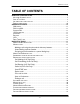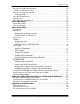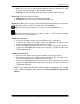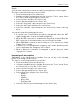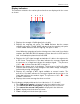User's Manual
PWG-600 User Guide
- 9 -
Tones
You can set the key beep to hear tones while pressing the keys on the keypad.
The steps to turn the key beep on are as follows:
• From the desktop press the “Menu” key.
• Navigate using the navigational keys and select the “Tones” menu. Select
the “Tones” menu by pressing the “Select” key.
• Select “Profiles” and press the “Select” key.
• Select “General” and press the “Select” key.
• Select the “Key Beep” option and press the “Select” key.
• Select the “On” option and press the “Select” key.
• Select the “Activate” option and press the “Select” key to turn on the key
beep.
You can also hear the following preset tones:
• A special tone is heard when the battery strength falls, when the WiFi
signal strength falls, or when the GSM strength falls.
• When the WiFi connection is established a single beep is heard. When the
WiFi connection is discontinued two successive beeps are heard.
• When PWG-600 is turned on and is ready for use, a special tone called
“Happy Tone” is heard.
• A specific tone is heard when an emergency call is made. Another specific
tone is heard when the emergency call is ended.
• When a Bluetooth connection is interrupted a specific ring tone called
“Crying tone” is heard.
Incoming call alert option
PWG-600 is in the “Ring mode” by default. You can set any of the following
modes as incoming call alert option:
The steps to set the ringing mode are as follows:
• From the desktop, press the “Menu” key.
• Using the navigational keys, navigate and select the “Tones” menu. Press
the “Select” key to select the “Tones” menu.
• Select “Profiles” and press the “Select” key.
• Select “General” and press the “Select” key.
• Select “Alert Type” and press the “Select” key.
o Disable
o Ringer
o Vibrator
o Ring + Vibr
o Ring after Vibr
• Select the alert mode you want and press the “Select” key.