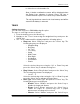User's Manual
PWG-600 User Guide
- 47 -
o VoIP Settings
o GSM Settings
o GPRS Settings
o Bluetooth Settings
2. Using the navigational keys, select “WiFi Settings” and press the “Select” key.
Two options are then displayed.
a. General: Selecting this option displays two submenus.
o WiFi On/Off: Select this menu and press the “Select” key.
The following options are displayed.
• On: Select “On” and press the “Select” key to turn
WiFi On.
• Off: Select “Off” and press the “Select” key to turn
WiFi Off.
o WiFi Connectivity: The PWG-600 is capable of scanning for
WiFi access point “automatically” or “manually”. Select “WiFi
connectivity” and press the “Select” key. Two options are
then displayed.
• Automatic: Select this option and press the “Select”
key. The PWG-600 checks for WiFi access point in
the vicinity and automatically connects to any
available WiFi access point.
• Manual: Select this option and press the “Select” key.
Then press the “Select” key to start to manually
scanning for access point. The PWG-600 will then
scans for WiFi access point and displays a list of
available access point. Select an access point and
press the “Select” key to attempt to get connected to
the access point.
b. Profiles: A single manual profile and three default profiles are
provided. Select Profiles and press the “Select” key to set parameters.
The following options appear.
o Manual: You can set the parameters of manual profile if you
select “Manual” and press the “Select” key. The following
submenus are displayed when you selected “Manual”.
• Configuration: Select “Configuration” and press the
“Select” key to configure the following parameters.
o Operating Mode
Ad-Hoc
Infrastructure
o Channel
ch 1 ~ ch 11
o User Name: For authentication purposes
o Password: For authentication purposes
o ESSID: Enter the ESSID (Extended Service
Set Identification). This is the ID that you must