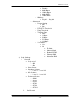User's Manual
PWG-600 User Guide
- 39 -
6. Key in the phone number of the recipient and press the “Option” key.
7. Select “Send Message” and press the “Select” key or select the “Contacts”
to send the SMS using the existing phonebook contacts.
8. A confirmation screen will be shown. Press the “Send” key to confirm
sending the SMS.
9. A message will be shown on the screen to indicate that the message had
been sent.
Viewing the details of the received messages
When you receive a message the desktop will show “New message: 1” to
indicate that a new message has been received.
To view the details of a received message:
1. From the desktop, press the “Show” key OR select “Menu” key and then
navigate to the “Messages” menu and press the “Select” key.
2. The following submenus are displayed when you select “Messages”.
a. Write New SMS
b. Incoming SMS
c. Sent SMS
3. Select “Incoming SMS” and press the “Select” key. A list of contact names
(for messages received from persons whose numbers are added in the
contact list) and numbers (for messages received from persons whose
numbers are not present in the contact list) is shown.
4. Select a name or number and press the “Read” key. The with the following
format will be shown
a. Sender
b. Date
c. SMS Contents
5. Press the “Options” key and a menu with the following options will
displayed.
• Delete Message
a. Select “Delete Message” and press the “Select” key. A “Confirm
Deletion” confirmation message will be shown.
b. Press the “Ok” key to confirm deletion or press the “Cancel” key to
keep the message.
• Forward Message
a. Select “Forward Message” and press the “Select” key. The SMS
message will be shown and you can edit the contents of the SMS.
b. Press the “Send” key and a screen to enter the phone number will
be shown. Enter the recipient’s number and press the “Options”
key.
c. Press the “Send Message” key and then press the “Select” key.
d. A “Confirm Sending” confirmation message will be shown. Press