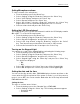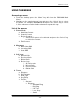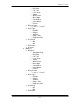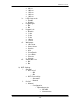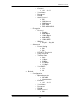User's Manual
PWG-600 User Guide
- 23 -
• Select “Set time & date” and press the “Select” key.
o Enter the hours and press the “Up” key if only one digit is being
entered in this field
o Enter the minutes and press the “Up” key if only one digit is being
entered in this field
o Enter the seconds and press the “Up” key if only one digit is being
entered in this field
o Select “AM” or “PM” using the “Up” or “Down” key and press the
“Select” key
Note: The time shown is in 12 hour time format
Setting the date
The steps to set the date are as follows:
• From the desktop press the “Calendar” key of PWG-600.
• Select “Settings” using the “Select” key. The following submenus appear:
o Set time & date
o Set alarm
• Select “Set time & date” using the “Down key” and then press the “Select”
key.
o Navigate to the date column by using the “Down” key
o Enter the Day number and press the “Up” key if only one digit is
being entered in this field
o Enter the Month number and press the “Up” key if only one digit is
being entered in this field
o Enter the Year number and press the “Up” key
o Press the “Select” key to save the date
Setting LCD backlight
If PWG-600 is idle, the LCD light does not turn On. The LCD backlight turns “On”
during an incoming call and on any key press. You can turn the LCD backlight to
“Off” or “On” by performing the following steps:
• From the desktop, press the “Menu” key.
• Select “Settings” using the “Down key” and press the “Select” key.
• Select “General Configuration” and press the “Select” key.
• Select “LCD Sleep mode” using the “Down key” and press the “Select”
key. Two options are displayed.
o Enabled
o Disabled
• Select “Enabled” and press the “Select” key to turn off the LCD backlight
when PWG-600 is inactive.
• Select “Disabled” and press the “Select” key to turn on the backlight.
Note: Turning on the LCD backlight continuously will consume more power