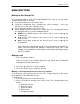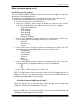User's Manual
PWG-600 User Guide
- 16 -
Other functions during a call
Call Waiting (VoIP Call Only)
You can answer a VOIP call while you have another call in progress if you have
activated the Call Waiting function.
To answer the call waiting press the “Accept” key. The first call is put on hold.
To activate the Call waiting function perform the following steps:
• From the desktop, press the “Menu” key.
• Select the “Settings” option using the “Down key” and press the “Select”
key. The following options are displayed when you select “Settings”:
o General Configuration
o WiFi Settings
o VoIP Settings
o GSM Settings
o Gprs Settings
o Bluetooth Settings
• Select “VoIP Settings” using the “Down key” and press the “Select” key.
The following options are displayed when you select “VoIP”:
o General
o Call Control
o Profiles
• Select “Call Control” using the “Down key” and press the “Select” key. The
following options are displayed when you select “Call Control”:
o Call Waiting
o Call Forward
o Call Barring
o Caller Id
o Dtmf
o Prefix Dial
• Select “Call Waiting” using the “Down key” and press the “Select” key. The
following options are displayed when you select “Call Waiting”:
o Off
o On
• Select “On” or “Off” and press the “Select” key
NOTE: All Call control options on Local UI are for VOIP (multiparty) calls. If
during a VoIP call, if a contact is trying to call you, from a GSM network, the
following message appears on the screen,
“CallerId Calling on GSM Drop all Calls?”
Press the “Reject” key to drop the calls. Press “Accept” key to answer the
GSM call. This will also terminate the VoIP call.
During a GSM call, if a contact is trying to call you from a VoIP network, the
following message appears on the screen,