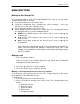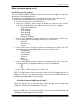User's Manual
PWG-600 User Guide
- 13 -
M
M
A
A
I
I
N
N
F
F
U
U
N
N
C
C
T
T
I
I
O
O
N
N
S
S
Making an Out Going Call
You can make GSM or VoIP calls using PWG-600. The steps to select the type
of Out Going Call are as follows:
z From the desktop, press the “Menu” key.
z Using the navigational keys, navigate and select “Settings”. Press the
“Select” key to select the “Settings” menu.
z Select “General” and press the “Select” key.
z Select “Outgoing Call” and press the “Select” key. The following sub menus
are displayed when you selected “Outgoing Call”.
GSM: Select “GSM” and press the “Select” key to set the outgoing call
as GSM calls.
VoIP: Select “VoIP” and press the “Select” key to set the outgoing call
as VoIP calls.
Auto: Select “Auto” and press the “Select” key to set the outgoing call
as Automatic.
Note: When the outgoing call mode is set to Automatic, and when you
place a call, the phone will attempt to make calls using VoIP. If the
number is not reachable, it will prompt a confirmation message to place
the call via GSM.
Making a call
1. Key in the phone number.
Note: If you key in an incorrect digit, press the “Back” key to delete the
character to the left of the cursor.
2. Press the “Accept” key to call the number.
3. Press the “Reject” key to terminate the call.
Making a call using the phone book directory features
You can make calls using the phone book. The storage capacity of the phone
book depends on the SIM card memory.
To make a call:
1. From the desktop, press the “Menu” key.
2. Select “Phonebook” and press the “Select” key. The following options are
shown.
a. Add New Contact
b. Search Contact
c. Delete Contacts
d. Edit Contact
e. Assign Speed dial