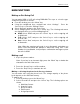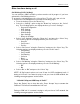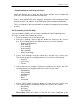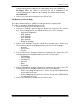User's Manual
PWG-600 User Guide
- 20 -
Put a call on hold
During a call you can put a caller on hold by pressing the “Hold” key. To cancel
“Hold” feature, press the “Retrieve” key.
Have a Conference
You can have a conference call using PWG-600. The calls that were put on hold
get added to the current conversation. The steps to add a caller to the current
conversation are as follows:
• Press the “Hold” key. The following options are displayed when you press the
“Hold” key:
o Hold
o Conference (Conference option is only for calls on GSM)
o Transfer (Transfer option is only for calls on VOIP)
o End Call
• Select “Conference” and press the “Select” key.
Note: Transfer option is only for calls on VOIP
Ending a call
During a call conversation, press the “drop call” key to end the call.
Automatic key lock
You can lock the keypads to prevent the keys from being pressed accidentally,
for example, when your phone is in a bag or in the pocket.
To activate automatic key lock feature if it is not yet enabled, do the following:
• From the desktop, press the “Menu” key.
• Select “Settings” using the “Down” key and press the “Select” key.
• Select “General Configuration” and press the “Select” key.
• Navigate to “Keypad Lock” and press the “Select” key.
• Choose the desired settings using the “Up” or “Down” key and press the
“Select” key to activate the automatic key lock.
Note: Select “Disable” to disable automatic key lock feature.
Manual key lock
To manually lock the keypads, press the “Menu” key and then press the “
”
immediately.
If the keypad is being locked, press the “Menu” key and then press the “
”
immediately unlock the keypad.
Power saving
You can set power saving mode in the PWG-600. In power saving mode the
handset consumes less power. To activate power saving mode:
• From the desktop, press the “Menu” key.
• Select “Settings” using the “Down key” and press the “Select” key.