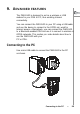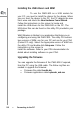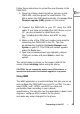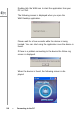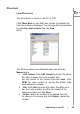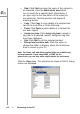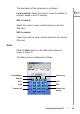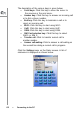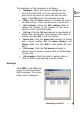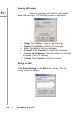User's Manual
•
Find
:
Click
Find
and
enter
the
name
of
the
contact
to
be
searched.
Cl
ick
the
Match
whole
word
check
box
to
search
for
a
specific
word.
Alternativel
y,
if
yo
u
type
only
th
e
first
few
letters
of
the
nam
e
yo
u
are
looking
for,
the
find
operation
will
display
all
match
i
ng
en
tries.
•
Co
py
:
Click
Copy
to
copy
details
of
a
selected
con-
tact
to
the
local
drive
or
to
the
SIM
card.
•
Paste:
Click
Paste
to
paste
details
of
a
contact
that
has
been
copied
.
•
As
sign
r
i
ng
t
o
ne:
Click
Assign
ring
to
ne
to
assign
a
ring
tone
to
a
selected
contact.
Assign
the
ring
tone
from
tho
s
e
displayed.
•
Dial:
Click
Dial
to
call
the
selected
contact.
•
C
hange
local
contacts
path:
Click
th
is
option
to
change
the
folder
or
directory
where
the
local
phon
e
boo
k
is
sto
r
ed
on
you
r
PC.
Note
:
The
home,
cell,
and
office
number
fields
are
available only
fo
r
lo
cal
contac
ts.
If
yo
u
sele
ct
S
I
M1
or
S
I
M2
fo
r
the
phone
book
,
yo
u
can
only
add
a
sing
le
number
fo
r
each
nam
e
.
Click
the
View
menu.
T
h
e
su
bmen
us
as
show
n
in
the
fol- low
i
ng
screen
are
displayed:
60
---
Connecting
to
the
P
C