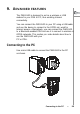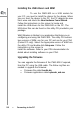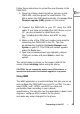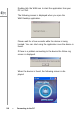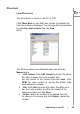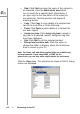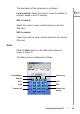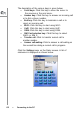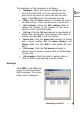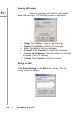User's Manual
Follow
these
instructions
to
upload
th
e
n
e
w
firmware
to the
PWG-500:
1.
Press
the
V
o
lume
do
wn
key
b
efore
you
tu
rn
on
the
PWG-500,
and
then
press
the
reset
button.
The
phon
e
enters
th
e
USB
down
l
oad
mode
.
A
m
essage
tit
l
ed
Firmware
upgrade
(U
SB)
appears
on
the
sc
reen.
2.
Connect
the
PWG-5
00
to
your
PC
using
th
e
USB
cable.
If
yo
u
have
no
t
installed
the
USB
drivers
on
yo
ur
PC,
you
are
p
r
o
m
pted
to
insta
ll
th
em
no
w.
See
“I
nstal
ling
the
U
S
B
drivers
and
WIM”
on page
56
.
3.
Make
a
note
of
the
COM
port
number
being
used for
connecting
the
PWG-500
to
the
PC.
This
can
be
obtained
by
checking
the
D
e
vice
Manage
r
under
Sys
t
em
on
you
r
PC.
Th
e
COM
port
num
ber
ap
pears
under
the
Ports
item.
4.
Op
en
th
e
command
prom
pt,
typ
e
uplo
a
der_u
sb.exe
COM
port
numb
e
r
and
p
r
ess
En
ter
t
o
start
the
uplo
a
d.
The
upload
status
is
shown
on
the
screen.
Wait
till
the
screen
shows
Initializing
b
efore
u
s
in
g
the
ph
one.
C
A
UTION:
Do
no
t
remo
ve
the
bat
t
ery,
turn
off
the
dev
i
ce,
or
ope
rate
the
device
w
h
ile
the
firm
ware
upgrade
is
in
proce
ss.
Using
WIM
The
WIM
application
is
a
usef
ul
interface
that
lets
you
set
up
and
con
f
igur
e
the
PWG-50
0
from
your
PC
or
PDA.
You
can
select
GSM,
VoIP,
GPRS,
and
Wi-Fi
pro-
files
and
personalize
them
according
to
your
network
specifications.
You
can
also
use
the
application
to
down-
load
ringtones,
co
nfig
ure
SOS
numbers
fo
r
the
phon
e,
and
make
any
setup
changes
for
the
phone.
Connectin
g
t
o
t
h
e
P
C
---
57