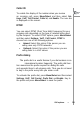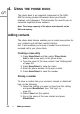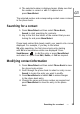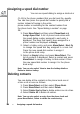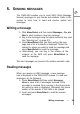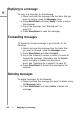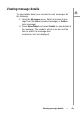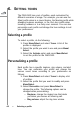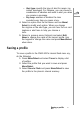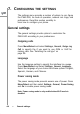User's Manual
Assigning
a
speed
dial
number
Yo
u
can
use
speed
dialing
to
assign
a
sh
ortcut
o
r
hotkey
(2
~9)
to
the
phon
e
num
bers
that
you
d
i
al
mo
st
fre-
quently.
You
can
then
press
the
speed
dial
number
to
quickly
dial
a
number
instead
of
keying
in
the
entire
phone
number
or
searchin
g
for
th
e
contact
num
ber
from
the
phone
b
ook.
See
“Speed
dialin
g
a
nu
mber”
on page
28.
1.
Pr
ess
Menu/Select
and
then
select
Phon
e
Book
and
Assign
Speed
Dial
.
A
li
st
of
phone
bo
ok
entries
with
the
speed
dialing
number
assigned
to
each entry
is
displayed.
The
keys
that
haven’t
been
assig
ned
to
a
phon
e
num
ber
are
displayed
as
Empty
.
2.
Sele
ct
a
hotkey
entry
and
press
Menu/Select
,
Mo
d-
ify
to
change
the
speed
dial
key
assigned
to
a
num-
ber.
Press
the
new
speed
dial
numb
e
r
to
assign
it
to
the
phon
e
boo
k
entry.
3.
Sele
ct
an
Empty
hotkey
and
press
Menu/Select
.
The
list
of
contacts
is
displayed.
Select
a
contact
and
p
r
ess
Menu/
Sele
ct
to
assign
a
hotkey
to
that
contact.
Press
the
new
speed
dial
number
to
assig
n
it
to
the
phon
e
boo
k
entry.
Note
:
You
can
a
l
s
o
select
View
to
view
the
hotkey
details
or
Delete
to
delete
a
hotkey.
Deleting
contacts
You
can
delete
all
the
contact
s
in
the
phon
e
boo
k
on
e
at
a
time
or
all
at
once
as
follows:
1.
Pr
ess
Menu/
Selec
t
and
then
select
Phone
Book
.
2.
Pr
ess
Menu/
Selec
t
and
then
select
Delete
.
3.
Sele
ct
Delete
One
by
One
to
delete
entries
one
at
a
time.
4.
Sele
ct
Delet
e
All
to
delete
al
l
entries.
Note
:
You
can
a
l
so
select
an
entry
from
the
phone
b
ook
and
press
Me
nu/Select,
Delete
to
delete
the
current
e
n
try.
38
---
Assigning
a
speed
dial
numb
er