Installation guide
Table Of Contents
- A Mac utility is provided with G-RAID mini2 to select the RAID mode. Follow the directions below to configure G-RAID mini2 in fail-safe RAID 1 (mirroring) mode.
- NOTE: G-RAID mini ships from the factory in RAID 0 mode.
- /
- WARNING: Changing the RAID level will erase any data stored on G-RAID mini.
- A Windows utility is provided with G-RAID mini to select the RAID mode. Follow the directions below to configure G-RAID mini2 in fail-safe RAID 1 (mirroring) mode.
- NOTE: G-RAID mini2 ships from the factory in RAID 0 mode.
- /
- WARNING: Changing the RAID level will erase any data stored on G-RAID mini2.
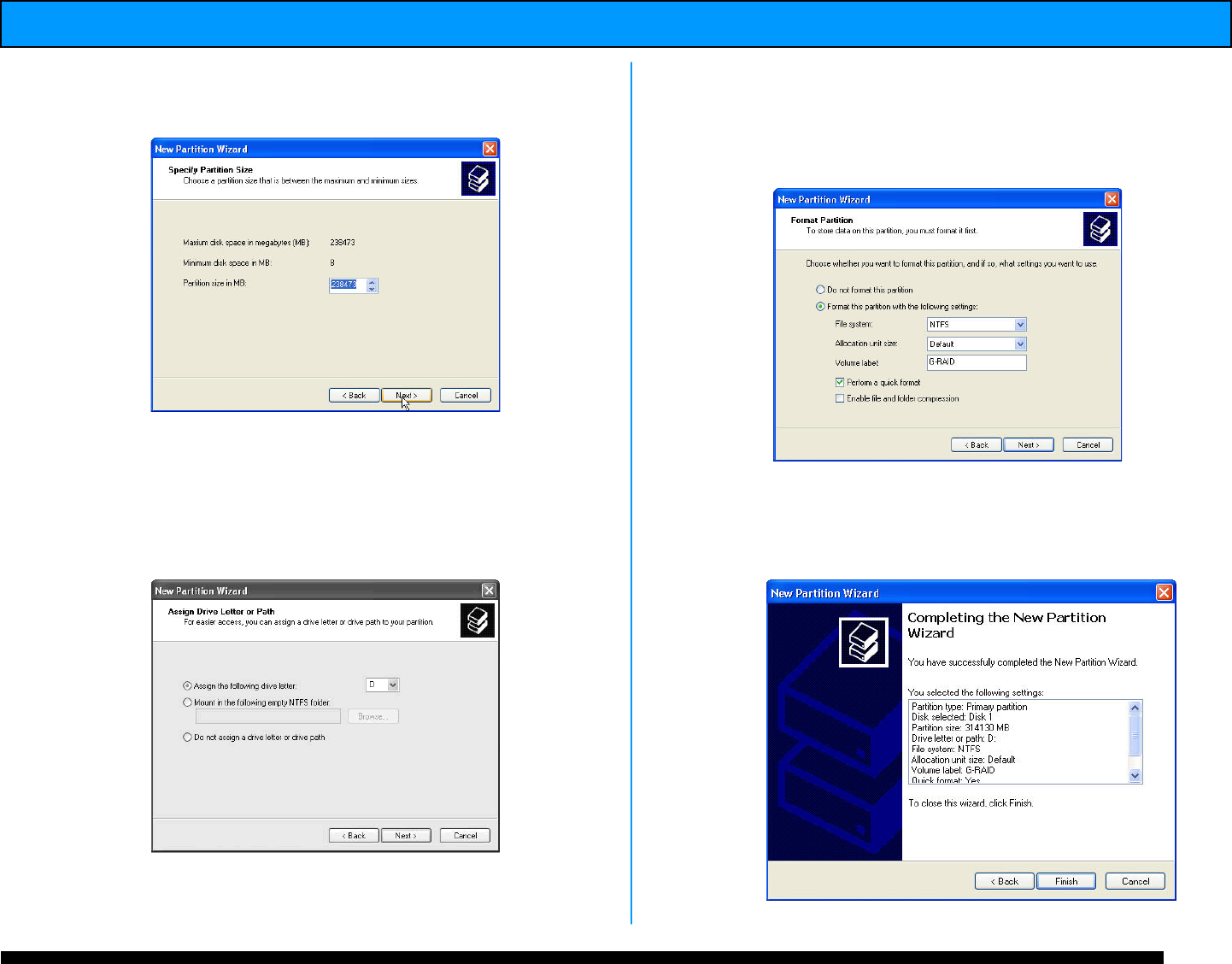
G-RAID mini
2
Installation Guide
one large volume using all of the available space
on G-RAID mini
2
.
Note: Multiple partitions can be created on G-RAID mini. Consult your
Windows documentation for instructions on setting up multiple partitions.
10. Windows will automatically assign a drive
letter, in this example “ D ” . Accept this assignment
and click on the <Next> button to continue.
11. Enter a Volume Label: (in this example,
G-RAID mini
2
), check the Perform a quick
format box and click on the <Next> button to
continue.
12. The following window will appear. Click on the
<Finish> button to continue.
m i n i










