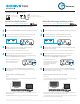Quick start Guide
Windows® users please visit www.g-technology.com/support
Utilisateurs de Windows,® visitez le site www.g-technology.com/support
Quick Start Guide for Mac® Guide de démarrage rapide pour Mac®
G-Technology®
G-Technology®
G-Technology™
Setting Up Your G-DRIVE® PRO with Thunderbolt™
1
2
3
4
Press the on/o button on the
back of the device and hold
for 1 second to power on.
5
Notes:
The second Thunderbolt port can be used to daisy chain up to 5 additional
Thunderbolt-enabled devices.
Press the on/o button on the back of the device and hold for 2 seconds to
power o the unit.
The LED below the G-Technology logo on the front bezel indicates disk activity.
Note: Both ends of the cable have the same connector.
Remove your G-DRIVE PRO with Thunderbolt from its packaging.
Locate one of two Thunderbolt ports on the back of the unit
and plug the Thunderbolt data cable into the port.
Plug the other end of the Thunderbolt data cable into
the Thunderbolt port on your computer.
An external power supply has been included with your
G-DRIVE PRO with Thunderbolt. Connect it to a power outlet
and your G-DRIVE PRO with Thunderbolt.
If you wish to remove G-DRIVE PRO with Thunderbolt from
your system be sure to eject the partition(s) before powering
down the unit.
G-Technology®
G-Technology™
Installation de votre G-DRIVE® PRO avec Thunderbolt™
1
2
3
4
Appuyez sur le bouton de
marche/d'arrêt au dos de l'unité
et maintenez-le enfoncé une
seconde pour mettre l'unité
sous tension.
5
Remarques :
Vous pouvez utiliser le deuxième port Thunderbolt pour connecter en chaîne
jusqu'à 5 périphériques Thunderbolt supplémentaires.
Appuyez sur le bouton de marche/d'arrêt au dos de l'unité et maintenez-le
enfoncé deux secondes pour mettre l'unité hors tension.
Le voyant LED situé au-dessous du logo G-Technology, à l'avant de la lunette
d'encadrement, indique l'activité du disque.
Remarque : Les connecteurs des deux extrémités des câbles sont identiques.
Retirez l'emballage du disque dur G-DRIVE PRO avec Thunderbolt.
Repérez l'un des deux ports Thunderbolt au dos de l'unité
puis branchez le câble de données Thunderbolt dans le port.
Branchez l'autre extrémité du câble de données Thunderbolt dans
le port de votre ordinateur
Un bloc d'alimentation externe est inclus avec votre disque dur
G-DRIVE PRO avec Thunderbolt. Connectez-le à une prise de
courant et à votre G-DRIVE PRO avec Thunderbolt.
Si vous souhaitez retirer le disque dur externe G-DRIVE PRO avec
Thunderbolt de votre système, assurez-vous d'éjecter les partitions
avant de mettre l'unité hors tension.
Now, let’s make something together. Maintenant, faisons quelque chose ensemble.
G-Technology®
Thunderbolt and the Thunderbolt logo are trademarks of Intel Corporation in the U.S. and other countries.
G‐Technology and G-DRIVE are trademarks of Western Digital Corporation or its aliates in the United States and/or other countries. Apple, Mac, MacBook Pro, Time Machine and the Mac logo are trademarks of Apple, Inc. Microsoft, Windows, Windows Vista and Windows XP are
trademarks or registered trademarks of Microsoft Corporation in the US and/or other countries. Other trademarks are the property of their respective owners. ©2015 G-Technology, a Western Digital Corporation brand. All rights reserved. R2 10/15
Thunderbolt cable
Câble Thunderbolt
Universal Power Supply
Alimentation électrique universelle
Contents Included Contenu inclus