User Manual
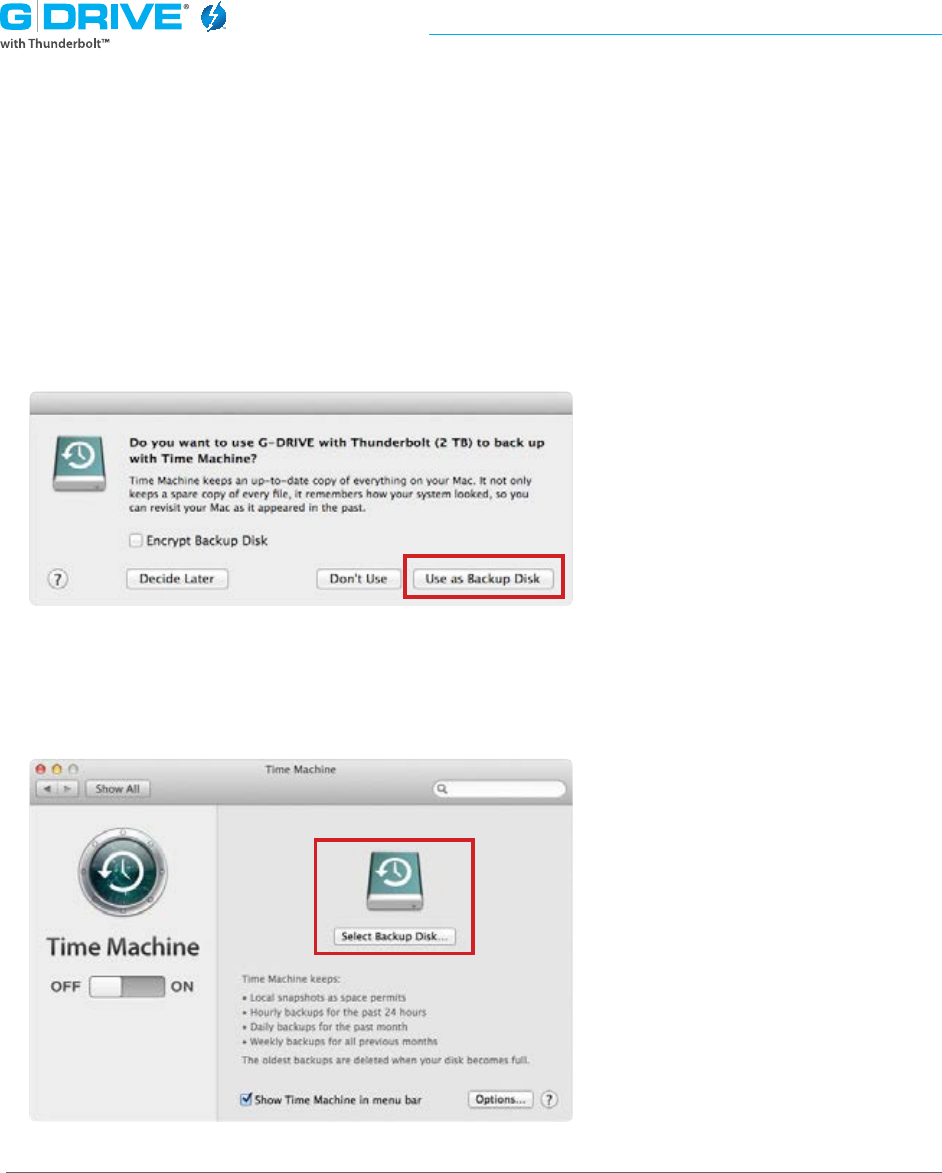
p.12
Using Your Drive on Mac
®
Use with Time Machine
G-DRIVE with Thunderbolt works perfectly and easily with Time Machine—the
application that ships with your Mac and provides automatic backup for your les. Use
the following steps to quickly set up your drive with Time Machine.
1. When you attach your G-DRIVE with Thunderbolt for the rst time, the Time Machine
dialog box should appear automatically. Click the Use as Backup Disk button.
2. If the Time Machine dialog box did not launch, go to the Apple® Menu > System
Preferences. Click on the Time Machine icon. The Time Machine Preference panel
will open. Click the Select Backup Disk button.










