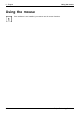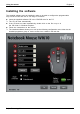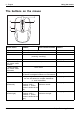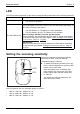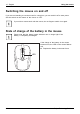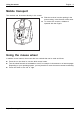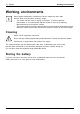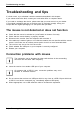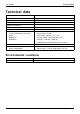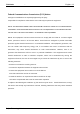User's Manual
Troubleshooting and t ips English - 1
3
Troubleshooting and tips
If a fault occurs, try to eliminate it with the measures described in this chapter.
If you can not resolve the fault, contact your local sales office or computer dealer.
If yo u need to exchange the device, please note that you must return it to your dealer
in its original packaging and also a produce proof of purchase (receipt). Kee p your
receipt and the original packaging in a safe place after purchase.
The mouse is not detecte
d or does not function
► Check that the mou se is switched on (on/off switch on bottom of mouse)
► Check that the mouse battery is pro perly inserted.
► Disconnect the receiver from the computer and reconnect it.
► If the table top is made of glass or of a reflective material, this can interfere with t he mouse
sensor. In this case use an ordinary mouse pad or move to a more favourable desk.
► The receiver may be too far from the mouse.
► Check wh ether the USB port on your computer is correctly configured.
► Restart your computer.
Connection problems with mouse
The connection can be disturbe d by other radio devices in the surrounding
area that use the same radio frequency.
► Insert the receiver into another U SB port of your computer.
On systems with a USB 3. 0 po rt, connection problems may occur
because of technica l reasons.
► Do not conn ect the receiver to a USB port which is very close to a USB 3.0 port which has
a USB 3.0 end d evice conn ecte d (e.g. immediately adjacent USB ports).
► Where ap
propriate, use a USB extension cable to increase the separation.
Fujitsu Technology Solutions 29