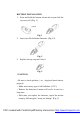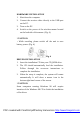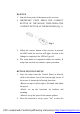User's Manual
ID SETUP
1. Aim the front point of the mouse at the receiver.
2. IMPORTANT: FISRT, PRESS THE CONNECT
BUTTON OF THE MOUSE; THEN PRESS THE
CONNECT BUTTON OF THE RECEIVER (Fig. 5).
Fig. 5
3. When the connect button of the receiver is pressed,
the LED inside the receiver will light. As soon as the
linkage is completed, the LED will go off.
4. The setup must be completed within one minute. If
setup time exceeds one minute, repeat procedure.
BUTTON FUNCTION SETUP
1. Start the setup from the Control Panel or directly
click on the mouse icon at the bottom right corner of
the screen. It shows the following functions:
-Button: set up for either right or left hand, and adjust
the speed.
-Wheel: set up the functions for hotkeys and
zooming.
-Motion: set up the speed of the mouse pointer.
2. After the function is set up, press “ Yes” to store the
PDF created with FinePrint pdfFactory trial version http://www.fineprint.com