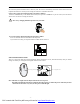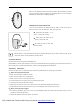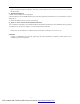User's Manual
- 4 -
ADDITIONAL BUTTON OF MOUSE
There are two additional 4 and 5 on left side on mouse. The two buttons are using
in page-up and page-down on acquiescence operating system. You can set-up this
two button as you like when installing CD driver.
POWER SWITCH ON THE MOUSE
You can set the switch on the bottom of mouse “OFF” in order to save power
when you do not use it. You must set it “ ON” when you use it.
1
2
3
Please move the Switch ( 1) as
picture, mouse will working.
Please move the Switch (2) as
picture, mouse will close.
The LED (3) will be flash after
mouse working.
Mouse will be in sleep mode after the mouse stop working 16 minutes. If you want to make it awake, please
remove the mouse or click the buttons, it will be work.
CLEANING MOUSE
Please clean the mouse using cotton with disinfector
Optical Mouse need not clean normally, but when your mouse did not moving as quickly please check back of mouse. If
there is dust please cleaning lends with cotton, and do not using impregnant and disinfector.
TROUBLES SHOOTING
Please do not open mouse or keyboard if you cannot solve problems, please contact agent of location.
A
、
Mouse or keyboard not detected.
1
、
Make sure the batteries installed correctly.
2、 Make sure the batteries have enough power.
3、 Make sure the receiver is correctly connected.
4、 If your desktop are red or glass, please use normally mouse pad.
5、 Check if there is dust on the back of mouse.
6、 Make sure your mouse is turn-on, if not please turn on the Switch on the bottom of the mouse.
7、 Please disconnect the connection between receiver and computer, and connect more one time.
B、 Mouse cursor moving un-agility
1、 For optical performance, place the receiver at least 20CM (8 inches) away from other electronic devices, such as
monitor or external storage drives.
2、 Shorten the distance between the mouse and receiver.
4
2
1
3
5
PDF created with FinePrint pdfFactory trial version http://www.fineprint.com