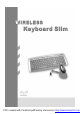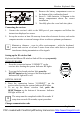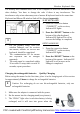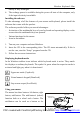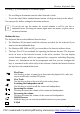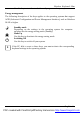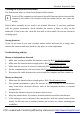User's Manual
Wireless Keyboard Slim
English - 7 -
Cleaning the keyboard and the mouse
Use disinfectant wipes to clean the keyboard and the mouse.
i
Switch off the computer or disconnect the cable between the receiver and the
computer and remove the batteries from the mouse before you clean the
mouse.
Optical mice normally do not need to be cleaned. However, if you have problems
with the pointer movement, check whether the mouse is dusty or dirty on the
underside. If this is the case, clean the lens with a cotton swab. Do not use solvent or
cleaning agent.
Storing batteries
If you do not want to use your wireless mouse and/or keyboard for a longer time,
remove the batteries and store them in a dry place at room temperature.
Troubleshooting and tips
Mouse or keyboard not detected
1. Make sure you have installed the batteries correctly, Ref: Install the batteries.
2. Make sure the batteries have enough power, Ref: Check battery power.
3. Make sure the receiver is correctly connected, Ref: Connecting the receiver.
4. Set the communication code once more, Ref: Communication code connecting.
5. Disconnect the cable between the receiver and the computer and then connect it.
Mouse not detected
1. Make sure the batteries have enough power, Ref: Check battery power.
2. For optimal performance, place the receiver at least 8 inches or 20 centimeters
away from other electronic devices, such as the computer monitor or external
storage drives.
3. Shorten the distance between the mouse and receiver
4. Keep the mouse above 20 cm away from keyboard to avoid the interference.
5. If the tabletop is red or mirrored, this can interfere with the optical sensor of the
mouse. In this case use an ordinary mouse pad or move to a more advantageous
workplace.
PDF created with FinePrint pdfFactory trial version http://www.fineprint.com