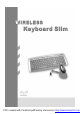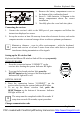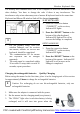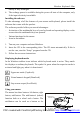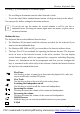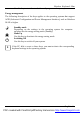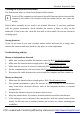User's Manual
Wireless Keyboard Slim
English - 4 -
battery is fully recharged.
4. The recharge power is available during the power off state of the computer, only
if the input electricity is available.
Installing the software
To take advantage of all the features of your mouse and keyboard, please install the
software that comes with the product.
The software provided offers you several advantages:
− Activation of the multimedia keys of your keyboard and operating display on the
screen when the multimedia keys are pressed.
− Various functions for the mouse.
− Icons in the taskbar.
1. Turn on your computer and start Windows.
2. Insert the CD in the corresponding drive. The CD starts automatically. If this is
not the case, start the “Setup” program from the CD.
3. Follow the on-screen instructions.
Displaying keyboard modes
In the Windows taskbar icons indicate which keyboard mode is active. They match
the displays on ordinary keyboards. The symbol is green when the respective mode is
activated and light grey when it is deactivated.
A
Uppercase mode (CapsLock)
1
Virtual numeric keypad (NumLock)
Stop screen output (ScrollLock)
Using your mouse
The mouse has three buttons: left button, right
button, mid-button. The mid-button’s (wheel)
function both as a wheel and a button. The
mid-button can be used as a button or for
Wheel button
3rd button
L
e
f
t
b
u
t
t
o
n
1
s
t
b
u
t
t
o
n
R
i
g
h
t
b
u
t
t
o
n
2
n
d
b
u
t
t
o
n
PDF created with FinePrint pdfFactory trial version http://www.fineprint.com