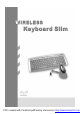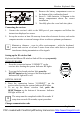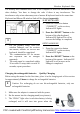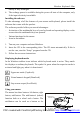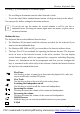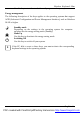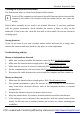User's Manual
Wireless Keyboard Slim
English - 3 -
The desktop has communication code to the computer to avoid the interference with
other desktop. You have to change the code if there is any interference. The
interference only exists when many sets of mouse & keyboard used at the same time.
Keyboard and Mouse ID wireless link will be changed separately.
i
l For the primary setup, both two
wireless linkages, one for receiver
and mouse, another for receive and
keyboard, should be completed.
l The communication
ID for mouse
and keyboard can be changed
separately.
l
The setup must be completed within
30 seconds. If setup time exceeds
30
seconds, repeat procedure.
SLIM KEYBOARD
1. Press the connection button
“CONNECT” on the receiver,
Indicator RX lights.
2. Press the “ RESET” button on the
bottom of the slim keyboard.
Indicator RX light will be off as
soon as the linkage is completed.
OPTICAL MOUSE
1. Press the connection button
“CONNECT” on the receiver,
Indicator RX lights.
2. Press the “ RESET” button on the
bottom of the mouse. Indicator RX
light will be off as soon as the
linkage is completed.
Charging the rechargeable batteries- Quickly Charging
Before using the mouse for the first time, place it in the charging unit of the receiver
for approximately 2 hours to charge the rechargeable batteries.
i
Caution: For recharging do not use dis-
rechargeable batteries, only use
rechargeable batteries.
1. Make sure the adaptor is connected with the power.
2. Put the mouse into the charging-stand (see pictures).
3. The “CHAG” light color is red when battery is being
recharged, and it will turn into green when the
PDF created with FinePrint pdfFactory trial version http://www.fineprint.com