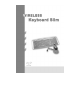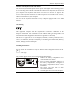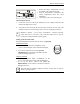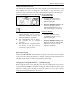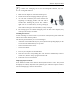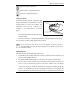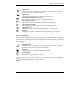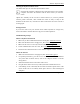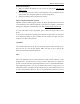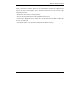User's Manual
Wireless Keyboard Slim
English - 4 -
i
Caution: For recharging do not use dis-rechargeable batteries, only use
rechargeable batteries.
1. Make sure the adaptor is connected with the power.
2. Put the mouse into the charging-stand (see pictures).
3. An echo “BI” sounded by the mouse indicates the
beginning of recharging; another echo “BI” will be
sounded after finishing the process. The “CHAG”
light color is red when battery is being recharged,
and it will turn into green when the battery is fully recharged.
4. The recharge power is available during the power off state of the computer, only
if the input electricity is available.
Installing the software
To take advantage of all the features of your mouse and keyboard, please install the
software that comes with the product.
The software provided offers you several advantages:
− Activation of the multimedia keys of your keyboard and operating display on the
screen when the multimedia keys are pressed.
− Various functions for the mouse.
− Icons in the taskbar.
1. Turn on your computer and start Windows.
2. Insert the CD in the corresponding drive. The CD starts automatically. If this is
not the case, start the “Setup” program from the CD.
3. Follow the on-screen instructions.
Displaying keyboard modes
In the Windows taskbar icons indicate which keyboard mode is active. They match
the displays on ordinary keyboards. The symbol is green when the respective mode is
activated and light grey when it is deactivated.