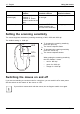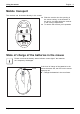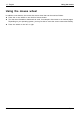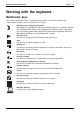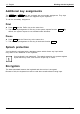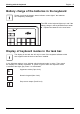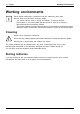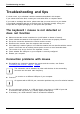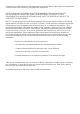User's Manual
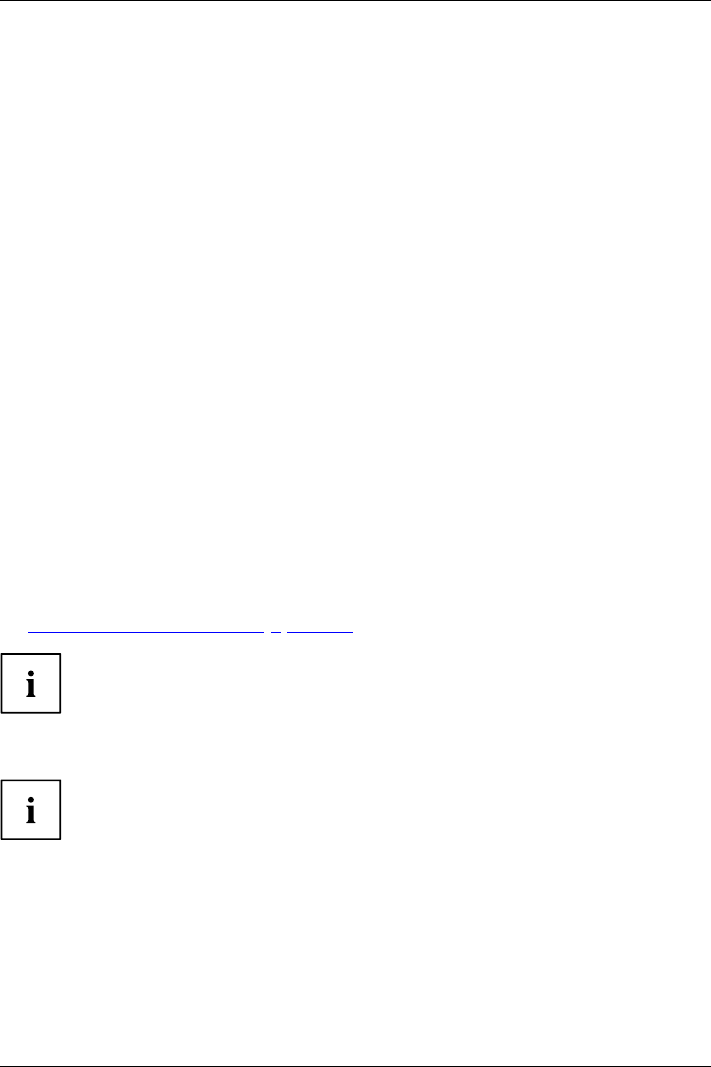
Troubleshooting and tips English - 1
7
Troubleshooting and tips
If a fault occurs, try to eliminate it with the measures described in this chap ter.
If you cannot resolve the fault, contact your local sales office or computer dealer.
If yo u need to exchange the device, please note that you must return it to your dealer
in its original packaging and also a produce proof of purchase (receipt). Keep your
receipt and the original packaging in a safe place after purchase.
The keyboard / mouse is n
ot detected or
does not function
► Make sure that the mou
se is switched on (on/off switch on bottom of mouse).
► Check wheth er the batteries of the keyboard or of the mouse are properly inserted.
► Set up the connecti
on between t he receiver and the mouse.
► Disconnect the receiver from the computer and reconnect it.
► If the table top is
made of glass or of a reflective material, this can interfere with the mouse
sensor. In this ca
se use an ordinary m ou se pad or move to a more favourable desk.
► The receiver may be too far from the k eybo ard / mouse.
► Check whether th
e USB port on your computer is correctly configured.
► Restart your computer.
Connection problems with mouse
► Re-establis
h the connection between the mouse and the receiver, see Section
"
Connectin
g the receiver", Page 5 - English.
The connec
tion can be disturbed by ot her radio devices in the surrou nding
area that u
se the s ame radio frequency.
► Connect t
he receiver to a different USB port of your computer.
On syste
ms with a USB 3.0 port, connect ion problems may occur for technical reasons.
► Do no t connect the receiver to a USB port that is very close to a U SB 3.0 port with
a connected USB 3.0 device (e.g. directly adjacent USB ports).
► If necessary, us a USB extension cable to increase the distance.
Fujitsu 37