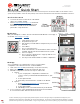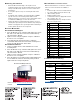User Guide
In order to consistently bring you the highest quality, full-featured products, we reserve the right to change our specifications and designs at any time.
FW MURPHY product names and the FW MURPHY logo are proprietary trademarks. This document, including textual matter and illustrations, is copyright
protected with all rights reserved. (c) 2023 FW MURPHY. A copy of our typical warranty may be viewed or printed by going to www.fwmurphy.com/warranty.
00-02-0032
rev. 2023/04/10
M-Link
®
Quick Start
Mobile App
Get Your Password
1. Locate the ID sticker on the bottom of the M-Link
device (see example at right).
2. Email IOThelpdesk@fwmurphy.com and include
the M-Link ID number, panel number and unit
information. You will receive an email with a
password to set up the device.
1. Open app and select Login.
2. Accept the b2clogin.com.
3. Sign in with your email address and password you received
via email.
4. Select Menu.
5. Choose Scan New Device.
6. Position the red frame over the M-Link ID sticker on bottom
of M-link. This will enter the information into the system.
7. Select a company.
8. Choose a level to add the device. A pop-up with Success,
Device Added will appear.
9. You may now mount the M-Link or load the conguration.
Web App
Once your M-Link is recognized in the system, you may load the
conguration. This can be done before or after installation.
1. Click on the Web App link (www.fwmurphy.com/products/iot/m-link).
2. Enter your email address and password the help desk sent.
3. Install the conguration. There are two ways to achieve this.
a. Option 1
i. If your company has a conguration loaded into the
system, contact your internal M-Link administrator to gain
access.
ii. Power up the M-Link.
iii. Work with your internal team to send le to the M-Link.
b. Option 2
i. Email IOTHelpdesk@fwmurphy.com and include the
M-Link serial number.
ii. Power up the M-link.
iii. FW Murphy’s team can load the le directly to the M-Link.
4. To see your device on the app dashboard, under Asset List enter M-Link
ID or asset name in lter and select the device below.
With your smartphone, scan the QR code and download the M-Link Connect app, or
use the link Android App or iOs App.
Before beginning installation of this product: Disconnect all electrical power to the machine. Make sure the machine cannot
operate during installation. Follow all safety warnings of the machine manufacturer. Read and follow all installation instructions.