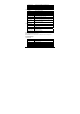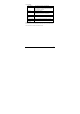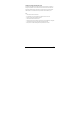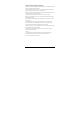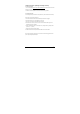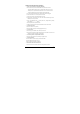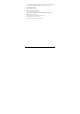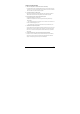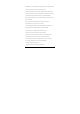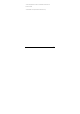User's Manual
-47-
Chapter 12 Firmware Updating / Resetting to Factory
For Firmware Updating:
1. Go to for the website (www.aoc.com or www.breezetablet.com) to download the current / latest
firmware for your device..
2. Follow the instructions provided for the model of AOC tablet being updated.
For Resetting to Factory:
Go to Settings \ Backup & reset a select “Factory data reset”. (This will erase all data on tablet!)
Another way to reset to factory settings is to:
a. Shut down the tablet and make sure the USB and power cables are unplugged.
b. Press Power button and "+" buttons together for 3 seconds.
c. Wait up to 15 seconds, until see Android robot (on it's back).
d. Press and hold "+" and then press the "-" button. This will cause the tablet will go into the
"Android system recovery interface"
e. Select “wipe data/factory reset” or “reboot system now”. (Navigate menu by pressing volume
up/down (“+” / “-”) buttons.)
f. Press the power button to perform selection.
The tablet will be restored to factory defaults and all data on device will be erased.
Note: During the upgrade / resetting process, it is best to have the device plugged into electric
power, using the supplied power adapter.
.