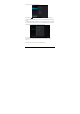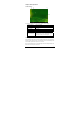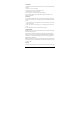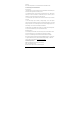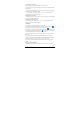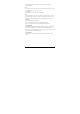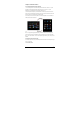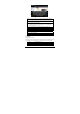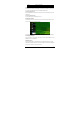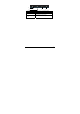User's Manual
-8-
Chapter 4 Basic Operations
4.1 Main interface
After booting and unlocking, you can go to the main interface (as shown below).
A. Quick search box Touch to begin search
B. Voice Search Touch for voice search
C. Apps icon Touch to go to Apps and Widgets Interface
D. Main interface Main interface.
E. Back icon Touch to go back one screen
F. Home icon Touch to return to the home screen at any time.
G. Go to recent apps
Touch to show thumbnails of your recent Apps. Touch a
thumbnail to select it or flick a thumbnail left or right to
remove from list. Slide up to scroll through list.
H. Notification bar Touch for details on status, time, settings, etc.
4.2 Booting up
Press and hold the Power button for a few seconds. After the boot screen is shown (for about 40
seconds), the unlock interface is shown. Touch and hold the unlock icon at the middle right of the
screen and drag it rightward to the “open lock” icon to unlock it.
Note: Touch and hold the unlock icon at the middle right of the screen and drag it leftward to the
Camera icon to enter directly into camera mode.
F
E
CB
A
D
H
G