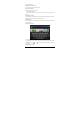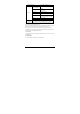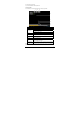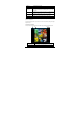User Manual
-21-
G. Return to the video list I/J. Decrease/increase volume
H. More
Delete Bookmark And
Play from beginning
Touch this option to delete the video
bookmarks and play from the beginning
of the title
Delete bookmark
Delete the video bookmarks and
continue playing
Play mode Select Repeat mode
Subtitle Select
Select one subtitle while there is more
than one kind of subtitle in the video.
Audio Track Select
Select one audio track while there is more
than one kind of audio track in the video.
Help Tips icon function
Return Return to the Play interface
K. Play
progress bar
Touch any position of the play progress bar to skip to this position;
Touch and hold it to move to any position to continue playing.
Note 1: It takes a longer time to start playing a larger formatted video file. Convert video files that
exceed the max. resolution supported by the unit.
Note 2: For some supported video sources, a few video files that are partly damaged may not be
played by the unit. Convert them on the PC and play the converted files on unit.
Note 3: This product can not guarantee that all video files are supported. While some are
recognizable in the system and played, not all features may be supported; such as fast forward
and rewind, may not be used by individual video files.
6.3.2 Delete video
In the video file list, touch and hold the video you want to delete, then touch “Yes” in reply to “Sure
to delete this video?”.
6.4 Audio player
In the “Apps” interface, touch “Music” to go to the audio file list.