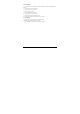User's Manual
-39-
Chapter 9 Settings
In apps interface, touch the “Settings” icon to go to the “Settings” interface.
9.1 WIRELESS & NETWORK Settings
9.1.1 Wi-Fi network connection
Connection
1. Touch “Wi-Fi” to enter into Wi-Fi settings interface.
2. Slide the slider to right to enable Wi-Fi and scans for available wireless networks.
3. Touch the desired wireless network name to connect to it. You will be prompted, if a password is required.
4. If static IP address needs to be entered, touch “show advanced options” for more options. Then click on
“show advanced options to show “IP settings”. Touch the pop-up menu and select “static”. Then enter the IP
address, gateway, network mask, and DNS information required for such Wi-Fi network connections.
5. If you use dynamic IP address keep the default "DHCP" in the “IP settings” option.
Note: The word "Connected" displayed under the network name indicates a successful connection.
Afterwards you can surf the Internet, connect to email services, etc.
Note 1: When you connect Wi-Fi for the first time and the prompt “Failed” appears, disconnect Wi-Fi and
reconnect it. When you input an incorrect password and the prompt “Authentication problem” appears, touch
the network and touch “Forget”, then connect with correct password.
Note 2: You do not have to re-enter the password when you re-connect to the previously connected wireless
network that is encrypted, unless you reset the product to the factory settings.