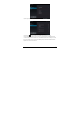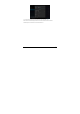User's Manual
-11-
4. If the “Mass Storage” option is selected, (in Storage Settings / menu / USB computer connection), the USB
connected interface will pop up on the tablet with the option to “Turn on USB storage”. Tap the button "Turn on
USB storage” to connect. When the message changes to “Turn off USB storage”, the connection has
successfully been established.
The tablet (and SD card if installed) will be mounted on your computer as mass storage devices. You may
access their data directly on your PC (Windows or Macintosh).
Disconnecting from PC:
Touch the "Safely Remove Hardware" icon at the bottom right corner of the Windows PC screen to remove the
device safely on PC. On a Macintosh, just "eject drives" from desktop.
Then tap “Turn off USB storage” button on the tablet to disconnect tablet from computer.
Note: File transfer requires: Windows XP system need Windows Media Player 11 or greater than 11 supported,
while Mac system may need to install MTP software packages. (* "Android File Transfer" for Mac OS X is
available at www.android.com/filetransfer
.)
4.7 Volume adjustment
Media volume: Adjust the volume for playing music and video.
Alarm:Adjust the volume of alarm.
Notification volume: Adjust the volume of notification ringtones.
4.7.1 Adjusting the media volume
There are two ways of going to the “Media Volume” adjustment interface:
·In any interface, press or press and hold the Volume +/- button on the top of the product to adjust the media
volume.
·In the apps interface, touch “Settings -> Sound -> Volume” , touch the media volume bar to adjust the volume
after the Volume window appears.
4.7.2 Adjusting the alarm volume
In the apps interface, touch “Settings -> Sound -> Volume”, touch the alarm volume bar to adjust the volume
after the Volume window appears.
4.7.3 Adjusting the notification volume
In the apps interface, touch “Settings -> Sound -> Volume”, touch the notification volume bar to adjust the
volume after the Volume window appears.