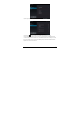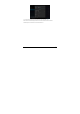User's Manual
-9-
6.1 Main interface
After booting and unlocking, you can go to the main interface (as shown below).
A. Notification bar
Touch for details on system notice, new coming email,
etc.
B. Quick search box Touch to begin search.
C. Voice Search Touch for voice search.
D. Shortcut setting To set Clock/ Wi-Fi signal / Settings menu
E. Apps icon Touch to go to APPS and Widgets Interface.
F. Back icon Touch to go back one screen.
G. Home icon Touch to return to the home screen at any time.
H. Go to recent apps
Touch to show thumbnails of your recent Apps. Touch a
thumbnail to select it or flick a thumbnail up or down to
remove from list. Slide up to scroll through list.
4.2 Booting up
Press and hold the Power button for a few seconds. After the boot screen is shown (for about 40 seconds), the
unlock interface is shown. Touch and hold the unlock icon at the middle right of the screen and drag it rightward
to the “open lock” icon to unlock it. Once unlocked, the main Interface will be shown.
Note: Touch and hold the unlock icon at the middle right of the screen and drag it leftward to the Camera icon
to enter directly into camera mode.
A
B
H
F
C
D
G
E