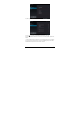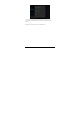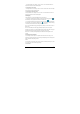User's Manual
Table Of Contents
-10-
will be shown.
Note: Touch and hold the unlock icon at the middle right of the screen and drag it leftward to the
Camera icon to enter directly into camera mode.
4.3 Shutdown
In any mode, Press and hold the Power button for about 2 seconds. The device shutdown window
will appear:
a. Power off: Touch to turn off the product.
b. Airplane mode: Touch to turn on or turn off Airplane mode.
c. Silent mode: Touch to turn on or turn off sound.
Note 1: If the battery is low, the product will shutdown automatically.
Note 2: If the product freezes during operation, press and hold the Power button for 6 seconds to
force shutdown.
4.4 Network
To surf the Internet wirelessly, make sure the Wi-Fi wireless network signals are present and set
the Wi-Fi network connection. There are two ways of going to the “Wireless & Networks” settings
interface:
a. Touch the notification icon at the bottom right corner of the main interface, touch the popup
window and touch “Wi-Fi”.
b. In the “Apps” interface, touch settings icon to go to the settings interface, and then touch
“Wi-Fi”.
Note 1: For detailed settings, refer to “9.1 Wireless & Network Settings”.
4.5 Standby Mode
Standby: During use, you can press the power button to enter into standby mode to save battery
power and lock the key and screen.
Wake up: When the device is in standby mode, press the Power button , after the screen lights up,
Touch and hold the unlock icon at the middle right of the screen and drag it rightward to the “open
lock” icon to unlock it. Once unlocked, the main Interface will be shown.
4.6 Connecting to PC and file transfer
Connecting to PC:
1. While the product is on, plug the smaller end of the provided USB cable to the MINI USB port on