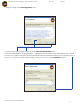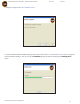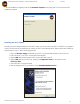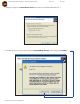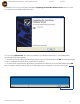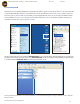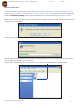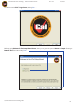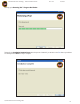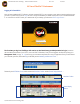User Manual
Futek Advanced Sensor Technology – Futek VCal™Documentation Rev. 1.8.0 07/26/05
©Futek Advanced Sensor Technology 2005
20
III. Tour of The VCal™ Environment
Logging In To Futek VCalTM
Now, you have installed the VCal™ software, you have connected VCal™ to your computer system, and you have learned how to start
your VCal™ system. Now it is time to Log in to VCal™ and get started. When you double click the VCal™ icon in the Removable Disk
E: or on the shortcut to VCal™ which you created earlier on your desktop, you will see the VCal™ Log In Screen . . .
The first time you log in to VCalTM you will need to use the Futek factory provided password to log in (located on
the silver label on the bottom of your VCal™, next to the VCal™ ID Number). Once you have logged in the first time you may go to
Management Tools (see pgs. 34 - 39) and set up your usernames and passwords to suit your application. Once you have entered
your username, password, and clicked OK, you will briefly see the Initializing and Detection Screen . . .
Followed by the VCalTM Main Screen, which contains the Main Menu Toolbar and the Channel Display Windows . . .
Main Menu Toolbar
Channel Display
Windows