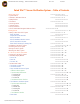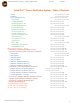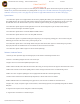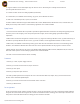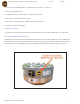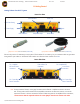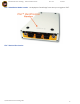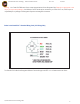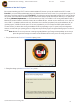Futek Advanced Sensor Technology – Futek VCal™Documentation Rev. 1.8.
Futek Advanced Sensor Technology – Futek VCal™Documentation Rev. 1.8.0 07/26/05 Futek VCal™ Sensor Verification System – Table of Contents I. About Futek VCal™ • System Features • Calibration / Verification Features • Quality Features • Connections • Service Agreement • Technical Support • VCal™ Accessories • VCal™ Certified Auto Recognition Reference Sensor II.
Futek Advanced Sensor Technology – Futek VCal™Documentation Rev. 1.8.0 07/26/05 Futek VCal™ Sensor Verification System – Table of Contents • Vcal.
Futek Advanced Sensor Technology – Futek VCal™Documentation Rev. 1.8.0 07/26/05 I. About Futek VCal™ Important: Please read {If, during your reading, you come across words or terms which you are unfamiliar with, please check the Glossary we have provided. You can find this Glossary at the end of this document, or by clicking this link. You may return to the Table of Contents from any page by clicking the small VCal™ icon in the top corner of every page.
Futek Advanced Sensor Technology – Futek VCal™Documentation Rev. 1.8.0 07/26/05 12. Supports calibration records with multiple ranges for reference sensors. Also allows you to manually enter test data from a previously calibrated reference sensor. 13. Provides 3rd Order real time curve-fitting capabilities (Linearization). 14. Provides built-in, user-definable overload warnings, log reports, and recalibration date alarms. 15. Offers user customizable print outs, reports, and certificates. 16.
Futek Advanced Sensor Technology – Futek VCal™Documentation Rev. 1.8.0 07/26/05 Technical Support (The following features are available at the vcal.net web site - www.vcal.net). 1. On-line data management support. 2. Capability to review and/or print data reports or certificates via the Internet. 3. Store all test records and log all sensor overloads. 4. Easily monitor and manage upcoming recalibration due dates for your sensors. 5. On-line software upgrades and support. Futek VCal™ Accessories 1.
Futek Advanced Sensor Technology – Futek VCal™Documentation Rev. 1.8.0 07/26/05 II.
Futek Advanced Sensor Technology – Futek VCal™Documentation Rev. 1.8.
Futek Advanced Sensor Technology – Futek VCal™Documentation Rev. 1.8.0 07/26/05 Warning! – Your Futek VCal™Reference Sensor comes equipped with an ID Auto Recognition Chip. Please do not apply power to this chip or you may seriously damage it. Your Reference Sensor should only be connected to your Futek VCal™ unit, Futek accepts no responsibility for any damage to ID Recognition Chips that are damaged in this manner.
Futek Advanced Sensor Technology – Futek VCal™Documentation Rev. 1.8.0 07/26/05 Installation of Your VCal™ System We recommend installing your VCal™ from the included installation CD; however you may also install from the VCal™ module. From CD: If you have AutoPlay enabled simply plug in and follow the instructions on the screen. If not, you will need to open your CD drive and run the Setup program from there.
Futek Advanced Sensor Technology – Futek VCal™Documentation Rev. 1.8.0 07/26/05 3. Clicking Next brings up the License Agreement screen… 4. If you first select I Agree, and then Next, you will see the Select Installation Folder screen… VCal™ will by default install to C:\Program Files\VCal\…, if this will work for your computer’s setup then simply click Next.
Futek Advanced Sensor Technology – Futek VCal™Documentation Rev. 1.8.0 07/26/05 5. Clicking Next, brings up the Confirm Installation Screen . . . 6. If you are satisfied with the Installation settings you have chosen, then click Next. If not, then click Previous to return to a previous screen and change a setting, or click Cancel to exit the Installation program.
Futek Advanced Sensor Technology – Futek VCal™Documentation Rev. 1.8.0 07/26/05 7. Once the installation is complete you will see the Installation Complete screen, simply click Close here and your VCal™ installation is complete! Connecting Your VCal™ System Now that you have successfully installed your Futek VCal™ system, it is time to connect your VCal™. Futek VCal™ is very simple to connect.
Futek Advanced Sensor Technology – Futek VCal™Documentation Rev. 1.8.0 07/26/05 7. Clicking Next, brings up the Choose Driver Screen, please choose to search Removable Media {CD…} 8.
Futek Advanced Sensor Technology – Futek VCal™Documentation Rev. 1.8.0 07/26/05 9. Clicking the Continue Anyway icon brings up the following Completing the Found New Hardware Screen, where if you click Finish you will have successfully installed Futek VCal™! 10. If you are using Windows XP, the first time you install VCal™ you will need to repeat steps 6 – 9 two additional times (once for each storage device installed). 11.
Futek Advanced Sensor Technology – Futek VCal™Documentation Rev. 1.8.0 07/26/05 To Start Futek VCalTM Now that you have successfully installed and connected your Futek VCal™ system, it is time to start VCal™. To do this you will need to open the Removable Disk that VCal™ has installed, and to do this you will need to open your My Computer folder.
Futek Advanced Sensor Technology – Futek VCal™Documentation Rev. 1.8.0 07/26/05 Removal of Futek VCal™ To remove Futek VCal™ from your system you may either go to My Computer Control Panel -->Add Remove Programs --> VCal™ OR you may go to My Computer -->Removable Disk E: -->Setup -->Setup -->VCal™ (this way provides an option for repairing the installation configuration settings). Either of these methods will work.
Futek Advanced Sensor Technology – Futek VCal™Documentation Rev. 1.8.0 07/26/05 You will first see the VCal™ Logo Screen, clicking Next . . . Will bring up the Welcome To The Setup Wizard Screen, where you are given the option to Remove or Repair. Choosing to Remove VCal™ and then clicking Finish . . .
Futek Advanced Sensor Technology – Futek VCal™Documentation Rev. 1.8.0 07/26/05 Will bring up the Removing VCal™ Progress Bar Window . . . Followed by the Installation Complete Screen when the process is finished. If you will click on the Close button you will have successfully removed VCal™ from your computer.
Futek Advanced Sensor Technology – Futek VCal™Documentation Rev. 1.8.0 07/26/05 III. Tour of The VCal™ Environment Logging In To Futek VCalTM Now, you have installed the VCal™ software, you have connected VCal™ to your computer system, and you have learned how to start your VCal™ system. Now it is time to Log in to VCal™ and get started.
Futek Advanced Sensor Technology – Futek VCal™Documentation Rev. 1.8.0 07/26/05 Channel Display Window Options The Channel Display Windows are where your test readings are displayed, and also where you set your initial configuration settings for your tests and verifications.
Futek Advanced Sensor Technology – Futek VCal™Documentation Rev. 1.8.0 07/26/05 Under the Functions Tab - The following command buttons are available: HV OFF/ON - This button toggles High Voltage off and on, which determines whether reading is in mV/V or Volts R IN / R OUT - These buttons take input / output resistance readings from the sensor connected to the chosen channel. V / mA - This button toggles between voltage and mA readings.
Futek Advanced Sensor Technology – Futek VCal™Documentation Rev. 1.8.0 07/26/05 RS - 232 Channel - This option allows you to access the RS - 232 channel, where you can then connect ASCII devices to your VCal™ system, such as the Futek D502, D506, and D526 . . . COM - Allows you to designate which communication port you wish to use (COM’s 1 – 16 are available). Baud - Allows you to designate the baud rate you wish to use (300 – 115200 are available).
Futek Advanced Sensor Technology – Futek VCal™Documentation Rev. 1.8.0 07/26/05 Setup Reference System - This option allows you to enter and setup Reference Sensor Information and Records, and to calibrate your Reference Sensors. When you click the Reference Sensor button, it brings up the following Reference Sensor screen . . . Reference Sensor Options First off, there is a row of command buttons near the top left corner of the screen that should be familiar to anyone familiar with Windows. . .
Futek Advanced Sensor Technology – Futek VCal™Documentation Rev. 1.8.0 07/26/05 Help - This option allows you to access this User Manual. Exit - This option allows you to Exit the Reference Calibration interface of Futek VCalTM . Plot - This option allows you to create 3D Graphs of your test results, or export your data to a spreadsheet application. Clicking the Plot icon brings up the Plot interface.
Futek Advanced Sensor Technology – Futek VCal™Documentation Rev. 1.8.0 07/26/05 The rest of the Reference Sensor Calibration interface is broken into two, basic sections; the Information Tabs, and the Test Grid sections . . . Information Tabs Section Test Grid Section Information Tabs Section - There are three main windows to the Information Tabs Section . . . First is the Sensor Info tab; this is where you will enter the descriptive information on the Reference Sensor you are calibrating.
Futek Advanced Sensor Technology – Futek VCal™Documentation Rev. 1.8.0 07/26/05 Loading Points - This is where you enter the number of Load Points you wish to include in your test. Default is 5 points. Calibration Date - This where you enter the Date of your test. If you are entering data from a previous test you may enter the date manually. If you are performing the test now there is a convenient button for entering the current date with one click.
Futek Advanced Sensor Technology – Futek VCal™Documentation Rev. 1.8.0 07/26/05 The final window under the Information Tabs Window - is the Test Tab Window. This window provides you some options for applying correction factors and uncertainty values to your test to provide added confidence in the accuracy of your results. The Corrections section of this window is where you can view the Linearization Coefficients and Uncertainty Values for your calibration.
Futek Advanced Sensor Technology – Futek VCal™Documentation Rev. 1.8.0 07/26/05 Calibration / Verification - This option allows you to access the following interface used for calibrating and verifying sensors . . . Once again, there is the familiar looking row of command buttons across the top of the interface . . . New - This option allows you to create a New calibration record. Load - This option allows you to Load a previously saved calibration record.
Futek Advanced Sensor Technology – Futek VCal™Documentation Rev. 1.8.0 07/26/05 The rest of the Calibration / Verification interface is (like the Reference Sensor interface) divided into two main sections; the Information Tabs section, and the Test Grid section . . . Information Tabs Section - Under the Information Tabs section there are four tabs; Info, Initial, Setup, and Test . . . First is the Info Tab, this is where you will enter the descriptive Sensor Information for your test.
Futek Advanced Sensor Technology – Futek VCal™Documentation Rev. 1.8.0 07/26/05 Loading Units - This is where you wil enter the Units you measure your Load in. This option also offers you command icons for accessing Units you have saved previously, and also for going directly to Units in the Management Tools section. (pg. 37) Full Scale Capacity - This is where you enter the maximum Capacity your sensor is rated at.
Futek Advanced Sensor Technology – Futek VCal™Documentation Rev. 1.8.0 07/26/05 The next Tab or Window under the Information Tabs section of the Calibration / Verification interface is the Initial Tab, where you will do the Initial setup for your test: Record Environmental conditons, perform Shunt Calibration with either the built-in Shunt values,or with your own, external shunt resistors, and also take and record Bridge Resistance readings.
Futek Advanced Sensor Technology – Futek VCal™Documentation Rev. 1.8.0 07/26/05 The final tab under the Information Tabs section of the Calibration / Verification interface is the Test tab. Here is where you obtain and record your Offset readings (First and Final Unfixtured Zero Readings), and also where you will view the Uncertainty and Zero Return values generated by your test results.
Futek Advanced Sensor Technology – Futek VCal™Documentation Rev. 1.8.0 07/26/05 Futek Online - This option allows you to connect directly to Futek’s web site (www.futek.com): Here you can make use of the many resources available at Futek online. There are product catalogs, calculators, application solutions, and technical support options. VCal.Net - This option allows you to access (www.vcal.
Futek Advanced Sensor Technology – Futek VCal™Documentation Rev. 1.8.0 07/26/05 Company Info: This utility allows you to enter your Company Information, the common information (company name, address, city, state, etc.) that is attached to all references to the companies that you do business with regularly. Clicking this button brings up the following interface for entering and saving your company information.
Futek Advanced Sensor Technology – Futek VCal™Documentation Rev. 1.8.0 07/26/05 Customer Information: This utility is used to record and store your customer information. Entries made here are available in the Customer pull down menu of the Calibration program, and do not have to be entered manually. The Seek textbox allows you to type the first few letters of a Customer name and VCal™ brings up the closest saved match.
Futek Advanced Sensor Technology – Futek VCal™Documentation Rev. 1.8.0 07/26/05 Sensor Types: This utility allows you to add, edit, or delete sensor type information. Sensor types listed here are available through the Sensor Type pull down menu in the Calibration program and do not have to be entered manually. Conversions: This utility allows you to add, edit, or delete unit conversion factors for pressure, force, torque, length, and temperature.
Futek Advanced Sensor Technology – Futek VCal™Documentation Rev. 1.8.0 07/26/05 HV / OHM Cal: This utility contains factory calibration settings. These settings affect VCal™’s accuracy and performance and have therefore been password protected by Futek at the factory. Locations: This utility allows you to enter and save Locations where your testing takes place at. Entries made here are available in the Locations pull down menu in the Calibration program and do not need to be entered manually.
Futek Advanced Sensor Technology – Futek VCal™Documentation Rev. 1.8.0 07/26/05 Help - This option allows you to access this User Manual or Help file. Electronic Data Sheet - This option stores VCal™ Sensor test data used for reports and certificates. The VCal™ Electronic Data Sheet will soon support the IEEE Standard 1451.4. Exit - This option allows you to close down and exit the entire VCal™ Program.
Futek Advanced Sensor Technology – Futek VCal™Documentation Rev. 1.8.0 07/26/05 IV. Operational Instructions - “How To” Instructions For Calibrating A Reference Cell Now that we have explored the layout of the Reference Sensor and Calibration interfaces; let’s walk through an instructive example calibration using your Futek VCal™ system and Futek Reference Sensor: 1.
Futek Advanced Sensor Technology – Futek VCal™Documentation Rev. 1.8.0 07/26/05 8. Make sure the system is at zero load, press tare and then load to your calibration load. Click in the Output Box, press Enter and VCal™ will take the current reading. If you wish to recalibrate, just unload your sensor, press TARE and reload to your desired calibration load. The reading taken will still be in mV/V even though the display is showing a scaled output. Press “Scale To Unit” to calibrate.
Futek Advanced Sensor Technology – Futek VCal™Documentation Rev. 1.8.0 07/26/05 Introduction To Performing A VCal™ Calibration / Verification You are nearly ready to do some calibrating, however; before we step through some Calibration Examples, there are several items which require some additional explanation. Testing Modes, Testing Options, Testing Parameters and Test Conditions are all items which really need to be explained a little before we proceed. All of these can be found under the Setup tab.
Futek Advanced Sensor Technology – Futek VCal™Documentation Rev. 1.8.0 07/26/05 Test Parameters Under the Test Parameters section of the Setup tab there are are options for defining the number of Load Points (required to perform a test), Averaging, Decimal Points, and Target Load Warning Tolerances. Load Points: This field is required to perform a calibration or test. This is where you define how many points in the load range you will take readings at.
Futek Advanced Sensor Technology – Futek VCal™Documentation Rev. 1.8.0 07/26/05 Now we need to talk a little about the three types of testing which are available to you in the Calibration interface. I told you a little earlier that we would give some more details about the Main Test, the Time Test, and the Signature Test.
Futek Advanced Sensor Technology – Futek VCal™Documentation Rev. 1.8.0 07/26/05 Signature Test In this type of calibration you are given the chance to take advantage of Futek VCal™’s tools for Signature Checking. This tool allows you to monitor and control the performance of your sensors. Here you can define a Primary ‘signature’ for a sensor; VCal™ will create a profile for your sensor, recording such characteristics as Output, Non-Linearity, and Hysteresis.
Futek Advanced Sensor Technology – Futek VCal™Documentation Rev. 1.8.0 07/26/05 Instructions For Performing A Calibration Verification A test cell calibration describes the procedure determining the sensitivity of an unknown sensor, or a repetition of previous tests to acquire comparable data. The sensor calibration interface allows you to test various sensors under a pre-determined load. The load would usually be supplied by a pre-calibrated reference sensor or a dead weight load or pressure system.
Futek Advanced Sensor Technology – Futek VCal™Documentation Rev. 1.8.0 07/26/05 9. The only things left to do is to save your test by clicking the Save button , If this is the first time you have saved a test under this serial number then VCal™ will save the test without any further prompting. If however, this serial number has been saved before, then VCal™ will ask whether you wish to Write Over An Existing Record or Create a New Record.......
Futek Advanced Sensor Technology – Futek VCal™Documentation Rev. 1.8.0 07/26/05 Example Calibration Verification (Signature Test): 1. The first step in performing a Signature Test Calibration is to fill in all the required information on the Information Tabs (Info, Initial, and Setup), be sure to check the checkbox next to Signature Test (at the bottom of the Info tab), and also to check either Primary or Subsequent, whichever applies to your particular test.
Futek Advanced Sensor Technology – Futek VCal™Documentation Rev. 1.8.0 07/26/05 Application Examples The following are some examples of different types of calibrations being performed; and also some examples of how the VCal™ Reference Sensor can be fixtured for these different types of calibrations. Of course your applications may be different than what is shown here. These pictures are included for general guidance purposes only.
Futek Advanced Sensor Technology – Futek VCal™Documentation Rev. 1.8.0 07/26/05 Application Examples - Continued The following picture shows the Futek VCal™ Module connected, and the Futek VCal™ Reference Sensor fixtured for Pressure Calibration / Verification, using a hydraulic pressure testing system . . . The following picture shows two Futek VCal™ systems hooked up in a Multi-System manner with two Futek VCal™ Reference Sensors, using the VCal™ Loading Tower in a Compression direction . .
Futek Advanced Sensor Technology – Futek VCal™Documentation Rev. 1.8.0 07/26/05 Instructions For Printing A Calibration Verification Certificate Now that we have walked through the layout of the Calibration interface, we have talked about the methods of configuring your test to obtain the types of results you desire.
Futek Advanced Sensor Technology – Futek VCal™Documentation Rev. 1.8.0 07/26/05 5. Under the Search section of the Print Options interface, you can bring up a previously saved Certificate by entering a known Certificate Number, or you can search for a particular test to print by entering the sensor Serial Number, pressing Enter, and then selecting the specific test you wish to print by double clicking on it, and then pressing Print.
Futek Advanced Sensor Technology – Futek VCal™Documentation Rev. 1.8.0 07/26/05 Standard Mode Calibration Certificate (pg.
Futek Advanced Sensor Technology – Futek VCal™Documentation Rev. 1.8.0 07/26/05 Standard Mode Calibration Certificate (pg. 2) Final Test Results Calibration Closing/ Disclaimer Statements Company / Calibration Lab Information Instructions For Printing A Repeatability Report The instructions for printing a Repeatability Report are identical to those for printing a Certificate with the following exceptions: 1. You must check the Repeatability Report Box; (on the Print options screen pg. 51) 2.
Futek Advanced Sensor Technology – Futek VCal™Documentation Rev. 1.8.0 07/26/05 Standard Mode Repeatability Report (pg.
Futek Advanced Sensor Technology – Futek VCal™Documentation Rev. 1.8.0 07/26/05 Standard Mode Repeatability Report (pg.
Futek Advanced Sensor Technology – Futek VCal™Documentation Rev. 1.8.0 07/26/05 V. Troubleshooting and Technical Support Problems Powering on Your VCal™ Unit: • Check that the red LED is lit on the ON/OFF switch faceplate of your VCal™. If not then . . .
Futek Advanced Sensor Technology – Futek VCal™Documentation Rev. 1.8.0 07/26/05 VI. Futek VCal™Specification Page Physical Specifications : • Length – 123/8 in or (31.5 cm) • Width – 6 in or (15.24 cm) • Height – 15/8 in or (4.06 cm) • Weight – 2.8 lbs. or (1.27 kg) VCal™Data Acquisition Module Specifications : • Resolution: ± 20 bits • Input range: ± 4.5mV/V • Analog input range: ±15 VDC, 4 – 20 mA • Power Supply Output: 15 VDC @ 2A • Default Shunt Cal Values: 60.
Futek Advanced Sensor Technology – Futek VCal™Documentation Rev. 1.8.0 07/26/05 VII. Futek VCal™Glossary of Terminology A2LA The American Association for Laboratory Accreditation. (http://www. a2la2.net) Accuracy Stated as a limit tolerance which defines the average deviation between the actual output versus theoretical output.
Futek Advanced Sensor Technology – Futek VCal™Documentation Rev. 1.8.0 07/26/05 . Error The algebraic difference between the indicated and true value of the load being measured. Error is numerically equal to correction but opposite in sign. Excitation The voltage or current applied to the input terminals of the transducer.
Futek Advanced Sensor Technology – Futek VCal™Documentation Rev. 1.8.0 07/26/05 Reproducibility (of results of measurements ) Closeness of the agreement between the results of measurements of the force carried out under changed conditions of measurement. Includes changing some of those conditions that are held constant for ‘repeatability’, and may refer to measurements carried out over a long period of time.
Futek Advanced Sensor Technology – Futek VCal™Documentation ©Futek Advanced Sensor Technology 2005 Rev. 1.8.
Futek Advanced Sensor Technology – Futek VCal™Documentation ©Futek Advanced Sensor Technology 2005 Rev. 1.8.
Futek Advanced Sensor Technology – Futek VCal™Documentation ©Futek Advanced Sensor Technology 2005 Rev. 1.8.
Futek Advanced Sensor Technology – Futek VCal™Documentation ©Futek Advanced Sensor Technology 2005 Rev. 1.8.