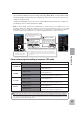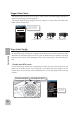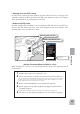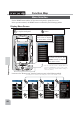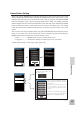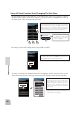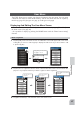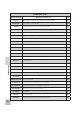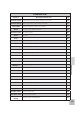7PX Manual
Select a screen to display by
pushing the home button from
the home screen.
Select a screen to display by pressing
and holding the home button from the
home screen.
In addition to the trim lock function, you
can select display of specific function
screen. Tap from the function list and
select it.
Since there are multiple pages, tap the
mark and move the page. When
you are done, tap [Close] to fi nish.
45
Function Map
Home Button Setting
When you push the HOME button from the home screen, it moves to the menu screen at the
factory shipping the HOME button. Pushing the HOME button on the menu screen or each
setting screen will return you to the previous screen. Also, if you press and hold the HOME
button on the Home screen, the trim lock will work and the T7PX can prohibit operations
with the digital Trim DT1 to DT6 and Dial DL1 on the main unit. Press and hold the HOME
button on the menu screen or each setting screen to return to the Home screen. The setting
screen moved from the custom menu also moves in the same way and returns to the home
screen.
You can select the screen to display when you push the HOME button on the Home screen,
menu or user menu. You can not change the screen to display by push and holding the
HOME button from the menu screen or each function screen.
- Push------------------Display menu screen or custom menu screen.
- Long press-----------Trim lock or display the function screen of your choice.
"
Home button setting
"
of
"
Accessory menu
"
(page 151)
(Menu screen) (Accessory menu screen) (Home button setting screen)
(Home button setting screen)