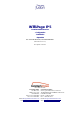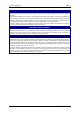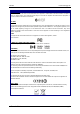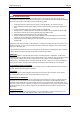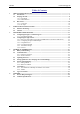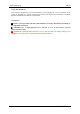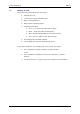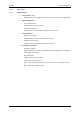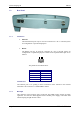INTELPage IP 5 Contains Instructions For: -Configuration -Installation -Operation For v2.03 Unit Firmware, PLASTIC EDITION (Manual Revision 2.10) Last updated 15/01/2007 ACN 064 705 924 Australian Office PO Box 1037 OPDC WA 6916 AUSTRALIA Phone +61 8 6240 0000 Fax +61 8 6240 0001 Email sales@commtechwireless.com Web www.commtechwireless.
Fusion Intelpage IP Manual NOTICE This manual, software and electronic circuitry are copyrighted. All rights reserved. Under the copyright laws, this manual, software and electronic circuitry may not be copied, in whole or in part without written prior consent of Commtech Wireless. All information provided in this document is carefully prepared and offered in good faith as a guide in the installation, use and servicing of our products.
Manual Fusion Intelpage IP COMPLIANCE NOTICES SAA (AUSTRALIA) To ensure compliance with ACA Technical Standards, this equipment is labeled with a Telecommunications Compliance Label. For safety reasons, this equipment should only be connected to compliant telecommunications equipment in accordance with the manufacturer’s instructions.
Fusion Intelpage IP Manual SAFETY AND GENERAL INFORMATION Important information on safe and efficient operation. Read this information before using the unit Exposure To Radio Frequency Energy Your Intelpage IP contains a low power radio transmitter. When it is ON, it transmits radio frequency (RF) energy.
Manual Fusion Intelpage IP Table of Contents 1 2 3 4 5 ABOUT INTELPAGE IP 5 (IP5) ...........................................................................................................7 1.1 Introduction .................................................................................................................................. 7 1.2 Intelpage IP 5 Kit.......................................................................................................................... 8 1.2.
Fusion Intelpage IP Manual About This Handbook This manual is designed to assist with installation of the Intelpage IP. Every component of the system is described in a separate section of the manual with step-by-step instructions to facilitate hardware installation and software configuration.. Conventions. NOTE: A note preceded with this symbol indicates secondary information pertaining to the topic under discussion.
Manual Fusion Intelpage IP 1 ABOUT INTELPAGE IP 5 (IP5) 1.1 Introduction The Fusion Series Intelpage IP 5 is a paging transmitter capable of encoding serial or TCP/IP data into POCSAG. Intelpage IP 5 supports numerous industry standard protocols such as TAP (a.k.a. PET or IXO), COMP, SCOPE, TNPP, Waveware (a.k.a. Tekk) and SMTP (a.k.a. Email). Intelpage IP 5 includes both an RJ45 Ethernet port and an RJ45 RS232 port. This enables system programming and Ethernet or serial input from third party systems.
Fusion Intelpage IP 1.
Manual Fusion Intelpage IP 1.2.1 Front Panel 1.2.2 LED Indicators • Power LED (Yellow) Indicates that power is applied to the back of the unit and that it is operational.
Fusion Intelpage IP Manual 1.3 Rear Panel 1.3.1 Connectors • Ethernet The RJ45 Ethernet port may be used for connection to a PC or external system for configuration or operational purposes. • RS232 The RS232 port may be used for connection to a PC or external system for configuration or operational purposes. Details of the required RS232 pins are as follows: The pinouts are described below.
Manual Fusion Intelpage IP 2 INTELPAGE IP 5 INSTALLATION 2.1 Enclosure Mounting Before mounting the enclosure, you will need to decide where to place the unit. The Intelpage IP comes default with rubber feet installed, allowing it to sit on a desk or table, or be stacked upon other plastic Fusion Series modules. The kit also includes a wall mounting bracket. To install this bracket: 1. Use a philips screwdriver to remove the four screws holding the rubber feet 2.
Fusion Intelpage IP 3 Manual SOFTWARE CONFIGURATION To configure Intelpage IP 5, you will need a PC with either: 1. A terminal program with a straight-through serial cable The terminal interface has one extra field compared to the HTML interface below which is the MAC address for the unit. The MAC address is a unique networking address assigned to each unit. This is factory set and will not normally require alteration. For this reason it is recommended that the www/HTML interface described below be used.
Manual Fusion Intelpage IP 5. At the Connect To window, go to Connect Using and scroll to your serial port (normally COM1 or COM2). Usually, this information is written next to the serial port on the back of the computer. Then click [OK]. 6. At the COM port properties window, click the [Restore Defaults] button. This will automatically update the screen with the correct settings below. • Bits per second should match that of Intelpage IP 5 (default is 9600).
Fusion Intelpage IP Manual 7. You should then see a HyperTerminal window as shown below. If no errors were encountered, HyperTerminal will display Connected in the bottom left corner (status bar). 8. At this point, connect the power to the Intelpage IP 5 unit. Within the next five seconds, press the [Escape] key four times to bring up a password request screen. By default, the password is “public” (without the quotations).
Manual 3.1.1 Fusion Intelpage IP User Interface Fields Manual Paging From the Main Menu, select [1] to enter the manual paging screen. This screen is used to send out manual pages to either entries in the pager database or to a specific cap code. Pager Database Editing From the Main Menu, select [2] to enter the pager database edit screen. This screen is used to edit Intelpage IP 5’s internal pager database. By selecting a pager ID, you can edit the cap code and pager type.
Fusion Intelpage IP Manual Network Settings From the Main Menu, select [3] to enter the network settings screen. • Hostname - The hostname is a unique name that identifies a device on the network. • DHCP Enabled – Dynamic Host Configuration Protocol. If this service exists on your network it can provide the device an IP address, mask and gateway automatically. Some DHCP servers allow the reservation of an IP address for a specified MAC address.
Manual Fusion Intelpage IP Protocol/RS232 From the Main Menu, select [4] to enter the protocol and rs232 setup screen. • Ethernet Protocol Use - The protocol that the Ethernet port (RJ45) will use. The options available are COMP1, COMP2, SCOPE, TAP, TNPP Duplex, TNPP Simplex, Terminal, Tekk and SMTP. All the protocols will use TCP port 6000 (this port is adjustable within the HTML interface) with the exception of SMTP which uses port 25.
Fusion Intelpage IP Page 18 Manual © CommtechWireless
Manual Fusion Intelpage IP POCSAG From the Main Menu, select [5] to enter the pocsag setup screen. • Speed - The speed of transmission. This value must match that of the pagers receiving the messages. (default 512) • Default Tone - The tone type that the pager will emit when the message is received. (default A) • Type - The type of message to send. Tone only, Numeric or Alpha. This should match the type of the pager.
Fusion Intelpage IP Manual Password From the Main Menu, select [6] to enter the password screen. This is the password that must be entered in order to edit the Intelpage IP 5 settings. It has a maximum length of 8 characters. A reboot is needed before the new password can take effect.
Manual Fusion Intelpage IP IP Access List From the Main Menu, select [7] to enter the ip access list screen. This is the list of IP addresses that are allowed to use the Intelpage IP 5. A received IP address is binary AND with each of the Masks. If the result matches one of the IP addresses in the control list, then the host is allowed. A brief explanation of binary AND masking can be found in the Appendix. An IP of 0.0.0.0 disables the rule. If all IP addresses are set to 0.0.0.
Fusion Intelpage IP Manual Site Survey From the Main Menu, select [8] to enter the site survey screen. This screen is used to test a site by sending messages periodically. One person is required for a site survey. Once you have triggered the site survey, walk around the area intended to be covered by the transmitter making particular note of the quality of messages received by the test pager. The Troubleshooting Guide later on in this manual contains some useful tips on improving coverage and performance.
Manual Fusion Intelpage IP Status From the Main Menu, select [9] to enter the status screen. This screen is used to show some useful statistics about the Intelpage IP 5 unit such as: • Version - Version of the firmware. • Serial Number – Serial number of the unit. • System Up Time - Duration device has been on. • Memory Available - RAM that is available to store and send messages, and server web pages. • POCSAG Queued - The number of messages that are queued, waiting to be sent.
Fusion Intelpage IP Manual Transmitter From the Main Menu, select [A] to enter the transmitter screen. This screen is used to configure the transmitter Page 24 • Frequency Band – After the Intelpage IP unit has read the data from the internal transmitter, it will display the band of the radio inside. This will either be 148174MHz or 440-470MHz • Frequency – Here you can type the frequency required for the site. For example if your pagers are operating on 450.325MHz, then you would type in 450325000.
Manual 3.2 Fusion Intelpage IP Configuring through TCP/IP If this is the first time configuring, there are several things to note. By default, Intelpage IP 5 assumes a DHCP server has already been set up and an IP address reserved for the Intelpage IP 5. If it can’t get an IP address from the DHCP server (may not be set up properly or not connected), Intelpage IP 5 will use the default settings.
Fusion Intelpage IP 4. 3.2.2 Manual A reservation has been created. The next time the transmitter is re-powered with DHCP enabled, the DHCP server should assign the device an IP address automatically. In the example, this would be 192.168.0.9. Configuring through TCP/IP Example NOTE: Internet Explorer is used in the following example. If it is not installed, it can be added by changing your Windows settings. Other browser programs may be used. 1.
Manual Fusion Intelpage IP Æ IMPORTANT: If you cannot connect to the Central, you should set your PC’s network card IP Address to be on the same subnet as the Central. For example if the Central is set to 192.168.1.100 you should set your PC IP Address to 192.168.1.x. (where x is 1-255) 6. Clicking on any of the Menu links in the left menu will bring up an authorization window like the one in the figure below. For the User name enter maint and leave the password blank.
Fusion Intelpage IP Manual 7. The [Save] button found at the bottom of the main frame saves/commits all changes. [Undo] will revert all the on-screen field values back to that when last submitted. Changing between the Menu options on the left menu without submitting also has a similar effect to Undo. 8. Once you have finished making changes in Internet Explorer, simply close the browser. 3.2.3 Using IPDiscover IPDiscover is a handy tool available for download from the CommtechWireless website.
Manual 3.2.4 Fusion Intelpage IP User Interface Fields The sections below will explain the various menus and fields on the HTML interface. Home Clicking this menu will return you to the main page.
Fusion Intelpage IP Manual Send a Message This screen is used to send out manual pages to either entries in the pager database or to a specific cap code. ▲ WARNING: Manual paging in this menu structure is a licensed option and may not be enabled by default. If you would like to test that the systems transmitter is operating correctly, please use the site survey function.
Manual Fusion Intelpage IP Pagers This screen is used to edit Intelpage IP 5’s internal pager database.
Fusion Intelpage IP Manual Network Settings • Hostname - The hostname is a unique name that identifies a device on the network. • DHCP Enabled – Dynamic Host Configuration Protocol. If this service exists on your network it can provide the device an IP address, mask and gateway automatically. Some DHCP servers allow the reservation of an IP address for a specified MAC address. If DHCP is not used (box unchecked), the IP address, mask and gateway have to be manually configured.
Manual Fusion Intelpage IP Serial Port Settings • Baud - The transmission speed of the RS232 port on the Intelpage IP 5. (default 9600) • Data bits - The number of bits that actually contain information pertaining to the message rather than to the transmission (e.g. stop bits). (default 8) • Parity - A method of verifying the accuracy of the data sent. In this case it is either none (not used), odd or even.
Fusion Intelpage IP 3.2.5 Manual Transmitter Settings Page 34 • Frequency Band – After the Intelpage IP unit has read the data from the internal transmitter, it will display the band of the radio inside. This will either be 148174MHz or 440-470MHz • Frequency – Here you can type the frequency required for the site. For example if your pagers are operating on 450.325MHz, then you would type in 450325000. • Power Level – Use the drop down menu to toggle between Low, Medium or High power levels.
Manual 3.2.6 Fusion Intelpage IP Protocol • Ethernet Protocol Use - The protocol that the Ethernet port (RJ45) will use. The options available are COMP1, COMP2, SCOPE, TAP, TNPP Duplex, TNPP Simplex, Terminal, Tekk and SMTP. All the protocols will use TCP port 6000 (this port is adjustable within the HTML interface) with the exception of SMTP which uses port 25. • Serial Port Protocol Use - The protocol that the RS232 port will use. Options are the same as TCP only that SMTP is not available.
Fusion Intelpage IP Page 36 Manual © CommtechWireless
Manual Fusion Intelpage IP Pocsag • Speed - The speed of transmission. This value must match that of the pagers receiving the messages. (default 512) • Default Tone - The tone type that the pager will emit when the message is received. (default A) • Type - The type of message to send. Tone only, Numeric or Alpha. This should match the type of the pager.
Fusion Intelpage IP Manual Password This is the password that must be entered in order to edit the Intelpage IP 5 settings. It has a maximum length of 8 characters. A reboot is needed before the new password can take effect.
Manual Fusion Intelpage IP IP Access List This is the list of IP addresses that are allowed to use the Intelpage IP 5. A received IP address is binary AND with each of the Masks. If the result matches one of the IP addresses in the control list, then the host is allowed. A brief explanation of binary AND masking can be found in the Appendix. An IP of 0.0.0.0 disables the rule. If all IP addresses are set to 0.0.0.0, then the entire access control list is disabled.
Fusion Intelpage IP Manual Survey This section is used to test a site by sending messages periodically. One person is required for a site survey. Once you have triggered the site survey, walk around the area intended to be covered by the transmitter making particular note of the quality of messages received by the test pager. The Troubleshooting Guide later on in this manual contains some useful tips on improving coverage and performance.
Manual Fusion Intelpage IP Status The status screen shows some useful statistics about the Intelpage IP 5 unit. • Version - Version of the firmware. • System Up Time - Duration device has been on. • Memory Available - RAM that is available to store and send messages, and server web pages. • POCSAG Queued - The number of messages that are queued, waiting to be sent. • POCSAG Sent - The total number of messages sent since power on.
Fusion Intelpage IP Manual Licensing Some of the features on the INTELPage are licensable. This means they can be enabled or disabled by applying for a new license key from you place of purchase. By default, the HTML and Terminal interfaces are turned on but all other options are disabled.
Manual 4 Fusion Intelpage IP TECHNICAL INFORMATION 4.1 Binary AND Masking The four numerical values of an IP address range between 0-255. These are all decimal numbers (base 10). Most scientific calculators (including the one found in Windows) allow conversion to and from decimal to binary (base 2). After conversion, the range in binary is 0000 0000 to 1111 1111. The decimal values of the 8 bits from right to left are: 1, 2, 4, 8, 16, 32, 64, 128. These numbers are actually 2^0, 2^1, 2^2, 2^3 etc.
Fusion Intelpage IP Manual If the Intelpage IP 5 is to be connected directly to a single PC or directly to another Ethernet enabled Fusion Series product, an RJ45 crossover cable should be used. An Ethernet crossover cable is included in the package. (red cable) 4.2.2 Serial Connection The 9-Pin RS232 port on Intelpage IP 5 is a serial port like any other that may be found on a PC or other modem. Serial and null modem cables can be purchased at any electronics or computer store.
Manual 4.3 Fusion Intelpage IP Updating Firmware To update the firmware of the INTELPage unit, run FirmUpd.exe. The window shown below will then appear. Click on the Browse button and select the “ethertx.hex” file. The COM port selection screen will then appear as shown in the figure below. From the drop down menu, select the COM port that the INTELPage unit is connect to and click on Next. You will then be informed to turn OFF power to the unit first and then click Start.
Fusion Intelpage IP 4.4 Manual Setting up Dial-in TAP to Intelpage IP 5 from BASEPage A TAP link can be created over an analogue phone line between a BASEPage and Intelpage IP 5 for remote message capability. The system is setup as described below. Basepage Server PC Standard Analogue Phone Line Intelpage IP Modem Modem Null Modem (crossover) Serial Connector Standard Serial Cable 1. The Intelpage IP 5 must have its RS232 port settings as follows: a. Serial Port Protocol Use = TAP b.
Manual Fusion Intelpage IP b. The default BASEPage TAP gateway settings will work fine. The telephone number simply needs to be entered into the “Phone” field. c. Any other settings can be changed as required. 4.5 Setting up Email Paging The networking administrator will normally set this up. Below is an explanation of the configuration process. 1. Login into the Exchange Server machine and run the System Manager program from the Start Menu. 2. The window below will be shown.
Fusion Intelpage IP Manual 5. In the Forward all mail through this connector to the following smart hosts field, type the IP address of the Intelpage IP 5 unit. 6. In the Local Bridgeheads section, select the main email server that email messages are sent to on the network. 7. This will allow all emails sent to the intelpage..com to be forwarded to the Intelpage IP 5 unit. Forward Email From/Subject/Body If checked, it determines which part of the email details will be sent via POCSAG.
Manual 4.5.1 Fusion Intelpage IP Testing SMTP NOTE: Outlook is used as the e-mail program in this example. Other e-mail programs may be used. 4.5.2 1. Open up Outlook and go to Tools -> E-mail Accounts 2. Select Add a new e-mail account and click [Next] 3. Select POP3 and click [Next] 4. Enter in the Intelpage IP 5’s IP address as the Outgoing Mail Server (SMTP). All other fields can be filled out with anything you like. Click [Next] and then [Finish] to create your test account. 5.
Fusion Intelpage IP 4.6 Manual Transmitters Thick steel and concrete, large magnetic and electric fields, and terrain and weather conditions will affect transmitter efficiency, so you will need to test the coverage of your local area transmitter at some stage of installation. When you perform the test you should pay particular attention to the quality of the messages that you receive on the test pager.
Manual 4.7 Fusion Intelpage IP Types of Antennas Co-linear (Commtech part #’s CL-A-VHF and CL-A-UHF) Co-linear antennas are most suited for installations which require maximum range. The general coverage pattern for this type of antenna is shown below. (side view of site) Mopole (Commtech part #’s MO-GIA-VHF or MO-GIA-UHF) Mopole antennas are most suited for installations which require good building penetration and range. It is a good general purpose antenna.
Fusion Intelpage IP 5 Manual APPENDIX 5.1 Further Help and Support Contact your Place of Purchase A Commtech Wireless Authorized Distributor or Dealer sets up most systems. Contact your place of purchase with inquiries beyond the scope of this manual. This Product is Not Field Serviceable Should a fault develop with the hardware or software, contact your place of purchase for the most appropriate form of action. Do not attempt to open or repair any of the products as this may void any warranty. 5.