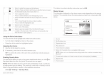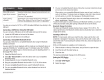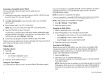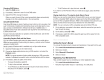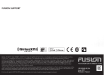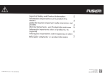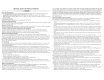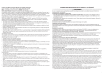Owner's Manual
Micro-USB
connector
Apple
30-pin
connector
Apple
Lightning
™
connector
Supported
media
players.
See
www.fusionentertainment.com.
Apple
iPhone
1
'
4s.
iPod
touch''
(5th
generation).
Apple
iPhone
7
Plus,
iPhone
7,iPhone
6s
Plus,
iPhone
6s,
iPhone
6
Plus,
iPhone
6,
iPhone
5s,
iPhone
5c,
and
iPhone
5.
iPod
touch
(6th
generation)
and
iPod
nand
(7th
generation).
You
also
can
connect
a
FAT32-
or
NTFS-formatted
USB
flash
drive
directly
to
the
USB
port.
Connecting
a
USB
Device
Using
the
USB
Cable
You
can
connect
a
USB
device
to
the
USB
cable
on
the
back
of
the
stereo.
1
Locate
the
USB
cable
on
the
back
of
the
stereo.
2
Connect
the
USB
device
to
the
USB
port.
Connecting
a
Compatible
Bluetooth
Device
You
can
play
media
from
a
compatible
Bluetooth
device
using
the
Bluetooth
wireless
connection.
You
can
control
the
music
playback
with
the
media
app
on
a
Bluetooth
device
or
using
the
FUSION-LinkTM
smartphone
app.
For
information
about
the
FUSION-
Link
app
for
compatible
Apple
or
Android
devices,
go
to
the
AppleApp
StoresM
or
the
Google
Play™
store.
1
Select
the
Bluetooth
source.
2
Select~
>
Discoverable
to
make
the
stereo
visible
to
your
compatible
Bluetooth
device.
3
Enable
Bluetooth
on
your
compatible
Bluetooth
device.
4
Bring
the
compatible
Bluetooth
device
within
10
m
(33
ft.)
of
the
stereo.
5
On
your
compatible
Bluetooth
device,
search
for
Bluetooth
devices.
6
On
your
compatible
Bluetooth
device,
select
the
stereo
from
the
list
of
detected
devices.
Quick
Start
Manua
l
7
On
your
compatible
Bluetooth
device,
follow
the
on-screen
instructions
to
pair
and
connect
to
the
discovered
stereo.
When
pairing,
your
compatible
Bluetooth
device
may
ask
you
to
confirm
a
code
on
the
stereo.
The
stereo
does
not
display
a
code,
but
it
does
connect
correctly
when
you
confirm
the
message
on
the
Bluetooth
device.
8
If
your
compatible
Bluetooth
device
does
not
immediately
connect
to
the
stereo,
repeat
steps
1
through
7.
To
prevent
interruption
to
audio
streaming
over
Bluetooth
wireless,
you
can
turn
off
the
Discoverable
setting
after
pairing
a
Bluetooth
device
to
the
stereo.
Bluetooth
Range
Information
The
stereo
and
Bluetooth
wireless
devices
have
a
range
of
10m
(33ft.).
For
optimal
performance,
the
Bluetooth
wireless
device
should
also
have
a
clear
line
of
sight
to
the
stereo.
Inserting
a
DVD
or
CD
NOTE:
For
best
results,
before
you
insert
the
disc,
make
sure
the
disc
is
not
scratched
or
damaged.
If
necessary,
clean
and
dry
the
disc
with
a
clean,
soft,
and
lint-free
cloth.
Avoid
touching
the
surface
of
the
disc,
and
avoid
exposure
to
direct
sunlight.
DVD
and
CD
playback
is
available
on
AV
models
only.
1
Slide
the
button
on
the top
of
the
stereo,
and
pull
down
to
open
the
door.
2
Insert
the
disc
with
the
label
facing
up.
3
Close
the
door.
The
source
automatically
changes
to
the
DVD
source.
Setting
the
DVD
Region
You
must
select
the
DVD
region
in
order
to
play
a
DVD.
1
Select~>
DVD
Region.
2
Select
the
region.
5