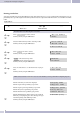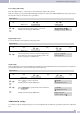Operation Manual
Speed dial(Speed Dial Phone List)
Use the menu option »Speed Dial Phone List« in order to configure the speed dial feature. You can add, change or delete speed dial numbers
in the speed dial list ( »Speed Dial Phone List«).
Entering a Speed Dial Destination
Under »Add New Phone« you can enter a new speed dial destination.
•
Under »Position« you may choose one out of 10 speed dial destinations (0...9). The digits 0 through 9 each represent
a subscriber number. The phone dials these destination numbers automatically whenever you enter the appropriate
digit for the desired subscriber.
•
Under »Name« you can enter a name for each speed dial destination.
•
Under »URL« you enter either the phone number, the URL, or the IP address of the subscriber you wish to store un
-
der this speed dial destination.
•
When you are done, click the »Add Phone« button.
•
By clicking the »Reset« button you can delete the entries made under »Add New Phone«.
Once an entry has been added to the »Speed Dial Phone List« you cannot edit it anymore.
Entry Delete
•
Go to the »Select« column, choose the entries you want to remove, and click the »Delete Selected« button.
•
If you wish to remove all subscriber numbers in one go, you need not choose all entries in the »Select« column. Sim
-
ply click the »Delete All« button instead.
Telephone Settings (Phone Setting)
Here you can define the settings for the telephony functions.
Call Forward
This feature lets you redirect your phone calls and incoming telefax messages to a location of your choice.
Please note that not all providers support call forwarding. Before setting up this feature, you should therefore ask
your provider for advice.
Telephone Settings (Phone Setting)
35