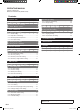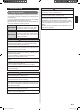OPERATING MANUAL MODE D’EMPLOI Français MANUAL DE FUNCIONAMIENTO Español KEEP THIS MANUAL FOR FUTURE REFERENCE CONSERVEZ CE MANUEL POUR RÉFÉRENCE ULTÉRIEURE UTY-RVNUM English REMOTE CONTROLLER (WIRED TYPE) CONSERVE ESTE MANUAL PARA SU FUTURA CONSULTA PART No. 9380221067 9380221067_OM.
OPERATING MANUAL PART No. 9380221067 REMOTE CONTROLLER (WIRED TYPE) Contents 1. INTRODUCTION............................................................. 2 1-1. Safety precautions.................................................... 2 1-2. Remote controller overview..................................... 3 1-3. About “Monitor” screen............................................ 4 5-4. Filter sign setting.................................................... 19 5-4-1. Filter sign reset setting...................
1. INTRODUCTION CAUTION Do not touch the switches with sharp objects. Doing so will cause injury, trouble, or electric shock. 1-1. Safety precautions Do not insert articles into the slit parts of this unit. Doing so will cause trouble, heating, or electric shock. • The “SAFETY PRECAUTIONS” indicated in the manual contain important information pertaining to your safety. Be sure to observe them. • For how to operate each indoor unit, refer to the operating manual attached with the relevant indoor unit.
(4) Cancel button Cancels the current selection and return to previous screen. 1-2. Remote controller overview CAUTION Press the button lightly with a finger. It may cause a failure if pressed with excessive force. Do not press the screen too hard. It may cause a failure. Operable control at the setting is displayed in the lower left of each setting screen as follows: •• When you press this button while setting, the setting is canceled and returns to the previous screen.
1-3. About “Monitor” screen “Monitor” screen shows several statuses such as the operating status of the air conditioner, function setting, or other current operating conditions. (1) Monitor Room 82˚F Mo 10:00AM (2) Mode Cool (5) Menu Fan Set temp. 78 °F (3) Icon check: (4) (2) Icon display Shows the function that is currently working or set. NOTE: In this section, all the possible icons are displayed for description. Function name - Economy Set temp. (temperature) auto return Set temp.
2-1-3. Set temperature adjustment 2. BASIC OPERATIONS 2-1. Starting the operation PREPARATION: Check whether the current time is displayed correctly on the screen. When changing the time or switching the setting for summer time (daylight saving time), follow the instructions in “5-2. Date/Time setting”. Monitor In “Monitor” screen, select [Set temp.] with the [Cursor button (Left/Right)], and adjust the room temperature with the [Cursor button (Up/Down)]. Monitor Mode Mo 10:00AM Auto Off Set temp.
2-2. Setting items in Menu Monitor Menu Mo 10:00AM Mode Cool Set temp. 78 °F Mo 10:00AM Fan High Back: Submenu Menu Submenu [1/2] Mo 10:00AM Date and time Screen Filter sign R.C. sensor control Room temp. display Function Timer Setting: Back: Monitor Off Off Setting: Following items can be adjusted in Menu. NOTES: •• Items marked “–” in “Secondary unit” column cannot be adjusted from the remote controller that is specified as the secondary control unit.
2-3. Setting items in Submenu Monitor Menu Mo 10:00AM Mode Set temp. 78 Cool °F Mo 10:00AM Fan High Back: Submenu Menu Submenu [1/2] Mo 10:00AM Date and time Screen Filter sign R.C. sensor control Room temp. display Function Timer Setting: Back: Monitor Setting: Submenu 2/2 Mo 10:00AM Key lock select Initial Management Back: Monitor Off Off Child lock Setting: Following items can be adjusted in Submenu.
2 3. FUNCTION SETTING 3-1. Switching to the “Function” screen 1 In “Menu” screen, select [Function] with the [Cursor button (Up/Down)], and press the [Enter button]. Menu “Air flow direction” screen opens. In “Air flow direction” screen, adjustable airflow direction on the relevant indoor unit and its current specified movement are displayed. Select [Vertical] or [Horizontal] with the [Cursor button (Left/Right)].
3-2-2. Economy setting 1 2 In “Function” screen, select [Economy] with the [Cursor button (Up/Down)]. Function Back: Timer To change the setting, press the [Enter button]. 2 Cancel: Timer When you return to the “Monitor” screen, the icon is displayed. To check the function, press the [Enter button] and select the icon. Monitor Economy Cool Menu Mo 10:00AM 78 °F High 3 In “Function” screen, select [Set temp. auto return] with the [Cursor button (Up/Down)]. Mo 10:00AM Setting: Set temp.
When you return to the “Monitor” screen, the icon is displayed. To check the function, press the [Enter button] and select the icon. Monitor Mo 10:00AM Set temp. auto return: Remaining 30 minutes Cool Menu 76 °F High End: In “Function” screen, select [Set temp. range] with the [Cursor button (Up/Down)]. Function Mo 10:00AM Air flow direction Economy Set temp. auto return Set temp. range Back: Off Disable Disable Setting: Timer To change the setting, press the [Enter button]. 2 “Set temp.
3 4. TIMER SETTING 4-1. Switching to the “Timer” screen 1 On timer In “Menu” screen, select [Timer] with the [Cursor button (Up/Down)], and press the [Enter button]. Menu For [Enable/Disable setting], select [Enable] or [Disable] with the [Cursor button (Up/Down)], and press the [Enter button] to complete the setting. Mo 10:00AM Enable/Disable setting Enable Time setting 0.
4-2-2. Off timer setting 1 4 In “Timer” screen, select [Off timer] with the [Cursor button (Up/Down)], and press the [Enter button]. Timer Function 2 Disable Disable Disable Disable OK: Weekly timer Note Mo 10:00AM Enable/Disable setting Disable 1.0 hour later Time setting Setting: When you return to the “Monitor” screen, the icon is displayed. When the timer is enabled, the remaining time until the timer expires is displayed in the message balloon.
4-2-3. Weekly timer setting 1 Day off setting: In “Timer” screen, select [Weekly timer] with the [Cursor button (Up/Down)], and press the [Enter button]. Timer Mo 10:00AM On timer Off timer Weekly timer Auto-off timer Back: Function 2 Disable Disable Disable Disable 1. Select [Day off] with the [Cursor button (Up/Down)], and press the [Enter button].
Note “Weekly timer setting” screen consists of 2 pages “Time 1-4” and “Time 5-8”. You can set 4 patterns per page, and with pressing the [Screen switch button (Left/ Right)], the screen switches between “Time 1-4” and “Time 5-8” during the setting.
(3) A djust time setting of On/Off timer with the [Cursor button (Up/Down)]. Weekly timer setting Weekly 1 Day Time End Mo 10:00AM Su Mo 1 5 00 AM 2 AM 3 AM 4 AM Cancel: OK: Weekly 1 Day Weekly 1 Day Time Time 5-8 End Time End Mo 10:00AM Su Mo 1 5:00 AM On 2 AM 3 AM 4 6. T o confirm the setting you have set in step 5, select [End] with the [Cursor button (Up/Down)] and press the [Enter button].
2 Notes “Auto-off timer” screen is displayed. Auto-off timer Mo 10:00AM Enable/Disable setting Stop in Valid hour Back: Weekly timer Start 12:00 AM Setting: Disable 30min. End 12:00 AM Auto-off timer start On timer To change the setting, select the item with the [Cursor button (Up/Down)], and press the [Enter button]. 3 For [Enable/Disable setting], select [Enable] or [Disable] with the [Cursor button (Up/Down)], and press the [Enter button] to complete the setting.
2 5. SUBMENU SETTING “Date” screen is displayed. Date Mo 10:00AM 5-1. Switching to the “Submenu” screen Day When [Menu button] is pressed twice while “Monitor” screen is displayed, it switches to the “Submenu” screen. (If [Menu button] is pressed while the “Submenu” screen is displayed, the display returns to the “Monitor” screen.
5-2-3. Summer time (Daylight saving time) setting Note 5-2-4. Change display format setting 1 Set only for users in an area where summer time (daylight saving time) is applicable. 1 Back: Management Setting: Screen Select [On] or [Off] with the [Cursor button (Up/Down)]. Date and time Su 10:00AM Date Time Summer time Daylight saving time Su, 31/03/2013 10:00 AM On Change display format Cancel: Management OK: Screen To complete the setting, press the [Enter button].
5-3-2. Brightness setting 5-3. Screen setting In “Submenu” screen, select [Screen] with the [Cursor button (Up/Down)], and press the [Enter button]. Submenu Mo 10:00AM [1/2] Monitor In “Screen” screen, select [Brightness] with the [Cursor button (Left/Right)], and set with the [Cursor button (Up/ Down)]. Screen Automatic off time Date and time Screen Filter sign R.C. sensor control Room temp.
In “Submenu” screen, select [Filter sign] with the [Cursor button (Up/Down)], and press the [Enter button]. Submenu Mo 10:00AM [1/2] Date and time Screen Filter sign R.C. sensor control Room temp. display 11 Off Off Setting: Back: Monitor 2 Select [Yes] or [No] with the [Cursor button (Left/Right)], and press the [Enter button]. When [Yes] is selected, the filter sign icon on the display is turned off. 5-4-2.
11 5-5. R.C. sensor control setting 5-6. Room temp. display setting Note 1 This function can be used only if the setting is activated in the installation. To activate this function, consult authorized service personnel. 1 Back: Monitor Back: Monitor Off Off Setting: Submenu Mo 10:00AM [1/2] Date and time Screen Filter sign R.C. sensor control Room temp. display Cancel: Monitor 2 Mode When you set this setting to [On], the icon is displayed on the “Monitor” screen.
Following key lock functions are available: •Child lock: Restricts all the button operation •Part lock: Restricts the [Menu button] operation When [Child lock] is set Monitor 5-8. Initial setting In “Submenu” screen, select [Initial] with the [Cursor button (Up/Down)], and press the [Enter button]. Submenu Mo 10:00AM Set temp.
5-8-2. Temperature unit setting 1 7. SPECIFICATION In “Initial” screen, select [Temp. unit] with the [Cursor button (Up/Down)], and press the [Enter button]. Initial Mo 10:00AM Language English °F Temp. unit Password setting (Management) Back: Filter sign 2 Setting: Operating temperature range Indoor temperature 32 °F to 114 °F (0 °C to 46 °C) Indoor humidity 90 % or less (Relative Humidity) 8. OTHERS 8-1.
8-2. Troubleshooting WARNING In the event of a malfunction (burning smell, etc.), immediately stop operation, turn off the electrical breaker and consult authorized service personnel. Merely turning off the unit’s power switch will not completely disconnect the unit from the power source. Always be sure to turn off the electrical breaker to ensure that power is completely off.