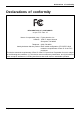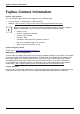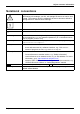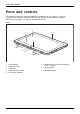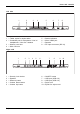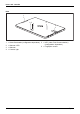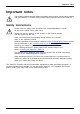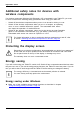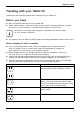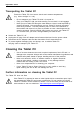User manual
Table Of Contents
- FUJITSU Tablet STYLISTIC Q616
- Contents
- Declarations of conformity
- Fujitsu Contact Information
- Ports and controls
- Important notes
- First-time setup of your device
- Working with the Tablet PC
- Status indicators
- Switching the Tablet PC on
- Switching the Tablet PC off
- Handwriting recognition
- Touchscreen
- Select display orientation (portrait or landscape format)
- Using fingers
- Using the stylus
- Tablet buttons
- Webcam
- Rechargeable battery
- Using the energy saving functions
- Memory cards
- SIM card
- Wireless LAN/Bluetooth/4G/LTE/NFC wireless components
- Ethernet and LAN (only with cradle)
- GPS
- Accessories for your Tablet PC (optional)
- Security functions
- Connecting external devices
- Settings in BIOS Setup Utility
- Starting the BIOS Setup Utility
- BIOS Setup Utility operation
- Exiting BIOS Setup Utility
- Exit Saving Changes - save changes and exit BIOS Setup Utility
- Exit Discarding Changes - Reject changes and exit BIOS Setup Utility
- Load Setup Defaults – load default values
- Discard Changes - Discard Changes without exiting BIOS Setup Utility
- Save Changes - save changes without exiting the BIOS Setup Utility
- Save changes and power off
- Troubleshooting and tips
- Executing a reset
- Help if problems occur
- Recovering your Factory Image
- The Tablet PC's date or time is incorrect
- Battery indicator does not illuminate
- The Tablet PC's touchscreen remains dark
- The display on the Tablet PC's touchscreen is difficult to read.
- The external monitor remains blank
- The external monitor is blank or the image is unstable
- The cursor does not correctly follow the stylus movements
- Stylus input not working
- The Tablet PC does not start after switch on
- The Tablet PC stops working
- The printer does not print
- The wireless connection to a network does not work
- The battery discharges too quickly
- Smart Card reader is not recognized
- Smart Card PIN forgotten
- User and/or supervisor Smart Card lost
- Smart Card lost
- Acoustic warning
- Error messages on the screen
- Technical data
- Manufacturer’s notes
- Declarations of conformity
- FCC ID and IC ID label information
- FCC Regulatory Information
- Canada, Industry Canada (IC)
- Appendix
- Index
Important notes
Additional safety notes for devices with
wireless compon en ts
Wirelesscom ponentsWirelessLANBluetooth,Safetynotes
If a wireless component (W ireless LAN, Bluetooth, 4G) is integrated in your Tablet PC, you must
be sure to o bserve the following safety preca utions when using your Tablet PC:
• Switch off the wireless components w hen you are in an aircraft or driving in a car.
• Switch off the wireless components when you are in a hospital, an operating
room or near a medical electronics system. The transmitted radio waves
can impair the operation of medica l devices.
• Switch off the wireless components, when you let the device get near flammable
gases or into hazardous environments (e.g. gas station, paint stores), as the
transmitted radio waves can cause an explosion or a fire.
For further information on how to switch the wireless components on and off, refer
to section "
Switch ing the wireless components on a nd off", Page 42.
Protecting the display screen
Depending on your
device configuration, where applicable your device is not waterproof.
In this event, do
not pour liquids onto the device and do not wa sh it with a wet cloth.
Do not place ite
ms on the top of the display, or damage ma y occur.
The warranty do
es not cover a scratched screen.
Energy saving
NotesEnergyPowersaving
If you will not be using your Tablet PC, switch it off. Switch off any connected external devices when
they are not in use. If you use the energy-saving functions, the Tablet PC uses less power. If you do
this, you will be able to work longer with the Tablet PC before having to recharge the battery.
The e nergy efficiency is increased and environmental pollution is reduced.
You save money and help protect the environment.
Energy saving under Windows
► Make use of the available energy-saving functions as described in chapter
"
Using the energy savi ng functions", Page 39.
16 Fujitsu