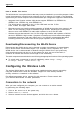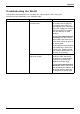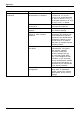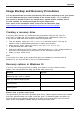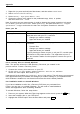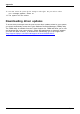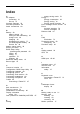User manual
Table Of Contents
- FUJITSU Tablet STYLISTIC Q616
- Contents
- Declarations of conformity
- Fujitsu Contact Information
- Ports and controls
- Important notes
- First-time setup of your device
- Working with the Tablet PC
- Status indicators
- Switching the Tablet PC on
- Switching the Tablet PC off
- Handwriting recognition
- Touchscreen
- Select display orientation (portrait or landscape format)
- Using fingers
- Using the stylus
- Tablet buttons
- Webcam
- Rechargeable battery
- Using the energy saving functions
- Memory cards
- SIM card
- Wireless LAN/Bluetooth/4G/LTE/NFC wireless components
- Ethernet and LAN (only with cradle)
- GPS
- Accessories for your Tablet PC (optional)
- Security functions
- Connecting external devices
- Settings in BIOS Setup Utility
- Starting the BIOS Setup Utility
- BIOS Setup Utility operation
- Exiting BIOS Setup Utility
- Exit Saving Changes - save changes and exit BIOS Setup Utility
- Exit Discarding Changes - Reject changes and exit BIOS Setup Utility
- Load Setup Defaults – load default values
- Discard Changes - Discard Changes without exiting BIOS Setup Utility
- Save Changes - save changes without exiting the BIOS Setup Utility
- Save changes and power off
- Troubleshooting and tips
- Executing a reset
- Help if problems occur
- Recovering your Factory Image
- The Tablet PC's date or time is incorrect
- Battery indicator does not illuminate
- The Tablet PC's touchscreen remains dark
- The display on the Tablet PC's touchscreen is difficult to read.
- The external monitor remains blank
- The external monitor is blank or the image is unstable
- The cursor does not correctly follow the stylus movements
- Stylus input not working
- The Tablet PC does not start after switch on
- The Tablet PC stops working
- The printer does not print
- The wireless connection to a network does not work
- The battery discharges too quickly
- Smart Card reader is not recognized
- Smart Card PIN forgotten
- User and/or supervisor Smart Card lost
- Smart Card lost
- Acoustic warning
- Error messages on the screen
- Technical data
- Manufacturer’s notes
- Declarations of conformity
- FCC ID and IC ID label information
- FCC Regulatory Information
- Canada, Industry Canada (IC)
- Appendix
- Index
Appendix
4. Follow the on-screen instructions to restore the image.
• Select the language.
• At the Windo ws Set u p dialog window, enter your O S, language and other
preferences and click Next to continue.
• Click Install now to proceed with reinstalling Windows.
• At License terms, check on I accept the license terms and click Next.
•AtWh ich type of installation do you want, click on Custom: Install Windows only (advanced).
• Delete all partitions on the drive and click Next. Installation of Windows will start. This will
take some time so please wait until the installation is finished and the system restarts.
5. When the system restarts, perform all set-up steps to arrive at the Desktop.
6. Connect to the Internet.
7. Use the Backup of the contents of the C:\Drivers folder to install needed drivers and
applications to your system. If it is not available, download the software from the
Fujitsu Sup port Site, as described below in the "Auto Installation support f or the
software downloaded from support w ebsite" section below.
Installation of essential access software
1. Insert the bootable disc in your DVD drive.
2. Op en the Drivers folder in the disc, and follow t he steps in readme.txt. If there is not a Drivers
folder in the b ootable disc, the computer does not need the essential access software.
The recovery image already has the essential access software installed.
3. You can now connect to the internet and download FSDM (Fujitsu Software Download
Manager) from the support site and download all the software applicable to the
model and OS using FSDM if they are not downloaded yet.
Auto Installation support for the software downloaded from support website
1. Download FSDM (Fujitsu Software Download Manager) from the support site and download all
the d rivers applicable to the model and OS using FSDM if they are not downloaded yet.
2. W hen the software packages are downloaded from the web, it is important to
download the Auto Installer Software package and the model/language-specific
Readme file if you prefer to auto install the s oftwa re.
3. It is important to have the e xtract ed Auto Installer software package folder and
Readme file in the same location as the other software folders. Otherw ise
auto-installation of the software will not be supported.
4. Inside the Auto Installer software package, launch FjAutoinstall.exe as administrator.
5. Click Yes on the User Account Control dialog box. Th is will take some time to
process the software packages. A message will be displayed during this time
stating Please wait while the content is being processed.
6. If the EULA is displayed for Fujitsu Software Auto Installer, accept the EULA, otherwise continue.
7. The Fujitsu Software Auto Installer user interface will be launched providing the ability
to auto install the software downloaded from the support site.
8. It is recommended that you install all the software in the listed order. You can
Select A ll, to install the software in the order listed.
9. Click the Install button to star t the in stallatio n.
10. After installing all the selected drivers, the Installation Results window is displayed. Click OK.
Fujitsu 105