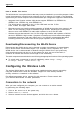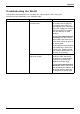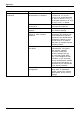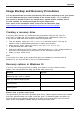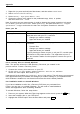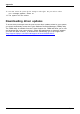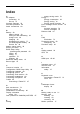User manual
Table Of Contents
- FUJITSU Tablet STYLISTIC Q616
- Contents
- Declarations of conformity
- Fujitsu Contact Information
- Ports and controls
- Important notes
- First-time setup of your device
- Working with the Tablet PC
- Status indicators
- Switching the Tablet PC on
- Switching the Tablet PC off
- Handwriting recognition
- Touchscreen
- Select display orientation (portrait or landscape format)
- Using fingers
- Using the stylus
- Tablet buttons
- Webcam
- Rechargeable battery
- Using the energy saving functions
- Memory cards
- SIM card
- Wireless LAN/Bluetooth/4G/LTE/NFC wireless components
- Ethernet and LAN (only with cradle)
- GPS
- Accessories for your Tablet PC (optional)
- Security functions
- Connecting external devices
- Settings in BIOS Setup Utility
- Starting the BIOS Setup Utility
- BIOS Setup Utility operation
- Exiting BIOS Setup Utility
- Exit Saving Changes - save changes and exit BIOS Setup Utility
- Exit Discarding Changes - Reject changes and exit BIOS Setup Utility
- Load Setup Defaults – load default values
- Discard Changes - Discard Changes without exiting BIOS Setup Utility
- Save Changes - save changes without exiting the BIOS Setup Utility
- Save changes and power off
- Troubleshooting and tips
- Executing a reset
- Help if problems occur
- Recovering your Factory Image
- The Tablet PC's date or time is incorrect
- Battery indicator does not illuminate
- The Tablet PC's touchscreen remains dark
- The display on the Tablet PC's touchscreen is difficult to read.
- The external monitor remains blank
- The external monitor is blank or the image is unstable
- The cursor does not correctly follow the stylus movements
- Stylus input not working
- The Tablet PC does not start after switch on
- The Tablet PC stops working
- The printer does not print
- The wireless connection to a network does not work
- The battery discharges too quickly
- Smart Card reader is not recognized
- Smart Card PIN forgotten
- User and/or supervisor Smart Card lost
- Smart Card lost
- Acoustic warning
- Error messages on the screen
- Technical data
- Manufacturer’s notes
- Declarations of conformity
- FCC ID and IC ID label information
- FCC Regulatory Information
- Canada, Industry Canada (IC)
- Appendix
- Index
Appendix
1. Right-click (or press and hold) the Start button, an d then select Control Panel.
2. Search Control Panel for Recovery.
3. Select Recovery - Open System Restore - Next.
4. Choose the restore point related to the problematic a pp, driver, or update,
and then select Next - Finish.
Note: If you don’t see any restore points, it could be because the system protection isn’t turned
on. To check, go to the Control Panel,searchforRecovery, and then select Recovery - Configure
System Restore - Configure and make sure that Turn On System Protection is selected.
Reset you r PC
Option What it does
Keep my files This reinstalls Windows 10, but keeps your personal files and any
apps that came with your PC. It removes:
• Changes you made to settings
• Apps and drivers you installed
Remove everything
This reinsta lls Windows 10 and any apps that came with your PC.
It removes:
• Personal files
• Changes you made to
settings
• Apps and drivers you installed
If you’re plannin
g to donate, recycle, or sell your PC, use this option
and choose to fu
lly clean the drive. This might take an hour or
two, but it make
s it harder for other people t o recover files you’ve
removed.
Use a recovery drive to reinstall Windows
Note: This process utilizes the USB Recovery D rive tha t you crea ted in the
previous section "Create a Reco very Drive".
1. Connect the recovery drive and turn on your PC.
2. On the Choose an option screen, select Troubleshoot - Reset this PC, and then
choose the reset option that’s best for you.
If that doesn’t fix the problem, try Troubleshoot - Recover from a drive. T his will remove your personal
files, apps and drivers you installed, and changes you m ade to settings. If you repartitioned the
drive Windows is installed on, note that this will restore the drive’s default partitions.
Use installation media to reinstall Windows
If you have installation media, like a R ecovery DVD that you purchased from
Fujitsu, you can use it to reinstall Windows. You will need to install additional
drivers a nd applications after reinstalling Windows.
To reinstall Windows, follow the steps be low :
1. Power on your system. W hen the F ujitsu logo appears on the screen, press the
F12
key.
2. Insert th e bootable disc in your DVD drive.
3. Highlight the CD/DVD option from the Boot Menu and press
Enter
.
104 Fujitsu