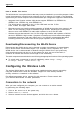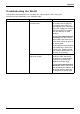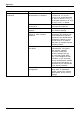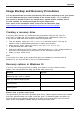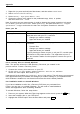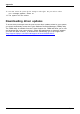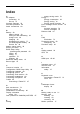User manual
Table Of Contents
- FUJITSU Tablet STYLISTIC Q616
- Contents
- Declarations of conformity
- Fujitsu Contact Information
- Ports and controls
- Important notes
- First-time setup of your device
- Working with the Tablet PC
- Status indicators
- Switching the Tablet PC on
- Switching the Tablet PC off
- Handwriting recognition
- Touchscreen
- Select display orientation (portrait or landscape format)
- Using fingers
- Using the stylus
- Tablet buttons
- Webcam
- Rechargeable battery
- Using the energy saving functions
- Memory cards
- SIM card
- Wireless LAN/Bluetooth/4G/LTE/NFC wireless components
- Ethernet and LAN (only with cradle)
- GPS
- Accessories for your Tablet PC (optional)
- Security functions
- Connecting external devices
- Settings in BIOS Setup Utility
- Starting the BIOS Setup Utility
- BIOS Setup Utility operation
- Exiting BIOS Setup Utility
- Exit Saving Changes - save changes and exit BIOS Setup Utility
- Exit Discarding Changes - Reject changes and exit BIOS Setup Utility
- Load Setup Defaults – load default values
- Discard Changes - Discard Changes without exiting BIOS Setup Utility
- Save Changes - save changes without exiting the BIOS Setup Utility
- Save changes and power off
- Troubleshooting and tips
- Executing a reset
- Help if problems occur
- Recovering your Factory Image
- The Tablet PC's date or time is incorrect
- Battery indicator does not illuminate
- The Tablet PC's touchscreen remains dark
- The display on the Tablet PC's touchscreen is difficult to read.
- The external monitor remains blank
- The external monitor is blank or the image is unstable
- The cursor does not correctly follow the stylus movements
- Stylus input not working
- The Tablet PC does not start after switch on
- The Tablet PC stops working
- The printer does not print
- The wireless connection to a network does not work
- The battery discharges too quickly
- Smart Card reader is not recognized
- Smart Card PIN forgotten
- User and/or supervisor Smart Card lost
- Smart Card lost
- Acoustic warning
- Error messages on the screen
- Technical data
- Manufacturer’s notes
- Declarations of conformity
- FCC ID and IC ID label information
- FCC Regulatory Information
- Canada, Industry Canada (IC)
- Appendix
- Index
Appendix
Image Backup and Recovery Proce
dures
It is very important that you create your Recovery Drive before beginn ing to use your system.
It is also impo rtant that you create a backup of the content of the C:\Drivers folder on
your system to writable media or an external drive. Syste m-s pecificsoftwaredrivers
are also available for download through the Fujitsu support site.
Note: Most of the information below comes from the Microsoft® page
"
http://windows. microsoft.com/en-us/windows-10/windows-10-recovery-o ptions".
Please refer to it for more details.
Creating a recovery drive
A recovery drive can help you troubleshoot and fix problems with your PC, even if it
won’t start. To create one, all you need is a USB flash drive. Windows will inform you
ofthesizetheUSBflash drive needed to hold the required data.
1. From the taskbar, search for Create a recovery drive and then select it. You may be
asked to enter an administrator password or confirm your selection.
2. W hen the tool opens, make sure Backup system files to the recovery drive
is selected and then select Next.
3. Connect a USB drive to your PC, s elect it, and then select Next - Create. A large number of
files n eed to be copied to the recovery drive, so this could take some time.
4. When it’s done, select Finish.
Note:
If you chose not to back up the system files wh en you created your recovery drive on
Windows 10, you won’t be able to use it to reinstall Windows.
Recovery options in Windows 10
If your PC isn
’t running as quickly or reliably as it used to, try one of these recovery
options. Th
e following table can help yo u decide which one to use.
Problem Try this
Your PC isn’t working well and you recently
installed an app, driver, or update.
Restore from a system restore point
Your PC isn’t working well and it’s been a while
since you installed anything new.
Reset your PC
Your PC w
on’t start and you’ve created a
recove
ry drive.
Use a recovery drive to reinstall W indows
Your PC won’t start and you haven’t created a
recovery drive.
Use ins
tallation media to reinstall W indows
Resto
re fro m a system restore point
This
option takes your PC back to an earlier point in time, called a system restore point. Restore
poin
ts are gene rated when you install a new app, driver, or Windows update, and when you
cre
ate a restore point manually. Restoring won’t affect your personal files, but it will remove
app
s, drivers, and updates installed after the restore point was m ad e.
Fujitsu 103