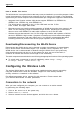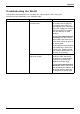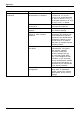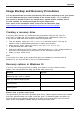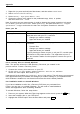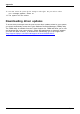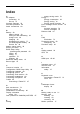User manual
Table Of Contents
- FUJITSU Tablet STYLISTIC Q616
- Contents
- Declarations of conformity
- Fujitsu Contact Information
- Ports and controls
- Important notes
- First-time setup of your device
- Working with the Tablet PC
- Status indicators
- Switching the Tablet PC on
- Switching the Tablet PC off
- Handwriting recognition
- Touchscreen
- Select display orientation (portrait or landscape format)
- Using fingers
- Using the stylus
- Tablet buttons
- Webcam
- Rechargeable battery
- Using the energy saving functions
- Memory cards
- SIM card
- Wireless LAN/Bluetooth/4G/LTE/NFC wireless components
- Ethernet and LAN (only with cradle)
- GPS
- Accessories for your Tablet PC (optional)
- Security functions
- Connecting external devices
- Settings in BIOS Setup Utility
- Starting the BIOS Setup Utility
- BIOS Setup Utility operation
- Exiting BIOS Setup Utility
- Exit Saving Changes - save changes and exit BIOS Setup Utility
- Exit Discarding Changes - Reject changes and exit BIOS Setup Utility
- Load Setup Defaults – load default values
- Discard Changes - Discard Changes without exiting BIOS Setup Utility
- Save Changes - save changes without exiting the BIOS Setup Utility
- Save changes and power off
- Troubleshooting and tips
- Executing a reset
- Help if problems occur
- Recovering your Factory Image
- The Tablet PC's date or time is incorrect
- Battery indicator does not illuminate
- The Tablet PC's touchscreen remains dark
- The display on the Tablet PC's touchscreen is difficult to read.
- The external monitor remains blank
- The external monitor is blank or the image is unstable
- The cursor does not correctly follow the stylus movements
- Stylus input not working
- The Tablet PC does not start after switch on
- The Tablet PC stops working
- The printer does not print
- The wireless connection to a network does not work
- The battery discharges too quickly
- Smart Card reader is not recognized
- Smart Card PIN forgotten
- User and/or supervisor Smart Card lost
- Smart Card lost
- Acoustic warning
- Error messages on the screen
- Technical data
- Manufacturer’s notes
- Declarations of conformity
- FCC ID and IC ID label information
- FCC Regulatory Information
- Canada, Industry Canada (IC)
- Appendix
- Index
Appendix
Troubleshooting the WLAN
Causes and countermeasures for troubles you may encoun ter while using your
wireless LAN a re described in the following table.
Problem Possible Cause Possible Solution
Incorrect netwo rk name (SSID)
or network key
Ad hoc connection: verify that
the network names (SSID’s)
and network keys (WEP) of
all computers to be connected
have been configur ed correctly.
SSID’s and WEP key values
must b e identical on each
machine.
Access Po int (Infrastructure)
connection: set the network
name (SSID) and netw ork key
to the same valu es as th ose of
the access point.
Set the Network Authentication
value identically to tha t of the
Access Point. Please consult
your network administrator for
this value, if necessary.
Unavailable netwo rk conn ection
Weak received signal strength
and/or link quality
Ad hoc connection: Retry
connection after shortening
the distance to the destination
computer or removing any
obstacles for better sight.
Access Po int (Infrastructure)
connection: Retry c onn ection
after shortening the distance to
the access point or removing
any obstacles for better sight.
Fujitsu 101