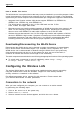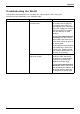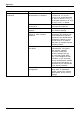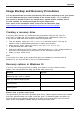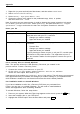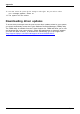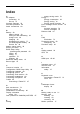User manual
Table Of Contents
- FUJITSU Tablet STYLISTIC Q616
- Contents
- Declarations of conformity
- Fujitsu Contact Information
- Ports and controls
- Important notes
- First-time setup of your device
- Working with the Tablet PC
- Status indicators
- Switching the Tablet PC on
- Switching the Tablet PC off
- Handwriting recognition
- Touchscreen
- Select display orientation (portrait or landscape format)
- Using fingers
- Using the stylus
- Tablet buttons
- Webcam
- Rechargeable battery
- Using the energy saving functions
- Memory cards
- SIM card
- Wireless LAN/Bluetooth/4G/LTE/NFC wireless components
- Ethernet and LAN (only with cradle)
- GPS
- Accessories for your Tablet PC (optional)
- Security functions
- Connecting external devices
- Settings in BIOS Setup Utility
- Starting the BIOS Setup Utility
- BIOS Setup Utility operation
- Exiting BIOS Setup Utility
- Exit Saving Changes - save changes and exit BIOS Setup Utility
- Exit Discarding Changes - Reject changes and exit BIOS Setup Utility
- Load Setup Defaults – load default values
- Discard Changes - Discard Changes without exiting BIOS Setup Utility
- Save Changes - save changes without exiting the BIOS Setup Utility
- Save changes and power off
- Troubleshooting and tips
- Executing a reset
- Help if problems occur
- Recovering your Factory Image
- The Tablet PC's date or time is incorrect
- Battery indicator does not illuminate
- The Tablet PC's touchscreen remains dark
- The display on the Tablet PC's touchscreen is difficult to read.
- The external monitor remains blank
- The external monitor is blank or the image is unstable
- The cursor does not correctly follow the stylus movements
- Stylus input not working
- The Tablet PC does not start after switch on
- The Tablet PC stops working
- The printer does not print
- The wireless connection to a network does not work
- The battery discharges too quickly
- Smart Card reader is not recognized
- Smart Card PIN forgotten
- User and/or supervisor Smart Card lost
- Smart Card lost
- Acoustic warning
- Error messages on the screen
- Technical data
- Manufacturer’s notes
- Declarations of conformity
- FCC ID and IC ID label information
- FCC Regulatory Information
- Canada, Industry Canada (IC)
- Appendix
- Index
Appendix
How to Handle This Device
The WLAN device is an optional device that may com e pre-installed in your mobile computer. Under
normal circumstances, it should not be necessary for you to remove or re-install it. The Operating
System that your mobile computer comes with has been pre-configured to suppo rt the WLAN device.
• Integrated Intel Centrino wireless LAN devices support IEEE802.11a, IEEE802.11b,
IEEE802.11ac, IEEE802.11g, and IEEE802.11n.
• The WLAN de vice operates in the 2.4 GH z ISM band and th e 5 GHz
lower, middle, and upper UNII bands.
• Microwave ovens may interfere with the ope ration of W LAN devices since they operate in the
same 2.4 GHz frequency range as IEEE802.11b/g/n devices. Interference by microwaves
does not occur with IEEE802.11a radio which operates in the 5 GHz RF band.
• Wireless devices that transmit in the 2.4 GHz range may interfere with operation of WL AN
devices in IEEE802.11b/g/n modes. Symptoms of interference include reduced throug hput,
intermittent disconnects, and many frame errors. It is HIGHLY recommended that these
interfering devices be powered off to ensure proper operation of the W LAN device.
Deactivating/Disconnecting the WLAN Device
Disconnecting the
WLAN device may be desired in certain circumstances (to extend battery
life) or where cer
tain environments require it (i.e. hospitals, clinics, airplanes, etc.). The
WLAN device can be
disconnected in Windows using th e WLAN icon in the system tray
(Note that discon
necting via the icon in the system tray does not turn off the radio; it
continues to tra
nsmit and rece ive even though it’s not connected.)
The radio co mpo
nents are switched on and off using the appropriate functions o f the operating system.
► To switch ra di
o componen ts on and off individually, select Settings – Change
PC settings – W
ireless – Wireless devices – Off.
Configuring the Wireless LAN
The optional WLAN device can be configured to establish wireless network connectivity
using the software that is built into Windows. Support for most industry standard
security solutions is contained in this software.
Pre-defined parameters will be required for this procedure. Please consult with
your network administrator for these parameters:
Connection to the network
After you have configured your computer, you can connect to an active network
by performing the following steps:
1. Click on the WLAN icon in the system tray.
2. Select Connect to a network.
3. Select a network from the list that appears, and click the Connect button.
100 Fujitsu