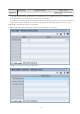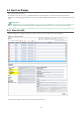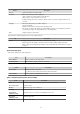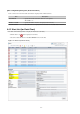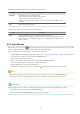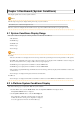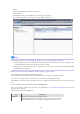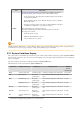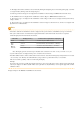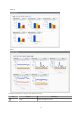Owner manual
Button Description
Refresh Updates the Alert list to the latest status.
Comments The Comment dialog box will be displayed.
Adds a comment on an alert selected from the Alert list.
Allows a history of past comments to be viewed.
In addition, changes the status of an alert to "Resolve Alert" in accordance with the addition of the
comment.
Configure The Alert Configure dialog box will be displayed.
Sets the alert display.
Modifies search conditions and customizes the display result.
The changes of setting in the Alert list are applied until the window is closed. When the Alert list is
closed and opened again, the setting will be reset to the default values.
Print Outputs an image of the Alert list.
The table below explains the tab at the bottom of the Alert list window.
Tab Description
Details Displays detailed information on an alert selected from the Alert list.
The background of the attributes specified as the alert conditions will be displayed in yellow.
Refer to "E.2.2 Customizing Threshold Values" in the "Setup Guide CE" for information on setting
conditions.
[Comment] dialog box
This section explains the Comment dialog box.
Item Description
Add Comment Adds a comment on the selected alert.
Comment history Allows a history of past comments to be viewed.
Button Description
Resolve Alert Changes an alert to resolve alert.
A comment is entered in the Add Comment column beforehand.
Add Comment Adds a comment on an alert that has occurred.
[Alert configuration] dialog box (Search Fields)
Item Description
Time Select the date and time at which the alert to be searched for occurred.
Alert solved status Select the status.
Message Enter the message to be searched for.
Alert type Select "Critical".
Target Events
(Mandatory item)
Select the events to be searched, "System [Business process]".
Alert Name
(Mandatory item)
Select the alert name.
Alert level This is fixed at "100".
- 21 -