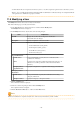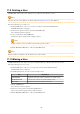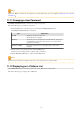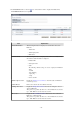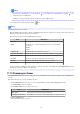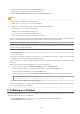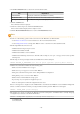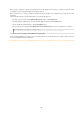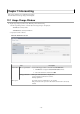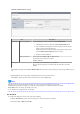Owner manual
11.9 Deleting a User
The Delete User window can be used to delete users. Up to 100 users can be deleted at one time.
Note
If the users who have some L-Platforms are deleted, implement Changing an Owner for the L-Platforms.
Perform the following steps to delete a user:
1.
In the User List window, select one or more users to be deleted, and then click the Delete button.
The Delete User window is displayed.
2. Check the users targeted for deletion, and then click the Delete button.
The confirmation window is displayed.
3. To proceed with deletion, click the OK button.
The deletion results are displayed in the completion window.
Note
If deletion failed for some users, check the cause and then repeat the operation.
4. Click the Back to User List button to return to the User List window.
Note
When user deletion is completed, notify the deleted user by e-mail or similar.
11.10 Moving a User
The Move User window can be used to move users to a different tenant. Up to 100 users can be moved at one time.
Perform the following steps to move a user:
1. In the User List window, select one or more target users, and then click the Move User button.
The Move User window is displayed.
2. In the Move User window, select the movement destination tenant.
Item
Explanation
Current tenant Displays the name of the tenant to which the users currently belong
Destination Tenant Select the name of the user movement destination tenant.
Moved User Displays a list of the users targeted for movement
3. Click the Confirm button.
The confirmation window is displayed.
4. Check the movement contents, and then click the Move button.
The movement results are displayed in the completion window.
5. Click the Back to User List button to return to the User List window.
- 130 -