User's Manual
Table Of Contents
- Regulatory Information
- Note, Liability
- Preface
- Safety Precautions
- Chapter 1 Before You Start Using Your Scanner
- Chapter 2 Connecting ScanSnap
- Chapter 3 Basic Scanner Operations
- Chapter 4 Uninstalling ScanSnap
- Chapter 5 Troubleshooting
- Chapter 6 Daily Care
- Chapter 7 Replacing Consumables
- Appendix A Installation Specifications
- Index
- Repairs
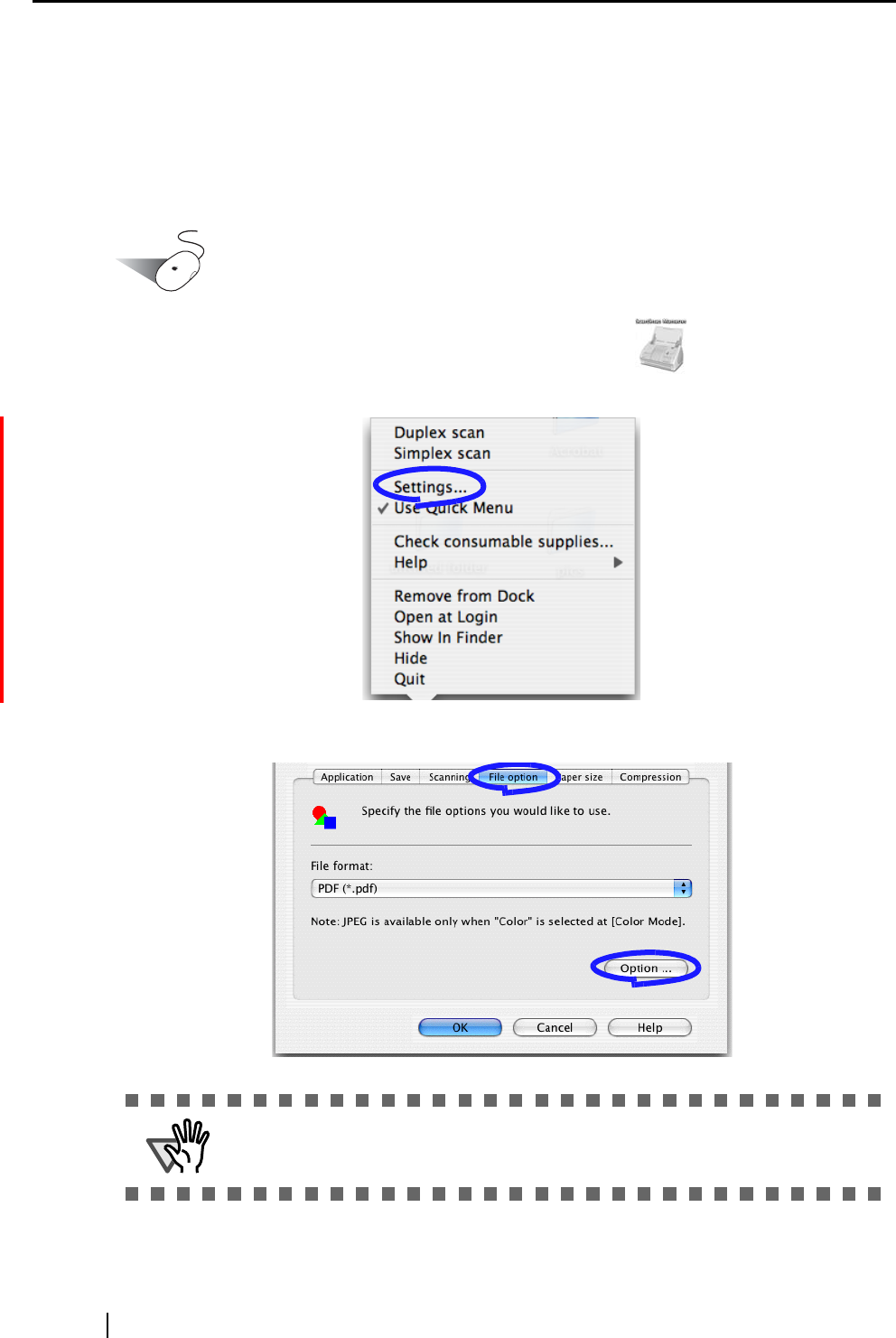
76
■ Saving scanned images in multiple files
ScanSnap can save scanned images to multiple PDF files, each of which contains a preset number
of pages.
For example, you can scan a batch of filled forms and create a separate file for each.
To change the setting, follow the procedure below.
Operation
1. Click and hold the mouse button on the ScanSnap icon , and select "Settings"
from the displayed menu.
2. On the [File option] tab, click the [Option] button.
ATTENTION
Make sure that "PDF(*.pdf)" is selected from the "File format" drop-down list.










