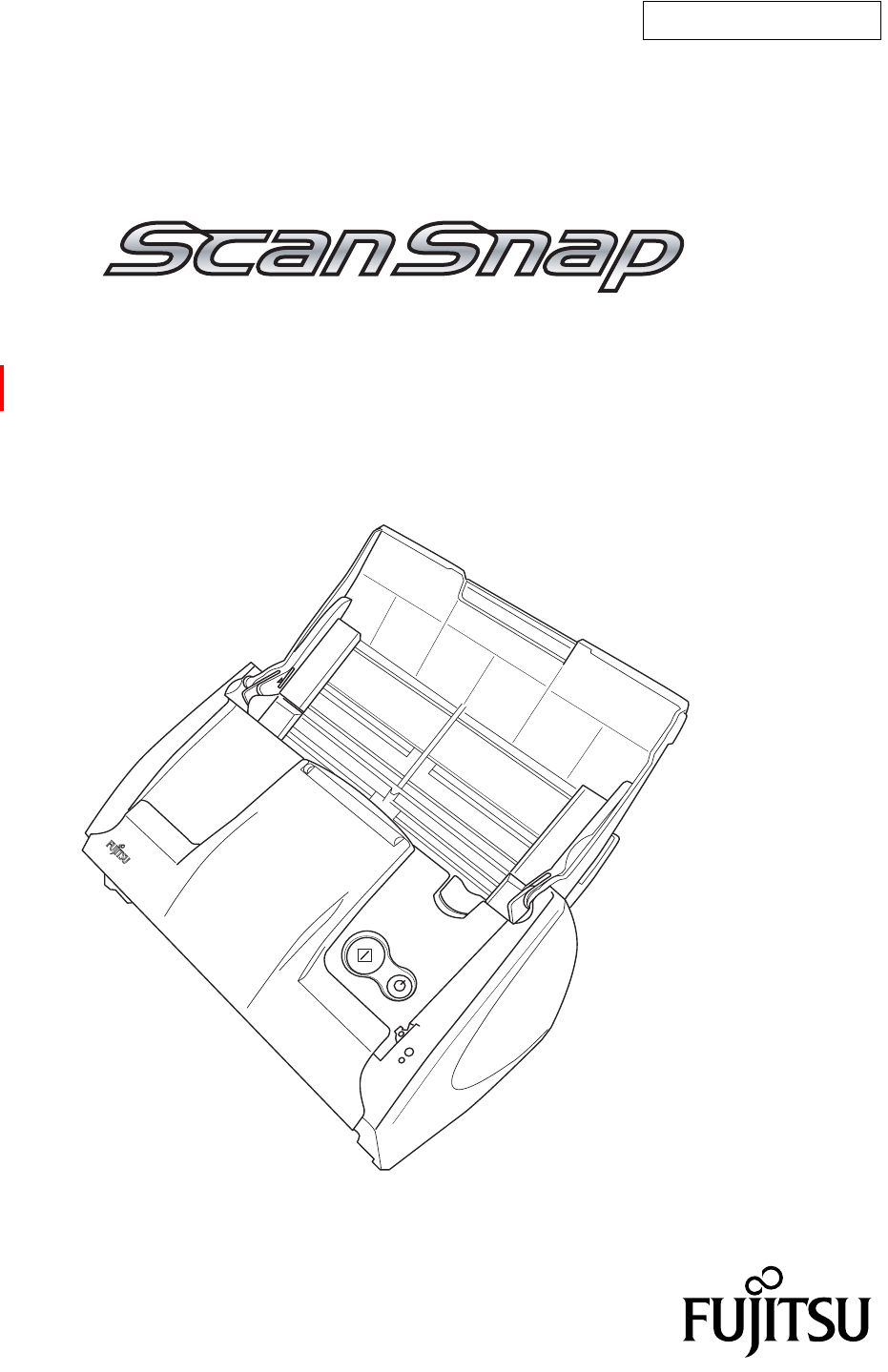P3PC-1942-01ENZ0 Color Image Scanner S510M for Macintosh Operator’s Guide SC AN PO W ER
Introduction Thank you for purchasing the Color Image Scanner ScanSnap S510M. ScanSnap S510M is a feature-rich, office-ready color image scanner. It is designed to help you improve productivity and solve problems in scanning. The ScanSnap scanner has the following features: ■ Converting paper documents into PDFs by pressing a single button! You can turn the documents cluttering up your desk into PDFs, and manage and archive them on your computer.
CONTENTS ■ Regulatory Information ........................................................ iv ■ Note, Liability ....................................................................... vii ■ Preface ................................................................................. vii ■ Safety Precautions ................................................................ x Chapter 1 Before You Start Using Your Scanner................... 1 1.1 Names and Functions of Parts .....................................
Chapter 4 Uninstalling ScanSnap ....................................... 113 4.1 Uninstalling Supplied Programs .................................. 114 Chapter 5 Troubleshooting .................................................. 117 5.1 Clearing Document Jams............................................... 118 5.2 Troubleshooting Checklist ............................................ 120 Chapter 6 Daily Care ........................................................ 125 6.1 Cleaning Materials ..........
■ Regulatory Information FCC declaration This equipment has been tested and found to comply with the limits for a Class B digital device, pursuant to Part 15 of the FCC Rules. These limits are designed to provide reasonable protection against harmful interference in a residential installation. This equipment generates, uses, and can radiate radio frequency energy and, if not installed and used in accordance with the instruction manual, may cause harmful interference to radio communications.
Bescheinigung des Herstellers / Importeurs Für den S510M wid folgendes bescheinigt: •In Übereinsstimmung mit den Bestimmungen der EN45014(CE) funkentstört •Maschinenlärminformationsverordnung 3. GPSGV: Der höchste Schalldruckpegel beträgt 70 dB (A) oder weniger, gemäß EN ISO 7779. International ENERGY STAR® Program As an ENERGY STAR® Partner, PFU LIMITED has determined that this product meets the ENERGY STAR® guidelines for energy efficiency.
Trademarks Mac, and Mac OS are trademarks of Apple Computer, Inc., registered in the United States and other countries. Adobe, the Adobe logo, and Acrobat are either registered trademarks of Adobe Systems Incorporated in the United States and/or other countries. Other product names are the trademarks or registered trademarks of the respective companies. How Product Names Are Indicated In This Manual References to operating systems (OS) are indicated as follows: Mac OS X v10.
■ Note, Liability READ ALL OF THIS MANUAL CAREFULLY BEFORE USING THIS PRODUCT. IF THIS PRODUCT IS NOT USED CORRECTLY, UNEXPECTED INJURY MAY BE CAUSED TO USERS OR BYSTANDERS.
This symbol alerts operators to helpful advice regarding operation. HINT Operation Operation This symbol shows operation with your computer. This symbol shows operation with your scanner. A TRIANGLE symbol indicates that special care and attention is required. The drawing inside the triangle shows the specific caution. A CIRCLE with a diagonal line inside shows action which users may not perform. The drawing inside or under the circle shows the specific action that is not allowed.
Screen Examples In This Manual The screen examples in this manual are subject to change without notice in the interest of product improvement. If the actual displayed screen differs from the screen examples in this manual, operate by following the actual displayed screen while referring to the User's Manual of the scanner application you are using. Furthermore, the screenshots in this manual are for ScanSnap Manager. About Maintenance The user must not perform repairs on this scanner.
■ Safety Precautions WARNING The following describes important warnings described in this manual. Do not touch the AC cable with wet hands. Do not touch the power plug with wet hands. Doing so might cause electric shock. Do not damage the AC cable. A damaged AC cable may cause fire or electric shock. Do not place heavy objects on AC cables, or pull, bend, twist, heat, damage or modify AC cables. Also, do not use damaged AC cables or power plugs, and AC cables or power plugs when the wall socket is loose.
Do not use the scanner if you smell strange odor. If you detect heat coming from the device or detect other problems such as smoke, strange smells or noises, immediately turn off the scanner and then disconnect its power plug. Make sure that the smoking has stopped, and then contact the store where you purchased the scanner or an authorized FUJITSU scanner service provider. Turn the scanner OFF if it is damaged.
CAUTION The following describes important cautions described in this manual. Do not install the scanner on unstable surfaces. Install the scanner on a desk so that none of its parts protrude outside of the desktop. Also, make sure that the scanner is installed on a flat, level surface. Do not install the scanner on unstable surfaces. Install the scanner on a level surface that is free of vibration to prevent it from falling.
Protect the scanner from static electricity. Install the scanner away from strong magnetic fields and other sources of electronic noise. Also, protect the scanner from static electricity as this might cause the scanner to malfunction. Do not use aerosol sprays near the scanner. Do not use aerosol sprays to clean the scanner. Aerosol sprays cause dirt and dust to enter the scanner, which will result in scanner failure and malfunction. Avoid any contact when scanner is in use.
xiv
Chapter 1 1 Before You Start Using Your Scanner This chapter describes the necessary preparations for using ScanSnap. 1.1 Names and Functions of Parts ..............................................................................
1.1 Names and Functions of Parts This section describes the name and function of each part. ■ Front Side Paper chute Open the cover to use the scanner. ⇒Opening the cover turns on the scanner. ADF (ADF stands for Automatic Document Feeder) Paper chute Open the paper chute and load the documents to scan. Side guide Adjust the side guides to the width of documents so that the scanned images will not be skewed. Cover open lever Pull this lever towards you and open the ADF. Buttons See the next page.
1.1 Names and Functions of Parts ■ Operation Button [SCAN] button Press this button to start scanning. 1 [POWER] button Hold down 1 sec. to turn on/off the power supply. SCAN POWER Power lamp Before You Start Using Your Scanner Indicates the scanner status.
4
Chapter 2 Connecting ScanSnap 2 This chapter describes how to connect ScanSnap to your computer. Install ScanSnap Manager on your computer before connecting the ScanSnap scanner. ATTENTION More than one ScanSnap scanner cannot be connected to one computer. For details about the specifications of the scanner such as the installation area, refer to the Appendix, "Installation Specifications" (page 147). 2.1 Installing ScanSnap..............................................................................
2.1 Installing ScanSnap "Installation" is the operation to copy the supplied program file or ScanSnap Manager to the hard disk of your computer and create the environment for using ScanSnap on the computer. ■ Before Installing ScanSnap Manager 1. Before installing ScanSnap Manager, check the following system requirements. ■ Operating system One of the following operating systems is required: • Mac OS X v10.3, or v10.4 Mac OS X v10.1 Mac OS X v10.2 Mac OS X v10.3 Mac OS X v10.
2.1 Installing ScanSnap ■ Free disk space • • ScanSnap Manager Adobe Acrobat 8 20 MB 1000 MB 2. Make sure that ScanSnap is not connected to your computer yet. 3. Start up your computer. Login as a user with Administrator rights. 4. Close all currently running programs.
■ Installing Adobe Acrobat Install Adobe Acrobat from the "Adobe Acrobat 8 DVD-ROM" supplied with the scanner, following the procedures below. ATTENTION System requirements for "Adobe Acrobat 8 Professional": • OS: Mac OS X v10.4.3. • Screen Resolution: 1024 x 768 or higher * For further details, please visit Adobe Web Site at: http://www.adobe.com Adobe Acrobat can also interact with ScanSnap so that scanned images are displayed with Adobe Acrobat.
2.1 Installing ScanSnap 2. Click the Finder icon in the Dock menu. ⇒ The Finder window appears. 3. Select the [Applications] folder in the Finder window. 2 5. After finishing copying, eject DVD-ROM, open the [Adobe Acrobat 8 Professional] folder in the [Applications] folder, double-click the Acrobat Standard icon and follow the instructions on-screen. HINT Click the "How to install" button on the "Adobe Acrobat 8 Professional" window to learn more about the Adobe Acrobat 8 installation.
■ Installing ScanSnap Manager follow the procedure below to install ScanSnap Manager. Operation 1. Insert the "ScanSnap Setup CD-ROM" into the CD-ROM drive. ⇒ The "ScanSnap" window appears. HINT To open the CD tray or to eject a CD, press the If the keyboard does not have the [F12] key instead. 2. Double-click the ScanSnap icon button on the keyboard. button, press and hold down the . 1) With Mac OS X v10.2 ⇒ The "Welcome to ScanSnap Manager Installer" window appears.
2.1 Installing ScanSnap 2) With Mac OS X v10.3 or v10.4 ⇒ The "This Installer package needs to run a program to determine if it can be installed. Do you want to continue?" dialog appears. 2 3. In the "Welcome to the ScanSnap Manager Installer" window, click the [Continue] button. ScanSnap S510M Operator's Guide 11 Connecting ScanSnap ⇒ Click the [Continue] button.
⇒ The "Important Information" window appears. When you have finished reading, click the [Continue] button. ⇒ The "Software License Agreement" window appears. 4. Check the contents of the "Software License Agreement," and click the [Continue] button. When you have finished reading, click the [Continue] button.
2.1 Installing ScanSnap ⇒ The agreement confirmation window appears. 2 5. In the "Select a Destination" window, specify the installation directory, and click the [Continue] button. Select the volume to install the software, and click the [Continue] button. ⇒ The 'Easy Install on "" ' window appears. ScanSnap S510M Operator's Guide 13 Connecting ScanSnap To accept the agreement, click the [Agree] button.
6. In the 'Easy Install on "" 'window, click the [Install] button. ⇒ The message "Installing this software requires you to restart your computer when the installation is done. Are you sure you want to install the software now?" appears. Click the "Continue Installation" button. ScanSnap Manager and its documentation will be installed. HINT ⇒ The "Installing ScanSnap Manager" window appears. ATTENTION 14 With Mac OS X v10.3 and v10.
2.1 Installing ScanSnap ⇒ The "Startup item registration" window appears before the installation is complete. 2 Even if you do nothing, the window closes automatically in 10 seconds. 7. In the "The software was successfully installed" window, click the [Close] button. ⇒ ScanSnap Manager starts and the ScanSnap Manager icon appears in the Dock menu.
2.2 Connecting ScanSnap to your Computer Follow the procedure below to connect ScanSnap to your computer. 1. Connect ScanSnap to a power outlet with the AC cable. 2. Connect ScanSnap to your computer with the USB cable. ATTENTION • Be sure to connect the AC cable before connecting the USB cable. • Be sure to install ScanSnap Manager before connecting ScanSnap to your computer. [For details about the installation, refer to "Installing ScanSnap" (page 6)].
2.2 Connecting ScanSnap to your Computer Outlet AC adapter connector 2 ■ Connecting the USB Cable ATTENTION • Use only the USB cable supplied with the scanner. Operation with a commercially available USB cable is not guaranteed to work. • When connecting to a USB hub, be sure to use a powered hub and connect the scanner to the first connected hub (root hub). If you do not connect the ScanSnap scanner to the root hub, the scanner may not function. • If you connect the scanner with the USB 2.
USB cable 3. Open the paper chute of ScanSnap. Paper chute [POWER] button Power lamp ⇒ ScanSnap is automatically turned on and detected by your computer. ATTENTION ATTENTION If the scanner is not automatically turned on (Blue Power lamp is ON), push the [POWER] button on the scanner. It may take some time for the "ScanSnap Manager" icon in the Dock to become .
2.2 Connecting ScanSnap to your Computer HINT HINT When you turn off/on the scanner, press the [POWER] button for longer than one second. *To prevent an accidental shut down, the [POWER] button does not work unless it is pressed for longer than one second. Generally, you can turn on/off the scanner by just opening/closing the paper chute cover when the scanner is connected to your computer.
20
Chapter 3 Basic Scanner Operations This chapter describes the basic operations of ScanSnap. 3 3.1 Flow of Operations ............................................................................................... 22 3.2 Scanning Different Document Types .................................................................. 30 3.3 Loading Documents ............................................................................................. 33 3.4 Changing Scan Settings......................................
3.1 Flow of Operations This section describes the flow of operations from scanning documents with ScanSnap to saving scanned images to PDF files. ■ Preparation Operation 1. Make sure that the AC cable is firmly connected to the scanner. 2. Make sure that the scanner is correctly connected to your computer. HINT Connecting the scanner to the computer that is already turned on presents no problem. If the scanner is already connected to your computer, you do not have to reconnect it. 3.
3.1 Flow of Operations ⇒ The scanner is turned on and the status of the "ScanSnap Manager" icon will change from to HINT . If the scanner is not automatically turned on (Power lamp illuminates blue) even when the paper chute is opened, press the [POWER] button on the scanner.
■ Scanning documents Operation 1. Make sure that the "ScanSnap Manager" icon is displayed in the Dock menu. HINT If the "ScanSnap Manager" icon is not displayed, from Finder, select the destination in which "ScanSnap" is installed (generally, you select "Applications," and then "ScanSnap"), and select "ScanSnap Manager" to start up "ScanSnap Manager.
3.1 Flow of Operations • If [Use Quick Menu] is checked, you can select the application after scanning HINT the documents. This may be convenient if you want to specify the application after scanning. • If [Use Quick Menu] is not checked, you can process the scanned document with the application specified in "Scan and Save Settings" window. So, you need to be aware what application has specified in "Scan and Save Settings" window in advance. 3. Load the document onto the scanner. Refer to "3.
Select an application, and follow the procedure desctrbed in the section, "Scan2Folder": Refer to "3.5 Various settings according to your needs" (page 60). "Scan2E-mail": Refer to "3.5 Various settings according to your needs" (page 60). "Scan2Print": Refer to "3.5 Various settings according to your needs" (page 60). "iPhoto": Refer to "3.5 Various settings according to your needs" (page 60). "ABBYY Scan2PDF": Refer to "3.5 Various settings according to your needs" (page 60).
3.1 Flow of Operations For details about information such as the scanning settings, file name and destination folder to save data, refer to "3.4 Changing Scan Settings" (page 36).
■ Turning the Scanner ON/OFF ScanSnap can be turned on/off by: • Turning on/off the computer, • Opening/closing the paper chute of the scanner. You do not have to turn on/off the scanner when it is connected to your computer. Turning off your computer or closing the paper chute. The Power lamp on the scanner goes off and the scanner is turned off. Turning on your computer or opening the paper chute. The Power lamp on the scanner illuminates and the scanner is turned on.
3.1 Flow of Operations ■ End of Operation Exiting "ScanSnap Manager" Operation Click and hold the mouse button on the "ScanSnap Manager" icon in the Dock menu, and select "Quit" from the menu. Disconnecting the scanner Operation 1. Close the paper chute to turn off the scanner. ⇒ The "ScanSnap Manager" icon changes to . The Power lamp goes out. 2. Unplug the USB cable from your computer. 3. Unplug the AC cable from the power outlet.
3.2 Scanning Different Document Types The table below shows the types of documents that you can scan with ScanSnap. Without Using the Carrier Sheet Type Weight Size Standard office paper Post cards, Business cards 52 g/m2 to 127 g/m2 (14 lb to 34 lb) Letter Legal A4 A5 A6 B5 (JIS) B6 (JIS) Post card Business card Custom (8.5 x 11 in. (216 x 279.4 [mm])) (8.5 x 14 in. (216 x 355.
3.2 Scanning Different Document Types ATTENTION • Documents hand-written with a pencil may be smeared during a scan. It is recommended that the Carrier Sheet be used. If such documents are scanned without using the Carrier Sheet, the rollers of the ScanSnap get dirty and multi-feeding may be caused. In the case where you scan such documents without using Carrier Sheet, clean the rollers as often as possible. For details, refer to "6.2 Cleaning the Scanner Exterior & Stacker" (page 127).
In addition, keep in mind the following points when you use the Carrier Sheet. ATTENTION • Use the Carrier Sheet only for the ScanSnap. • Avoid writing letters on, coloring, staining, or cutting the portion striped in black • • • • • • • • • • 32 and white on the Carrier Sheet. Otherwise, the ScanSnap cannot scan the document with the Carrier Sheet correctly. Load the Carrier Sheet one by one on the ScanSnap. Do not place the Carrier Sheet upside-down on the ScanSnap.
3.3 Loading Documents 3.3 Loading Documents This section describes how to load documents onto the scanner. ■ How to load documents 1. Align the edges of the document. How to align the edges of the document is as follows: 1) Align both edges of the document, and you can scan the document correctly. 2) Check the number of sheets in the stack. As a guide, load up to the following number of sheets onto the feeder: - With A4 or smaller size paper, the thickness of the document stack must be 3 0.2 in.
4) Repeat steps 1) to 3) a few times. 5) Turn the batch 90 degrees to hold the other two sides of it, and then perform steps 1 to 4 again. 2. Load the document onto the paper chute. Load the batch so that the front side of the document (the first page when the number of sheets is more than one) faces down (to the paper chute). Reduce the number of sheets and load them so that a batch of the document is under the reference marks on the side guides.
3.3 Loading Documents 3. Adjust the side guides to the document width. Move the side guides so that they are touching the document edge. If there is clearance between the document edge and the guide, the scanned images may be skewed. Side guide Document 3 Basic Scanner Operations HINT If you use the stacker, it will be easy to gather scanned documents. Use the stacker as described below. 1. Pull the stacker towards you. Stacker 2. Use the indent and extend the stacker extension.
3.4 Changing Scan Settings All the settings on ScanSnap are configured with "ScanSnap Manager." The ScanSnap icon is added to the Dock menu at the middle- bottom of the Mac OS X screen. The following menu appears when you press and hold the mouse button on the icon. From this menu, you can start scanning, configure settings for scanning, and check the consumable status. Start Duplex/Simplex scanning. Display the "Scan and Save Settings" window. Display the "Quick Menu", when checked.
3.4 Changing Scan Settings The following describes how to change the settings. Operation 1. Click and hold down the mouse button on the ScanSnap icon in the Dock menu, and select "Settings" from the menu. 3 Basic Scanner Operations ⇒ The "Scan and Save Settings" window appears. You can also open the "Scan and Save Settings" window by simultaneously HINT pressing the [Command ( )] and [S] keys on the keyboard. (This can be used only when ScanSnap Manager is active.) 2.
The following describes the setting items of each tab.
3.4 Changing Scan Settings [Application] tab 3 ning after the document is scanned with ScanSnap. Click You can select one of the following applications: • Scan to File (image data will be simply saved to file) to select the application. • Adobe Acrobat Standard • Adobe Acrobat Professional • • • • • • • Adobe Acrobat Reader or Adobe Reader Preview iPhoto Scan2Folder Scan2E-mail Scan2Print ABBYY Scan2PDF (Available when ABBYY ScanSnap for ScanSnap is installed.
HINT • The "Application" tab is available only when the Quick Menu is not used. • The above applications will be added automatically into the selection list if installed. Uninstalled applications will be removed from the list automatically. • Adobe Acrobat Standard (for Macintosh) is supplied with this product. • If you select "Scan to File (only save image data to file)," the scanned image is saved to file after scanning is complete. The scanning result is not displayed on screen.
3.4 Changing Scan Settings 3) When you have finished the above setting, click the [OK] button. ⇒ The "Add or remove application" window appears and you will see the new application is added. 4) Click the [Close] button to close the window. HINT Do the following: 1. Create an alias of the application you wish to add. 2. Drag-and-drop any file in JPEG format (*.
[Save] tab ■ Folder path to save images: Specify the folder to save the scanned images. When you click the [Browse] button, the "Browse for Folder" window is displayed. Select the folder to save the scanned images, and click the [Choose] button.
3.4 Changing Scan Settings ■ [Filename format] button Set the filename format used for files to save the scanned images. When you click the [File name format] button, the following window appears. HINT About "Counter" (serial number) • When the first time you save a file into the image saving folder, which you specify on the [Save] tab, using a name specified in the "File Name" field, the name is suffixed with 1 (it will be 001 if the serial number, or "Counter," is of three digits).
[Scanning] tab ■ Image quality: Specify whether to scan documents quickly or at higher quality. Select one of the following modes: • Normal (Fastest) Select this mode when you wish to scan documents quickly. • Better (Faster) Select this mode when you wish to scan documents at a high quality. • Best (Slow) Select this mode when you wish to scan documents at a higher quality. • Excellent (Slower) Select this mode when you wish to scan documents at the highest quality.
3.4 Changing Scan Settings ■ Color mode: Specify whether to scan documents in color mode or in black-and-white mode. By clicking , you can select one of the following modes: • Auto Color Detection (Automatically recognizes the document color) ScanSnap automatically recognizes whether the document to be scanned is color or black-and-white, and switches the scan mode accordingly. • Color All documents are scanned in the color mode. This setting is for scanning color documents.
To continue scanning, load a document onto the ScanSnap, and then click the [Continue Scanning] button. To finish scanning, click the [Finish Scanning] button. After the [Finish Scanning] button is clicked, the scanned images are saved into one file. * It is possible to continue scanning up to 1000 pages for one file. * The size of a PDF file should be 1Gbyte at the maximum. ■ [Option] button Configure other scanning-related settings. Clicking the [Option] button displays the following window.
3.4 Changing Scan Settings * No scanned images are generated if all the sheets in the document are recognized as blank pages. ATTENTION • The following types of documents may be accidentally recognized as blank pages: • Almost blank documents containing only a few characters • Documents of only one color (solid color including black) and without any patterns, lines, or characters Before discarding the scanned documents, check for pages accidentally removed from the output image.
• Allow automatic image rotation This setting automatically detects the orientation of a text on the document, and changes the orientation of the image. ATTENTION 48 This function detects the orientation based on characters on the document.
3.4 Changing Scan Settings [File option] tab 3 Click to select the file format. You can select either of the following file formats: • PDF (*.pdf) • JPEG (*.jpg) ATTENTION • The "File format" setting is available only when the Quick Menu is not used. • "JPEG" is not available when "Auto Color Detection" or "B&W" is selected from the "Color mode" drop-down list on the [Scanning] tab.
• "Multipage PDF (whole batch in one PDF)" Create a merged PDF file of all the scanned images. • "Generate one PDF file per x page(s)" Create PDF files, each of which includes the specified number of pages, per scan. For example, when "2" is selected as the number of pages, scanning six pages of documents creates three files. ATTENTION 50 The number of files displayed after the scanning depends on the application interacting with ScanSnap, which you selected in the Application tab.
3.4 Changing Scan Settings [Paper size] tab 3 Basic Scanner Operations ■ Paper size: Specify the paper size of the document to be loaded on the scanner. Click to select the size. The following paper sizes (Width x Length) can be selected. • Automatic detection • Letter (8.5 x 11 in (216 x 279.4 mm)) • Legal (8.5 x 14 in (216 x 355.
■ [Custom] button With this function, you can add up to ten custom document sizes into the [Paper size] list. Clicking this button displays the following window. 1) Click the [Add] button. ⇒ The following window appears. 2) Configure settings as desired. - Enter a document size within the range given below: Width: 50.8 mm to 216 mm (2 in. to 8.5 in.) Length: 50.8 mm to 360 mm (2 in. to 14.17 in.) - Enter the name you want to use in the [Name] field.
3.4 Changing Scan Settings 1) In the "Add or Remove Custom sizes" window, select the document size you want to delete and click the [Remove] button. ⇒ The confirmation message appears. 2) Click the [Yes] button. ⇒ In the "Add or Remove Custom sizes" window, confirm that the selected document size is deleted. 3) Click the [Close] button to close the "Add or Remove Custom sizes" window.
Select mode in this drop-down list. The procedure in the selected mode is illustrated The selected mode is described briefly Click to enable settings and close this window Click to show Help. Click to cancel settings and close this window The following explains settings you can change in the "Carrier Sheet Settings" window. Mode You can specify a method of scanning with the Carrier Sheet.
3.4 Changing Scan Settings Output image size You can specify an image size to output images of scanned documents. You can select it from the following paper sizes.
ATTENTION • When you select [Automatic detection] in the "Output image size" drop-down list and scan an irregular-sized document (not in the table above), the scanned image is output in a standard (ISO) size longer than and nearest to the original document size. The next longer ISO size may not be wide enough for your document.
3.4 Changing Scan Settings •Type in a name you want to use for the custom size in the "Name" field. ⇒The new name is added in the "Output image size" drop-down list. 3)When you finish, click the [OK] button. ⇒A new custom size is added in the list. 4)Click the [Close] button to close the "Add or Remove custom sizes" window. To delete custom sizes 1) In the "Add or Remove custom sizes" window, select a custom size you want to delete, and click the [Remove] button.
[Compression] tab ■ Compression rate: Change the compression rate and adjust the file size of the scanned image. The compression rate is changed by moving the slider. The higher the compression rate is, the smaller the file size is. ATTENTION 58 As the compression rate increases, the quality of scanned images decreases.
3.4 Changing Scan Settings HINT Image data size The following table shows rough estimates of sizes of generated images when a single-sided color document is scanned in respective modes.
3.5 Various settings according to your needs When you use default settings on ScanSnap, all you have to do is simply press the [SCAN] button to scan the documents, save images in the best condition, and display the scanned images on the screen; any complicated operations are not required. In addition, you can manually configure the settings for specific scanning. This section, using typical examples, describes how to scan documents based on preferences of you.
3.5 Various settings according to your needs ■ Scanning only one side of a document Pressing the [SCAN] button on ScanSnap starts scanning documents in "Duplex scan" mode by default. If you want to change the [SCAN] button setting to "Simplex scan" mode, follow the procedure below. Operation 1. Click and hold down the mouse button on the ScanSnap icon , and select 3 "Settings" from the displayed menu. 2.
4. Load the document onto the scanner. 5. Press the [SCAN] button . ⇒ The document is scanned in "Simplex scan" mode. HINT 62 To select the "Duplex scan" mode again, go to step 2 and select "Duplex Scan (double-sided)" instead. The selected setting is valid until you change it again.
3.5 Various settings according to your needs ■ Scanning color document in black-and-white By default, ScanSnap automatically recognizes whether a document is black-and-white or color. Color documents are output as color image data, and black-and-white documents are output as monochrome image data. If you want to output all documents as monochrome image data, change the settings following the procedures below. Operation 1.
■ Skipping blank pages ScanSnap is able to remove blank pages automatically. When documents in which double-sided and single-sided pages are mixed are scanned in "Duplex scan" mode, the backside of single-sided (blank) pages are automatically removed, and the image data of only necessary pages is generated. To change the setting, follow the procedure below. Operation 1. Click and hold the mouse button on the ScanSnap icon from the displayed menu. ⇒ The "Scan and Save Settings" window appears. 2.
3.5 Various settings according to your needs 3. Mark the [Allow automatic blank page removal] checkbox. 4. Click the [OK] button and close all the windows. ⇒ The setting takes effect the next time you scan documents.
■ Correcting skewed documents ScanSnap is able to automatically correct document skew. To change the setting, follow the procedure below. Operation 1. Click and hold the mouse button on the ScanSnap icon from the displayed menu. 2. On the [Scanning] tab, click the [Option] button. ⇒ The "Read Mode Option" window appears.
3.5 Various settings according to your needs 3. Mark the [Correct skewed character strings automatically] checkbox. 4. Click the [OK] button and close all the windows. ⇒ The setting takes effect the next time you scan documents. Up to +/-5 degrees of skew can be corrected. This function detects a skew of the document based on the character strings on each sheet.
■ Correcting the orientation of scanned image When there are pages of different orientations in a scanned document, ScanSnap is able to automatically rotate the orientation (view direction) of the scanned images. For example, it often happens that some pages are portrait (text) and some are landscape (tables) in a document. In addition, the backside of double-sided documents in calendar style is printed upside down. To change the setting, follow the procedure below. Operation 1.
3.5 Various settings according to your needs 3. Mark the [Allow automatic image rotation] checkbox. 4. Click the [OK] button and close all the windows. ⇒ The setting takes effect the next time you scan documents. This function determines the orientation of pages based on the character’s direction. Therefore, the following kinds of documents may not be recognized correctly.
■ Scanning documents of different widths or sizes at a time By marking the "Scan mixed paper size" checkbox, you can scan documents of different widths or sizes in one batch. To scan documents of various sizes, do the following. Operation 1. Click and hold the mouse button on the ScanSnap icon from the displayed menu. 2. Select the [Paper size] tab. 3. Mark the "Scan mixed paper size" checkbox.
3.5 Various settings according to your needs 4. Click the [OK] button and close all the windows. ATTENTION 3 This function is available only when "Automatic detection" is selected from the "Paper size" drop-down list. Basic Scanner Operations 5. Align the leading edge and centerline of all documents.
6. Load the documents onto the paper chute. ATTENTION • Place all documents centering them under the pick roller. (Documents that are not under the pick roller cannot be fed.) • Adjust the side guide to the widest document. • Carefully load the smaller documents, which cannot contact the side guide, so that they can be fed straight.
3.5 Various settings according to your needs 7. Press the [SCAN] button . ⇒ The size of all images output conforms to the respective documents. ATTENTION If the document was skewed during scanning, the output image size may be different from the original document size.
■ Rotating the page view of a PDF file Even after scanning a document and saving it as a PDF file, you can change the view direction of this PDF file with Adobe Acrobat. When you want change the orientation of any other pages, follow the procedure below. Operation 1. With Adobe Acrobat, open the PDF file you want to change the view direction. 2. From the menu bar, select [View] and [Rotate View], and then specify the direction of the rotation. In this case, select [Clockwise].
3.5 Various settings according to your needs 3. You see the view direction is changed. 3 Basic Scanner Operations For details on this function, refer to "Adobe Acrobat Help.
■ Saving scanned images in multiple files ScanSnap can save scanned images to multiple PDF files, each of which contains a preset number of pages. For example, you can scan a batch of filled forms and create a separate file for each. To change the setting, follow the procedure below. Operation 1. Click and hold the mouse button on the ScanSnap icon , and select "Settings" from the displayed menu. 2. On the [File option] tab, click the [Option] button. ATTENTION 76 Make sure that "PDF(*.
3.5 Various settings according to your needs 3. In the "PDF file format option" window, select "Generate one PDF file per x Page" and a number. Every PDF file created contains the specified number of pages. HINT 4. Click the [OK] button to close the window. ⇒ The setting takes effect the next time you scan documents. ScanSnap S510M Operator's Guide 77 3 Basic Scanner Operations In "Duplex scan" mode, one sheet of paper has two pages (a front and a back).
■ Continuing/stopping scanning after an error If an error such as the paper jam occurs while you scan a document containing more than one pages, you will see the following message. You can continue or stop scanning using the following procedure. Operation To continue scanning: 1. Check the last scanned page in the "Message" window. 2. Load the un-scanned pages back onto the ADF. 3. Click the [Continue scanning] button to restart the scanning. To quit scanning: 1. Click the [Quit] button.
3.5 Various settings according to your needs ATTENTION The [Continue Scanning] button may be grayed out as shown in the example below. 3 Basic Scanner Operations If this is the case, it is not possible to continue scanning.
■ Converting scanned images to searchable text with OCR If you scan a text document, you will get an image of the document containing all the signs, letters, and numbers. However, the image data cannot be recognized as text. This means that you are not able to search the content of your document until processing it with OCR (Optical Character Recognition). You can convert such image data into searchable text by processing with OCR ("Recognize Text" function) of Adobe Acrobat 8. Operation 1.
3.5 Various settings according to your needs ⇒ The text information is added to the image data by the "Recognize Text" function. ATTENTION An error may occur when data scanned at 600dpi or more is converted with Adobe Acrobat 8. To avoid the error, do the following: If you are scanning color documents, in the "ScanSnap Manager - Scan and Save Settings" window, select the [Scanning] tab and set "Image quality" to "Better (Faster)" or "Best (Slow)" and scan the documents.
■ Scanning Documents Using the Carrier Sheet The Carrier Sheet is a plastic sheet for loading the document specifically for the ScanSnap S510M/ S500M/fi-5110EOXM Series. It allows you to scan documents that cannot be scanned as it is. The document of larger than A4 size, such as A3 and B4 sizes, can be scanned by folding it in half. Insert the folded document into the Carrier Sheet and scan it in duplex mode.
3.5 Various settings according to your needs Operation 1. Click and hold the mouse button on the ScanSnap icon , and select "Settings" from the displayed menu. 3 Basic Scanner Operations 2. On the [Paper size] tab, click the [Carrier Sheet Settings] button.
3. In the "ScanSnap Carrier Sheet Settings" window, select "Create facing pages in one image" in the "Mode" drop-down list, and then click the [OK] button. 4. Select "Automatic detection" in the "Paper size" drop-down list on the [Paper size] tab.
3.5 Various settings according to your needs 5. Select "Duplex Scan" in the "Scanning side" drop-down list on the [Scanning] tab, and click the [OK] button. 3 6. Fold the sheet to be scanned in half. Fold the sheet tightly and smooth out the crease. Otherwise, the sheet may be skewed during scanning. 7. Open the Carrier Sheet and insert the document. Align the fold with the right edge of the Carrier Sheet so that the document fits into the Carrier Sheet at the upper corner.
8. Load the Carrier Sheet onto the ScanSnap. • Load the Carrier Sheet with the portion striped in black and white as the leading edge as shown in the right figure. • Adjust the side guides to the width of the Carrier Sheet to avoid skewing. • When the Carrier Sheet is used for scanning, continuous scanning is not possible. Scan one piece or one sheet at one time. SCAN POWER 9. Press the [SCAN] button . ⇒ The front and back side images are merged into a double-page spread image.
3.5 Various settings according to your needs ATTENTION • There may be a gap between the front and back side images, or a line may ScanSnap S510M Operator's Guide 87 3 Basic Scanner Operations appear on the output image. When a sheet of thick paper is scanned, images on the both right and left side may be skewed to a trapezoidal shape. The degree of skewing varies depending on the condition of the document (how it is folded or loaded).
To "Create front and back images separately" Use this mode for scanning a photograph with the Carrier Sheet when you do not want to get scratches on the photograph, or for scanning an irregular-shaped document such as the clipping of articles, which is difficult to scan as is. Operation 1. Click and hold the mouse button on the ScanSnap icon , and select "Settings" from the displayed menu. ⇒ The "ScanSnap Manager -Scan and Save Settings" window appears. 2.
3.5 Various settings according to your needs 3. On the "ScanSnap Carrier Sheet Settings" window, select "Create front and back images separately" in the "Mode" drop-down list, and then click the [OK] button. 3 Basic Scanner Operations 4. Select "Automatic detection" in the "Paper size" drop-down list on the [Paper size] tab.
Operation 5. Open the Carrier Sheet and insert the material to scan. Neatly align the top of the material with the top of the Carrier Sheet. Center the material so that it is entirely contained in the Carrier Sheet. 6. Load the Carrier Sheet onto the ScanSnap. • Load the Carrier Sheet with the portion Back side striped in black and white as the leading edge as shown in the right figure. • Place the Carrier Sheet so that the back side of it faces up.
3.5 Various settings according to your needs 7. Press the [SCAN] button . ⇒ Scanning is started and the image data is generated in the specified size. ATTENTION • The image is centered and output in the specified size. When "Automatic detection" is selected in the "Output image size" dropdown list of the "Carrier Sheet Settings" window, an optimal size is selected automatically from the available standard sizes (refer to page 55) and the image is output.
3.6 Saving Data in the Specified Folder This section describes how to save image files scanned with the ScanSnap in a shared folder. By using this action, you can save image files scanned with the ScanSnap in a networked folder to share information among group members. When you scan documents with the ScanSnap, image files are created and saved in a specified folder. A function of launching an e-mail program to notify group members of additions to the folder is also available.
3.6 Saving Data in the Specified Folder ■ Operations in Quick Menu Operation 1. Load the document on the ScanSnap. For details, refer to sections "3.2 Scanning Different Document Types" (page 30) and "3.3 Loading Documents" (page 33). 2. Press the [SCAN] button ⇒ Scanning is started. . ⇒ When scanning is complete, the ScanSnap Quick Menu appears. 3 Basic Scanner Operations Icon List Descriptions of the selected action Operation 3. Place the mouse cursor on [Scan2Folder].
4. Click the [Scan2Folder] action. ⇒ A preview window appears. 5. Verify a scanned image in the preview window. You can also change file names and destination folders and specify whether to state a path to a destination folder in an e-mail message to notify other members of it.
3.6 Saving Data in the Specified Folder Preview Window The image of the selected file is displayed. You can use the following navigation controls for paging through documents: : To go to the first page, click this First Page button. : To go to the previous page, click this Previous Page button. : To go to the next page, click this Next Page button. : To go to the last page, click this Last Page button. : Current page number / Total page number :To zoom in/out.
[History] button File names you have specified before are displayed in the "History" list; only file names you changed in the "File name" field are added to the list. (Up to 10 file names can be listed. When the 11th or later file name is specified, a file name is deleted in chronological order.) Select a file name, and all file names listed in the "File name" drop-down list are changed to the selected file name. Selecting [Clear History] deletes all file names in the list.
3.6 Saving Data in the Specified Folder [History] button When this button is clicked, a list of folder names are displayed; up to 10 file names that have been added are displayed in reverse chronological order. The names of folders specified before these 10 folders in the list are not displayed. Only folder names that have been changed using the "Save in " field are added to the "History" list. Select a folder name to display it in the "Save in " field.
[Browse] button Clicking this button displays the window; specify a destination folder in the window. [History] button When this button is clicked, a list of folder names are displayed; up to 10 file names that have been added are displayed in reverse chronological order. The names of folders specified before these 10 folders in the list are not displayed. Only folder names that have been changed using the "Save in " field are added to the "History" list.
3.6 Saving Data in the Specified Folder [Browse] button Clicking this button displays the window below; specify a destination folder in the window. "State a path to a destination folder in an E-mail message" checkbox After files are saved in a specified folder, an e-mail program is started with the path to the specified folder being stated in an e-mail message. [Save] button Clicking this button saves files using settings configured in this window.
3.7 Sending Files by E-mail This section describes how to send documents scanned with the ScanSnap by e-mail. The following e-mail software is supported. Mail Microsoft® Entourage 2004 for Mac If you select "Scan to File" (only save image data to file), the scanned image is saved to file after the scanning is complete. The scanning result is not displayed on screen. This setting is ideal when you do not have to confirm the scanning result every time a document is scanned.
3.7 Sending Files by E-mail Icon List 3 Operation 3. Place the mouse cursor on [Scan2E-mail]. ⇒ A description of the [Scan2E-mail] action is displayed. 4. When you want to change settings on the [Scan2E-mail] action, place the mouse cursor on the ( ) mark, and then click the [Setting] button (If you want to use default settings, go to step 6.) ⇒ The following window appears.
In this window, you can change settings on the [Scan2E-mail] action as follows: "Show preview" checkbox A preview window appears when scanning is complete. You can visually check a scanned image before attaching it to an e-mail message. "Save scanned images to file" checkbox You can save PDF files attached to e-mail messages in a specified folder. The attached PDF files are saved in a folder specified on the [Save] tab of the "ScanSnap Manager - Scan and Save Settings" window (page 42).
3.7 Sending Files by E-mail 5. Click the [OK] button to close the "Scan2E-mail -Options" window. • Contact your e-mail service provider to find out the maximum document size HINT that can be sent. • When the [Settings] button of a selected action is clicked, the selected action background color changes to yellow, and other actions become unselectable.
6. Click [Scan2E-mail] in the Action List. ⇒ A preview window appears. (You can change settings not to display a preview window.) 7. Verify a scanned image in the preview window. You can also change file names and specify whether to set a "Document Open" password and whether to save files sent by e-mail.
3.7 Sending Files by E-mail Preview Window The image of the selected file is displayed. You can use the following navigation controls for paging through documents: : To go to the first page, click this First Page button. : To go to the previous page, click this Previous Page button. : To go to the next page, click this Next Page button. : To go to the last page, click this Last Page button. : Current page number / Total page number :To zoom in/out.
[Serialize] button When multiple files are created at a scan, "_" and a serial number can be appended to each file name. Clicking this button displays the "Serialize" window. The [Serialize] button is available only when multiple files are created. [History] button File names you have specified before are displayed in the "History" list; only file names you changed in the "File name" field are added to the list. (Up to 10 file names can be added to the list.
3.7 Sending Files by E-mail 8. Click the [Attach to E-mail] button. ⇒ An e-mail program is started with the selected files being attached to an e-mail message. ATTENTION • When the ScanSnap Quick Menu is displayed, the ScanSnap does not work even if you press the [SCAN] button. Select one of actions in the menu and complete the action before scanning another document.
3.8 Using the ScanSnap as a Copy Machine This section describes how to print scanned image files with a printer. By printing scanned images directly from the ScanSnap, you can use the ScanSnap as a copy machine. ■ Operations in Quick Menu Operation 1. Load the document on the ScanSnap. For details, refer to section "3.2 Scanning Different Document Types" (page 30) and section "3.3 Loading Documents" (page 33). 2. Press the [SCAN] button ⇒ Scanning is started. .
3.8 Using the ScanSnap as a Copy Machine Operation 3. Place the mouse cursor on [Scan2Print]. ⇒ A description of the [Scan2Print] action is displayed. 4. When you want to change settings on the [Scan2Print] action, place the cursor on the ( ) mark, and then click the [Setting] button (If you want to use default settings, go to step 6.) 3 Basic Scanner Operations ⇒ The following window appears.
5. Click the [OK] button to close the "Scan2Print - Options" window. HINT When the [Settings] buttons of a selected action is clicked, the selected action background color changes to yellow, and other actions become unselectable. To select another action, first close the "Scan2Print - Options" window, and then click on any point in areas other than actions, or place the mouse cursor on the selected action.
3.8 Using the ScanSnap as a Copy Machine ⇒ The "Scan2Print -Print" window appears. (This window will not appear unless the Show "Print" dialog checkbox is marked in step 4, and printing is performed immediately after clicking this action.) 7. Change settings for printing, and then click the [OK] button. 3 Presets Specify how the scanned document should be processed. Other print options can be specified next. The following items can be specified for "Copies & Pages".
"Allow automatic rotation" checkbox Images are rotated according to the length-to-width ratio of images so that they can be printed in either portrait orientation or landscape orientation, whichever best fits. "Center the image and print" checkbox Images are centered and printed. "Keep data used for printing as files" checkbox PDF files are saved in a folder specified in the "Image saving folder" dropdown list on the [Save] tab of the "ScanSnap Manager - Scan and Save Settings" window (page 42).
Chapter 4 Uninstalling ScanSnap The "Uninstallation" process removes the ScanSnap program files, which are installed on your computer, from the hard disk and restores the system environment to its original state. This chapter describes how to uninstall ScanSnap. 4 4.1 Uninstalling Supplied Programs .......................................................................
4.1 Uninstalling Supplied Programs Follow the procedure below to uninstall ScanSnap Manager. ■ To uninstall ScanSnap Manager in Mac OS X v10.2 1. Start your computer. 2. Quit ScanSnap applications; all users must quit those running applications. (Click and hold the mouse button on the ScanSnap icon , and select "Quit" from the displayed menu.) 3. If the ScanSnap icon still remains on the Dock menu, drag the ScanSnap icon into the Trash. 4. From the Apple ( ) menu, select "System Preferences.
4.1 Uninstalling Supplied Programs ■ To uninstall ScanSnap Manager in Mac OS X v10.3/v10.4 1. Start your computer. 2. Quit ScanSnap Manager; all users must quit those running applications. (Click and hold the mouse button on the ScanSnap icon , and select "Quit" from the displayed menu.) 3. If the ScanSnap icon still remains on the Dock menu, drag the ScanSnap icon into the Trash. 4. From the Apple ( ) menu, select "System Preferences." 4 5. In the "System Preferences" window, select "Accounts.
116
Chapter 5 Troubleshooting This chapter describes how to remove jammed documents and troubleshoot other problems. 5 5.1 Clearing Document Jams................................................................................... 118 5.2 Troubleshooting Checklist.................................................................................
5.1 Clearing Document Jams Cautions in clearing a paper jam are as follows: CAUTION • Do not pull out the jammed paper by force; be sure to open the ADF before removing the jammed document. • Do not touch sharp objects inside the scanner when removing jammed paper or you might be injured. • When removing the jammed paper, be careful not to get your necktie or necklace entangled in the scanner. • The surface of the ADF glass can become very hot during operation. Take care not to get burned.
5.1 Clearing Document Jams 3. Remove the jammed paper. 4. Close the ADF. ADF Paper chute 5 Troubleshooting ⇒ You should hear the ADF click when it returns to its original position. ATTENTION Make sure that the ADF is firmly closed. Otherwise, paper jams or other feeding errors may occur.
5.2 Troubleshooting Checklist This section describes common problems that may occur during the use of ScanSnap and how to solve them. Check the items as described in the following table before requesting repair service. If you cannot solve the problem even after checking the following items, contact an authorized FUJITSU scanner service provider. Symptom The scanner cannot be turned on.
5.2 Troubleshooting Checklist Symptom Scanning does not start. Check The Item Out Resolution Is the USB cable connected correctly? Connect the USB cable correctly. (When a hub is used, check the hub’s power supply.) Is the LED light blinking? Disconnect and then re-connect the AC cable and AC adapter. (Wait at least 5 seconds before reconnecting the AC or USB cable.
Symptom Check The Item Out Resolution Thin lines are faint on the document. (Example: The ruled lines of the table are invisible.) Are you scanning documents including typed text, tables with ruled lines, or handwritten text in color mode? The color mode is used for capturing color images such as the photo in high quality.
5.2 Troubleshooting Checklist Symptom Sheets of paper are not fed (stops midway). Check The Item Out Resolution Is the Pick roller dirty? Clean the Pick roller following the instructions in section "6.3 Cleaning the Inside of the Scanner" (page 128). Is the Pick roller worn? Replace the Pick roller following the instructions in "7.3 Replacing the Pick Roller" (page 139). Are there any foreign materials on the document feed path? Remove any foreign materials from the document feed path. Refer to "5.
Symptom Check The Item Out Resolution The orientation of scanned images is not displayed correctly (when "Allow automatic image rotation" is enable.) Depending on the contents of the document, the automatic image rotation may not work properly. For information about the "Allow automatic image rotation" checkbox, refer to "Correcting the orientation of scanned image" (page 68) Letters on the scanned images cannot be read.
Chapter 6 Daily Care This chapter describes how to clean ScanSnap. WARNING Fire/Electric Shock Before you clean the scanner, turn off the scanner and disconnect the AC adapter from the power outlet. 6 6.1 Cleaning Materials .............................................................................................. 126 6.2 Cleaning the Scanner Exterior & Stacker ......................................................... 127 6.3 Cleaning the Inside of the Scanner ......................................
6.1 Cleaning Materials Cleaning Materials Parts No. Cleaner F1 PA03950-0352 Lint-free dry cloth Commercially available. (*3) Remarks 1 bottle (100ml) Moisten a cloth with this fluid and wipe the scanner clean. (*1) (*2) *1) To purchase cleaning materials, contact the FUJITSU scanner dealer where you purchased the scanner. *2) It may take long before the cleaner vaporizes if a large quantity is used. When cleaning the scanner parts, dampen a cloth with modest quantities of the cleaner.
6.2 Cleaning the Scanner Exterior & Stacker 6.2 Cleaning the Scanner Exterior & Stacker Clean the scanner exterior and the stacker with a cloth moistened with a small amount of Cleaner F1 or any neutral detergent. ATTENTION • Do not use paint thinner or other organic solvents. • When cleaning, prevent water or moisture from getting inside the scanner. • Do not use compressed air; using it may cause dirt and dust to enter the scanner, which may result in scanner failure and malfunction.
6.3 Cleaning the Inside of the Scanner Clean the inside of the scanner with a cloth moistened with Cleaner F1. After the scanner has been in use for a period of time, its inside will be contaminated with paper debris and dust. The accumulation of debris and dust may cause scanning problems. As a guideline, clean the ADF at least every 1,000 scans. Note that this depends on the type of the documents scanned.
6.3 Cleaning the Inside of the Scanner 2. Clean the following locations with a cloth moistened with cleaner F1. Pad ASSY Eject roller Plastic roller Pick roller Feed roller Glass ATTENTION It may take long before the cleaner vaporizes if a large quantity is used. When cleaning the scanner parts, dampen a cloth with modest quantities of the cleaner. In addition, wipe off the cleaner completely with a soft lint-free cloth to leave no residue on the surface of the cleaned parts.
Turn on the scanner before cleaning the following locations, and rotate the rollers to clean them thoroughly. • Feed rollers (x 2) Clean lightly taking care not to scratch the surface of the rollers. Take particular care in cleaning the feed rollers since black debris on the rollers adversely affect the feed performance. • Eject rollers (x 2) Clean lightly taking care not to scratch the surface of the rollers.
6.3 Cleaning the Inside of the Scanner 3. Close the ADF. Paper chute ADF ⇒ You should hear the ADF click when it returns to its original position. ATTENTION When closing the ADF, make sure that it is completely closed. Otherwise, paper jams or other feeding errors may occur.
6.4 Cleaning the Carrier Sheet If the Carrier Sheet is used extensively, dirt and dust may stick onto the surface or the interior and cause scanning errors. Clean it regularly. Use a dry, soft cloth, or a soft cloth slightly moistened with Cleaner F1 or a mild detergent to lightly clean off the dirt and dust from the surface and the interior of the Carrier Sheet. ATTENTION • Never use paint thinner or other organic solvents. • Do not rub too hard.
Chapter 7 Replacing Consumables This chapter describes how to replace consumables. WARNING Fire/Electric Shock Before you replace the consumables, turn off the scanner and disconnect the AC adapter from the power outlet. 7 7.1 Replacing Consumables .................................................................................... 134 7.2 Replacing the Pad ASSY .................................................................................... 136 7.3 Replacing the Pick Roller.......................
7.1 Replacing Consumables This section describes how to replace consumables. ■ Part Nos. and Replacement Cycles of Consumables The following tables list the part numbers of consumables and their suggested replacement cycles. No. Description P/N Suggested Replacement Cycle 1 Pad ASSY PA03360-0002 50,000 sheets or one year 2 Pick roller PA03360-0001 100,000 sheets or one year The suggested replacement cycles are based on A4/Letter sized paper free of wood fibers 80 g/m2 (21 lb).
7.1 Replacing Consumables HINT Use the following procedure to check the target values for replacement and usage information of consumables. 1. Click and hold the "ScanSnap Manager" icon in the Dock menu. 2. Click [Check consumable supplies...] on the menu. ⇒ The "Check consumable status" screen appears. This screen indicates how many times consumables have been used. Replace consumables using "Target value to change supplies" as guidelines. [Website] http://scansnap.fujitsu.
7.2 Replacing the Pad ASSY Replace the Pad ASSY following the procedure below. 1. Remove the documents on the paper chute. 2. Pull the cover open lever to open the ADF. Paper chute Cover open lever ADF 3. Remove the Pad ASSY. Pinch both ends of the Pad ASSY and pull it out as shown below.
7.2 Replacing the Pad ASSY 4. Attach the new Pad ASSY. Pad ASSY ADF ATTENTION Make sure that the Pad ASSY is firmly attached. Otherwise, document jams or other feeding errors may occur. 5. Close the ADF. Paper chute ADF 7 Replacing Consumables ⇒ You should hear the ADF click when it returns to its original position. 6. Turn on the scanner.
7. Click and hold the "ScanSnap Manager" icon on the Dock menu, and select [Check consumable supplies...] from the menu. ⇒ The "Check consumable status" window will appear. 8. In the "Check consumable status" window, click the [Reset] button of the "Pad ASSY Count." ⇒ A confirmation pop-up screen appears. ⇒ When you click the [Yes] button, the counter is reset to "0.
7.3 Replacing the Pick Roller 7.3 Replacing the Pick Roller Replace the Pick roller following the procedure below. 1. Remove the documents on the paper chute. 2. Open the ADF while pulling the cover open lever. Paper chute Cover open lever ADF 3. Adjust the Side guide to the "A5" size.
4. Remove the sheet guide. Pinch the handle and claw together on both sides of the sheet guide to remove it. Handle Sheet guide 5. Rotate the Pick roller bushing (on the left side).
7.3 Replacing the Pick Roller 6. Remove the Pick roller with its shaft. Slightly pull up the left part of the Pick roller shaft (about 5mm), move it towards the left side, and then raise it to remove from the scanner. Pick roller shaft Pick roller ATTENTION If the area around the Pick roller is contaminated by paper debris, it may cause scanning errors. Remove the dirt using a dry cloth moistened with Cleaner F1. * Do not use water, neutral detergent or aerosol spray. 7.
ATTENTION If you push up the pick roller tab using your fingernail, your fingernail may be chipped. If you cannot push it up successfully with your fingernail, you can use a paper clip to push up the pick roller tab. 1 2 8. Attach a new Pick roller to the Pick roller shaft. Aligning the key with the slot on the Pick roller, insert the Pick roller shaft into the pick roller. Pick roller Key Slot Pick roller shaft 9. Install the Pick roller with its shaft to the scanner.
7.3 Replacing the Pick Roller 10. Rotate the roller bushing (on the left) by rotating it as shown below. Pick roller Pick roller bushing Pick roller shaft 11. Attach the sheet guide to the scanner. Pinch the handles on both sides of the sheet guide and attach it to the scanner. Sheet guide Handle Claw 7 ATTENTION Make sure that the sheet guide is fully attached. Otherwise, document jams or other feeding errors may occur.
12. Close the ADF. Paper chute ADF ⇒ You should hear the ADF click when it returns to its original position. 13. Turn on the scanner. 14. Click and hold the "ScanSnap Manager" icon on the Dock menu, and select [Check consumable supplies] from the menu. ⇒ The "Check consumable status" window appears. 15. In the "Check consumable status" window, click the [Reset] button of the "Pick Roller Count.
7.3 Replacing the Pick Roller ⇒ A confirmation pop-up screen appears. ⇒ When you click the [Yes] button, the counter is reset to "0.
7.4 Purchasing the Carrier Sheet If the "Carrier Sheet" bundled in this product cannot be used for scanning due to damage or wearand-tear, you can purchase just the Carrier Sheet separately. As a guideline, it is recommended to replace the Carrier Sheet every 500 scans. However, the number of times of use differs according to usage. If scratches and dirt are conspicuous, please replace the Carrier Sheet accordingly.
Appendix A A Installation Specifications The following table summarizes the installation specifications of ScanSnap. Item Dimensions (Note) Width Depth Height Minimum 284 mm 11.18 in. 157 mm 6.18 in. 158 mm 6.22 in. Maximum 284 mm 11.18 in. 436.7 mm 17.19 in. 299.5 mm 11.79 in. Weight Input power supply Power consumption Temperature/ Humidity Allowable Ranges Specifications 2.7 kg (approxiamtely 5.
148
Index A Consumables ........................................ 134 78 AC adapter connector ............................... 3 Continuing/stopping scanning after error ADF ........................................................... 2 Correcting skewed documents ................ 66 ...... 46 Cover open lever ....................................... 2 Allow automatic blank page removal Allow automatic image deskew ............... 47 Custom size ............................................
L S Loading Documents ................................ 33 Safety Precautions .................................................. 42 Save tab M .................................... x Saving scanned images in multiple files Menu ....................................................... 36 . 76 Scan and Save Settings .......................... 37 SCAN button ............................................. 3 N Scan mixed paper size ......................53, 70 Normal quality ..........................
USB connector .......................................... 3 W Weight .....................................................
152
Repairs Contact the store where you purchased your ScanSnap or an authorized service provider for performing repairs on this product. • The user must not perform any repairs on the scanner.
154
ScanSnap S510M Operator’s Guide P3PC-1942-01ENZ0 Date of issuance: July, 2007 Issuance responsibility: PFU LIMITED The contents of this manual are subject to change without notice. z PFU LIMITED assumes no liability for incidental or consequential damages arising from the use of this manual, and any claims by a third party. z Copying of the contents of this manual in whole or in part and copying of the scanner application is forbidden under the copyright law.