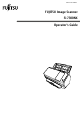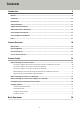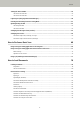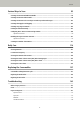User's Manual
Table Of Contents
- FUJITSU Image Scanner fi-7300NX Operator's Guide
- Contents
- Introduction
- Scanner Overview
- Scanner Setup
- When Connecting the Scanner via Wi-Fi
- Connecting to a Wireless Access Point by Selecting One from the List of Wireless Access Points
- Connecting to a Wireless Access Point by Pressing the WPS Button
- Connecting to a Wireless Access Point by Entering the PIN for WPS
- When Establishing a Connection by Entering the Information for the Wireless Access Point
- When Connecting to a Network Which Requires a Certificate
- When Connecting the Scanner via a Wired LAN
- When Connecting the Scanner to the Computer via a USB Cable
- Checking the Network Connection for the Scanner
- Installing Software
- When Connecting the Scanner via Wi-Fi
- Basic Operations
- How to Perform a Basic Scan
- How to Load Documents
- Loading Documents
- Documents for Scanning
- Paper Size
- Paper Type
- Paper Weight (Thickness)
- Documents That May Not Be Scanned Successfully
- Documents That Must Not Be Scanned
- Precautions
- Loading Capacity
- Area Not to Be Perforated
- Conditions Required to Accurately Detect Overlapped Documents (Multifeed)
- Conditions for Mixed Batch Scanning
- Conditions for Automatic Page Size Detection
- Conditions for Using the Carrier Sheet
- Various Ways to Scan
- Scanning Documents with Different Widths
- Scanning Documents Folded in Half
- Scanning Documents such as Envelopes or Multi-Layered Transfer Paper
- Scanning Photographs and Clippings
- Scanning Long Page Documents
- Feeding Documents Manually
- Configuring Not to Detect Certain Overlap Patterns
- Disabling the Paper Protection Function
- Counting the Number of Documents
- Daily Care
- Replacing the Consumables
- Troubleshooting
- When a Paper Jam Occurs
- Errors
- Paper Feeding Error
- Cover Open Error
- Internal and Optical Errors
- Overrun Error
- Chip Error
- Motor Circuit Error
- Sensor Error
- Communication Related Errors
- Other Errors
- Connection Test Result
- Troubleshooting
- The Scanner Cannot Be Powered ON
- The Touch Screen or the [Power] Button Light or Both Switch Off
- The Touch Screen Does Not Function
- A Malfunction Occurs in the Touch Screen/The Display on the Touch Screen Is in an Incorrect Position
- The Display on the Touch Screen Is Distorted
- Cannot Connect the Scanner and a Computer via Wi-Fi
- A Wireless Access Point Is Not Displayed in the Access Point List
- Wi-Fi Setting for WPS Fails
- Failed to Establish a Wi-Fi Connection by Configuring the Settings Manually
- The Connection Between the Scanner and Computer Frequently Cuts Off
- Cannot Connect the Scanner and a Computer via a Wired LAN
- Cannot Connect the Scanner and a Computer via a USB Cable
- Cannot Connect the Scanner to a Destination by Specifying an IP Address
- Cannot Connect the Scanner to a Destination by Specifying a Host Name
- Scanning Does Not Start
- Scanning Takes a Long Time
- Image Quality Is Poor
- Quality of Scanned Text or Lines Is Unsatisfactory
- Images Are Distorted or Not Clear
- Vertical Streaks Appear on the Images
- Error Code "U4:40" Is Displayed on the Touch Screen While Scanning
- Overlapped Documents Are Frequently Fed into the Scanner
- Situation in Which the Document Is not Fed into the ADF Occurs Frequently
- Paper Protection Is Set Off Frequently
- Paper Jams/Pick Errors Occur Frequently
- Images Turn Out Elongated
- A Shadow Appears at the Top or the Bottom of the Image
- There Are Black Traces on the Document
- The Carrier Sheet Is Not Fed Smoothly/Paper Jams Occur
- Part of the Image Appears Missing in the Case Where the Carrier Sheet Is Used
- Before You Contact the Scanner Service Provider
- Checking the Product Label
- Scanner Settings (Touch Screen)
- Scanner Settings (Software Operation Panel)
- Starting Up the Software Operation Panel
- Password Setting for the Software Operation Panel
- Setting Items
- Settings Related to Sheet Counters
- Settings Related to Scanning
- Adjusting the Position to Start the Scan [Offset Setting/Vertical magnification Adjustment]
- Removing Shadows/Streaks that Appear around Edges of Images [Page Edge Filler (ADF)]
- Configuring the Scan Setting to Drop Out Specified Colors When Scanning [Dropout color]
- Shortening the Scanning Intervals [Pre-Pick]
- Specifying the Number of Retries for Paper Feeding [Number of Paper Feeding Retries]
- Feeding [Pick Speed]
- Cropping the Image Boundary [AutoCrop Boundary]
- Protecting the Documents from Being Damaged [Paper Protection]
- Specifying the Sensitivity Level for Paper Protection [Paper Protection Sensitivity]
- Scanning at High Altitude [High Altitude Mode]
- Specifying the Image Quality for Scanning [Image Quality Mode]
- Settings Related to the Detection for Overlapped Documents (Multifeed)
- Settings Related to Waiting Time
- Settings Related to Power On/Off and Start up of the Scanner
- Settings Related to Scanner Maintenance
- Appendix
- Contact for Inquiries
Introduction
Thank you for purchasing this product.
Manuals
The following manuals are included for this product.
Read them as needed.
Manuals Description
Safety Precautions (paper, PDF) Contains important information about the safe use of this
product.
Make sure to read this manual before using the scanner.
The PDF version is included in the Setup DVD-ROM.
Getting Started (paper) Explains the operations from setting up the scanner to turning it
on.
Operator's Guide (this manual) (HTML) Provides detailed information on how to set up the scanner, how
to operate and maintain the scanner daily, how to replace the
consumables, and how to troubleshoot problems.
Included in the Setup DVD-ROM.
Touch Screen Help (HTML) Explains about how to troubleshoot errors and how to clean the
scanner.
Can be referenced from the touch screen on the scanner.
PaperStream Capture User's Guide (PDF) Provides an overview of PaperStream Capture, and detailed
information on installation, how to scan documents, activation,
and multistation operation.
Included in the Setup DVD-ROM.
Scanner Central Admin User's Guide (PDF) Explains about the overview, installation, operation and
maintenance of Scanner Central Admin.
Included in the Setup DVD-ROM.
PaperStream NX Manager User's Guide Explains about the overview, installation, setup, operation,
maintenance and items on the windows of PaperStream NX
Manager.
This guide can be downloaded from the following web page:
https://www.fujitsu.com/global/support/products/computing/
peripheral/scanners/fi/manuals/
Help (scanner driver) Explains how to use and configure the settings for the scanner
drivers.
Can be referenced from each scanner driver.
Help (application) Explains how to use and configure the settings for the
application software.
9