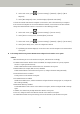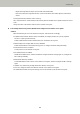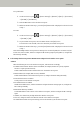User's Manual
Table Of Contents
- FUJITSU Image Scanner fi-7300NX Operator's Guide
- Contents
- Introduction
- Scanner Overview
- Scanner Setup
- When Connecting the Scanner via Wi-Fi
- Connecting to a Wireless Access Point by Selecting One from the List of Wireless Access Points
- Connecting to a Wireless Access Point by Pressing the WPS Button
- Connecting to a Wireless Access Point by Entering the PIN for WPS
- When Establishing a Connection by Entering the Information for the Wireless Access Point
- When Connecting to a Network Which Requires a Certificate
- When Connecting the Scanner via a Wired LAN
- When Connecting the Scanner to the Computer via a USB Cable
- Checking the Network Connection for the Scanner
- Installing Software
- When Connecting the Scanner via Wi-Fi
- Basic Operations
- How to Perform a Basic Scan
- How to Load Documents
- Loading Documents
- Documents for Scanning
- Paper Size
- Paper Type
- Paper Weight (Thickness)
- Documents That May Not Be Scanned Successfully
- Documents That Must Not Be Scanned
- Precautions
- Loading Capacity
- Area Not to Be Perforated
- Conditions Required to Accurately Detect Overlapped Documents (Multifeed)
- Conditions for Mixed Batch Scanning
- Conditions for Automatic Page Size Detection
- Conditions for Using the Carrier Sheet
- Various Ways to Scan
- Scanning Documents with Different Widths
- Scanning Documents Folded in Half
- Scanning Documents such as Envelopes or Multi-Layered Transfer Paper
- Scanning Photographs and Clippings
- Scanning Long Page Documents
- Feeding Documents Manually
- Configuring Not to Detect Certain Overlap Patterns
- Disabling the Paper Protection Function
- Counting the Number of Documents
- Daily Care
- Replacing the Consumables
- Troubleshooting
- When a Paper Jam Occurs
- Errors
- Paper Feeding Error
- Cover Open Error
- Internal and Optical Errors
- Overrun Error
- Chip Error
- Motor Circuit Error
- Sensor Error
- Communication Related Errors
- Other Errors
- Connection Test Result
- Troubleshooting
- The Scanner Cannot Be Powered ON
- The Touch Screen or the [Power] Button Light or Both Switch Off
- The Touch Screen Does Not Function
- A Malfunction Occurs in the Touch Screen/The Display on the Touch Screen Is in an Incorrect Position
- The Display on the Touch Screen Is Distorted
- Cannot Connect the Scanner and a Computer via Wi-Fi
- A Wireless Access Point Is Not Displayed in the Access Point List
- Wi-Fi Setting for WPS Fails
- Failed to Establish a Wi-Fi Connection by Configuring the Settings Manually
- The Connection Between the Scanner and Computer Frequently Cuts Off
- Cannot Connect the Scanner and a Computer via a Wired LAN
- Cannot Connect the Scanner and a Computer via a USB Cable
- Cannot Connect the Scanner to a Destination by Specifying an IP Address
- Cannot Connect the Scanner to a Destination by Specifying a Host Name
- Scanning Does Not Start
- Scanning Takes a Long Time
- Image Quality Is Poor
- Quality of Scanned Text or Lines Is Unsatisfactory
- Images Are Distorted or Not Clear
- Vertical Streaks Appear on the Images
- Error Code "U4:40" Is Displayed on the Touch Screen While Scanning
- Overlapped Documents Are Frequently Fed into the Scanner
- Situation in Which the Document Is not Fed into the ADF Occurs Frequently
- Paper Protection Is Set Off Frequently
- Paper Jams/Pick Errors Occur Frequently
- Images Turn Out Elongated
- A Shadow Appears at the Top or the Bottom of the Image
- There Are Black Traces on the Document
- The Carrier Sheet Is Not Fed Smoothly/Paper Jams Occur
- Part of the Image Appears Missing in the Case Where the Carrier Sheet Is Used
- Before You Contact the Scanner Service Provider
- Checking the Product Label
- Scanner Settings (Touch Screen)
- Scanner Settings (Software Operation Panel)
- Starting Up the Software Operation Panel
- Password Setting for the Software Operation Panel
- Setting Items
- Settings Related to Sheet Counters
- Settings Related to Scanning
- Adjusting the Position to Start the Scan [Offset Setting/Vertical magnification Adjustment]
- Removing Shadows/Streaks that Appear around Edges of Images [Page Edge Filler (ADF)]
- Configuring the Scan Setting to Drop Out Specified Colors When Scanning [Dropout color]
- Shortening the Scanning Intervals [Pre-Pick]
- Specifying the Number of Retries for Paper Feeding [Number of Paper Feeding Retries]
- Feeding [Pick Speed]
- Cropping the Image Boundary [AutoCrop Boundary]
- Protecting the Documents from Being Damaged [Paper Protection]
- Specifying the Sensitivity Level for Paper Protection [Paper Protection Sensitivity]
- Scanning at High Altitude [High Altitude Mode]
- Specifying the Image Quality for Scanning [Image Quality Mode]
- Settings Related to the Detection for Overlapped Documents (Multifeed)
- Settings Related to Waiting Time
- Settings Related to Power On/Off and Start up of the Scanner
- Settings Related to Scanner Maintenance
- Appendix
- Contact for Inquiries
● For push-button
1 On the touch screen, press → [Scanner Settings] → [Network] → [Wi-Fi] → [Access Point]
→ [Use WPS] → [Push-Button].
2 Push the WPS button on the wireless access point.
3 Within two minutes after step 2, press the [Next] button which is displayed on the touch screen
in step 1.
● For PIN
1 On the touch screen, press
→ [Scanner Settings] → [Network] → [Wi-Fi] → [Access Point]
→ [Use WPS] → [PIN].
2 On your wireless access point, enter the PIN as shown in the [PIN] screen.
To check how to enter the PIN, refer to the manual of your wireless access point.
3 Within two minutes after step 2, press the [Next] button which is displayed on the touch screen
in step 1.
Note that if multiple wireless access points are waiting to be connected by WPS, the connection may fail.
In that case, wait for a while, and then configure the Wi-Fi settings again by using WPS. Or, configure the
Wi-Fi settings manually.
● Is the setting that does not permit communication configured on the wireless access point?
Solution
When the following are set on the wireless access point, take measures accordingly.
● Communication between wireless devices is disabled (for example, because of a privacy separator
function or a port separator function).
Enable communication between wireless devices on the wireless access point.
● SSID broadcast (for example, ANY connect) is disabled.
Enable SSID broadcast on the wireless access point. Or, configure the Wi-Fi settings manually.
● Protocol filter function is enabled.
Set the protocol on the wireless access point.
● The stealth function is enabled.
Disable the stealth function, and then use WPS to configure the Wi-Fi settings again. Or, configure the
Wi-Fi settings manually.
● MAC address filtering is enabled.
Set the MAC address of the scanner on the wireless access point, and then configure the Wi-Fi settings
again.
In addition, the channel may overlap with another wireless access point.
In this case, change the value of the wireless channel on the wireless access point.
For details about wireless access point settings, refer to the manual of your wireless access point.
Troubleshooting
179