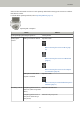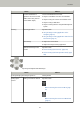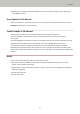User's Manual
Table Of Contents
- FUJITSU Image Scanner fi-7300NX Operator's Guide
- Contents
- Introduction
- Scanner Overview
- Scanner Setup
- When Connecting the Scanner via Wi-Fi
- Connecting to a Wireless Access Point by Selecting One from the List of Wireless Access Points
- Connecting to a Wireless Access Point by Pressing the WPS Button
- Connecting to a Wireless Access Point by Entering the PIN for WPS
- When Establishing a Connection by Entering the Information for the Wireless Access Point
- When Connecting to a Network Which Requires a Certificate
- When Connecting the Scanner via a Wired LAN
- When Connecting the Scanner to the Computer via a USB Cable
- Checking the Network Connection for the Scanner
- Installing Software
- When Connecting the Scanner via Wi-Fi
- Basic Operations
- How to Perform a Basic Scan
- How to Load Documents
- Loading Documents
- Documents for Scanning
- Paper Size
- Paper Type
- Paper Weight (Thickness)
- Documents That May Not Be Scanned Successfully
- Documents That Must Not Be Scanned
- Precautions
- Loading Capacity
- Area Not to Be Perforated
- Conditions Required to Accurately Detect Overlapped Documents (Multifeed)
- Conditions for Mixed Batch Scanning
- Conditions for Automatic Page Size Detection
- Conditions for Using the Carrier Sheet
- Various Ways to Scan
- Scanning Documents with Different Widths
- Scanning Documents Folded in Half
- Scanning Documents such as Envelopes or Multi-Layered Transfer Paper
- Scanning Photographs and Clippings
- Scanning Long Page Documents
- Feeding Documents Manually
- Configuring Not to Detect Certain Overlap Patterns
- Disabling the Paper Protection Function
- Counting the Number of Documents
- Daily Care
- Replacing the Consumables
- Troubleshooting
- When a Paper Jam Occurs
- Errors
- Paper Feeding Error
- Cover Open Error
- Internal and Optical Errors
- Overrun Error
- Chip Error
- Motor Circuit Error
- Sensor Error
- Communication Related Errors
- Other Errors
- Connection Test Result
- Troubleshooting
- The Scanner Cannot Be Powered ON
- The Touch Screen or the [Power] Button Light or Both Switch Off
- The Touch Screen Does Not Function
- A Malfunction Occurs in the Touch Screen/The Display on the Touch Screen Is in an Incorrect Position
- The Display on the Touch Screen Is Distorted
- Cannot Connect the Scanner and a Computer via Wi-Fi
- A Wireless Access Point Is Not Displayed in the Access Point List
- Wi-Fi Setting for WPS Fails
- Failed to Establish a Wi-Fi Connection by Configuring the Settings Manually
- The Connection Between the Scanner and Computer Frequently Cuts Off
- Cannot Connect the Scanner and a Computer via a Wired LAN
- Cannot Connect the Scanner and a Computer via a USB Cable
- Cannot Connect the Scanner to a Destination by Specifying an IP Address
- Cannot Connect the Scanner to a Destination by Specifying a Host Name
- Scanning Does Not Start
- Scanning Takes a Long Time
- Image Quality Is Poor
- Quality of Scanned Text or Lines Is Unsatisfactory
- Images Are Distorted or Not Clear
- Vertical Streaks Appear on the Images
- Error Code "U4:40" Is Displayed on the Touch Screen While Scanning
- Overlapped Documents Are Frequently Fed into the Scanner
- Situation in Which the Document Is not Fed into the ADF Occurs Frequently
- Paper Protection Is Set Off Frequently
- Paper Jams/Pick Errors Occur Frequently
- Images Turn Out Elongated
- A Shadow Appears at the Top or the Bottom of the Image
- There Are Black Traces on the Document
- The Carrier Sheet Is Not Fed Smoothly/Paper Jams Occur
- Part of the Image Appears Missing in the Case Where the Carrier Sheet Is Used
- Before You Contact the Scanner Service Provider
- Checking the Product Label
- Scanner Settings (Touch Screen)
- Scanner Settings (Software Operation Panel)
- Starting Up the Software Operation Panel
- Password Setting for the Software Operation Panel
- Setting Items
- Settings Related to Sheet Counters
- Settings Related to Scanning
- Adjusting the Position to Start the Scan [Offset Setting/Vertical magnification Adjustment]
- Removing Shadows/Streaks that Appear around Edges of Images [Page Edge Filler (ADF)]
- Configuring the Scan Setting to Drop Out Specified Colors When Scanning [Dropout color]
- Shortening the Scanning Intervals [Pre-Pick]
- Specifying the Number of Retries for Paper Feeding [Number of Paper Feeding Retries]
- Feeding [Pick Speed]
- Cropping the Image Boundary [AutoCrop Boundary]
- Protecting the Documents from Being Damaged [Paper Protection]
- Specifying the Sensitivity Level for Paper Protection [Paper Protection Sensitivity]
- Scanning at High Altitude [High Altitude Mode]
- Specifying the Image Quality for Scanning [Image Quality Mode]
- Settings Related to the Detection for Overlapped Documents (Multifeed)
- Settings Related to Waiting Time
- Settings Related to Power On/Off and Start up of the Scanner
- Settings Related to Scanner Maintenance
- Appendix
- Contact for Inquiries
Trademarks
ISIS is a trademark of Open Text.
Intel, Pentium, and Intel Core are trademarks of Intel Corporation or its subsidiaries in the U.S. and/or other
countries.
Wi-Fi, Wi-Fi Protected Setup, and the Wi-Fi Protected Setup Logo are trademarks of Wi-Fi Alliance.
ABBYY
™
FineReader
™
Engine © ABBYY. OCR by ABBYY
ABBYY and FineReader are trademarks of ABBYY Software, Ltd. which may be registered in some jurisdictions.
The N-Mark is a trademark or registered trademark of NFC Forum, Inc. in the United States and in other
countries.
Besides the software authored by the product developer (PFU Limited), this scanner contains other free
software, such as software copyrighted under the GNU General Public License (GPL) or the GNU Lesser General
Public License (LGPL). For details concerning the conditions of the licenses for Open Source Software (OSS),
refer to the screen that appears when you press in the lower right of the home screen on the touch
screen of this scanner and then [Authentication/License].
ScanSnap and PaperStream are registered trademarks or trademarks of PFU Limited in Japan.
Other company names and product names are the registered trademarks or trademarks of the respective
companies.
Manufacturer
PFU Limited
YOKOHAMA i-MARK PLACE, 4-4-5 Minatomirai, Nishi-ku, Yokohama, Kanagawa, 220-8567, Japan
© PFU Limited 2018-2019
Safety Information
The attached "Safety Precautions" manual contains important information about the safe and correct use of this
product.
Make sure that you read and understand it before using the scanner.
Introduction
14